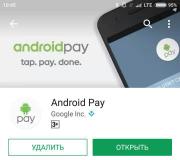The weekly firmware is not updated. How to rollback an update on Xiaomi
For the correct operation of each gadget, an up-to-date firmware is required. Updates are being released on the phone, which ensure the normal operation of the firmware itself. But it is important that the official version of the firmware is installed, which preserves the warranty on the phone, ensures that there are no various glitches in the system, etc.
This does not mean that the smartphone should be in stasis and not change after purchase. The user regularly installs applications that he needs, and new applications rarely want to work on older versions of software. That is why users have a natural question: how to update a smartphone to ensure its smooth and high-quality operation?
For example, consider Xiaomi gadgets. These devices are in great demand in the domestic market despite the fact that they are called something like an iPhone for the poor. But in terms of characteristics, gadgets are not much inferior to iPhones, of course, if we talk about flagships, so we see no reason to pay more expensive only for a promoted brand and unnecessary show-off to anyone. The main thing is that the smartphone works, and in order to do this, you need to update it regularly.

At the moment, the current firmware for Xiaomi is MIUI 9. If you don't have this shell yet, you need to switch to it. But there is a peculiarity, since the company releases updates in waves, gradually for each series. There is already an update for the Mi series gadgets. In particular, the new firmware is intended for: Mi6, Mi5S Plus, Mi5S, Mi5C, Mi5, Mi4S, Mi4C, Mi4, Mi3, Mi2 / 2S, Mi Mix, Mi Max 2, Mi Max, Mi Note 2, Mi Note / Pro, Mi Pad 2, Mi Pad 1, Redmi Note 4X, Redmi Note 4, Redmi Note 3, Redmi Note 2, Redmi Note, Redmi Pro, Redmi 4X, Redmi 4A, Redmi 4, Redmi 4 Prime, Redmi 3S / Prime, Redmi 3 , Redmi 2A, Redmi 2 / Prime, Redmi 1S, Redmi 1.
The update in question allows us to make the smartphone better, more modern and more reliable:

- The update allows you to change the appearance of the interface;
- Thanks to the new version of MIUI, you can add a multi-screen mode for more comfortable work;
- Simultaneously monitor the work of several programs, and not only.
Summarizing all of the above, your Android is noticeably transformed for the better. But before installing the firmware, check its compatibility with your smartphone. At the moment, MIUI 9 is available for all devices running Android 7.0.
Give gifts
Why update Xiaomi Mi via OTA
Smart smartphones, if necessary, can be updated without the help of their owner thanks to OTA (Over The Air) technology. This is an update that does not need to be connected to a computer. The only thing that needs to be provided for it is the Internet, working via 3G, EDGE or Wi-Fi.

You've probably heard of this method like "Update over the air"... This is what is meant by OTA update. All you need for this method of receiving updates:
- Get a user account;
- Synchronize your smartphone with new firmware modules.
Basically, this is all you need to establish uninterrupted reception of updates, receive messages that new updates have appeared for your Xiaomi smartphone, and install them immediately.

What is very useful: the data you entered remains in the system during synchronization. Therefore, it saves a lot of time and effort in finding the right updates if the need arises.
How to update Xiaomi using OTA
Updating the firmware on a phone is not the easiest thing for a user who is faced with this problem for the first time. Now, with the help of OTA, you can simplify this procedure as much as possible, which will become accessible even for a child.
You don't need any additional components, not even a computer, without which any update has never been complete. All you need is to do a few taps and follow the installation of applications. In general, all complications are removed, for example, the correct location of the file or the use of a specific name.

The system will not be updated for long, but the main thing is to provide the following conditions for comfortable work:
- It is important that the smartphone is fully charged. The update will not be installed until the charge reaches at least 30%, and for some models the charge must be at least 60%. Better yet, keep the charger plugged in and charged even while the update is being installed. If the smartphone turns off in the process, it can provoke serious problems that even the professionals at the service center cannot always solve.
- It is important that the official Android 6 firmware is installed on the smartphone. If you have custom settings installed or have root rights, then it is better not to change anything unless absolutely necessary.
- The next step is to check for updates. To do this, you need to go along the following path: Menu - Settings - About phone - System updates - Check now.
- If the system sees that there is an update, it installs it. But for this you need to restart the device.

The process itself takes some time, but if everything is done correctly, the phone will easily turn on and start working with the updated software. This procedure can be done regularly, even every day, but this is not necessary.
How to flash a smartphone using recovery
If the smartphone for some reason is not updated in the way that we described above, you can go the other way, no less popular, but much more complicated. Here is a diagram of how to do a flashing:

- loader.
- Download the new firmware for your phone model and rename it to "Update.zip";
- We send the firmware (it must have a format update.zip) to the root directory ( //sdcard/update.zip). To do this, you need to go along the following path: Mi3 - Internal memory (drop the file here update.zip);
- Turn off the smartphone, press the power and volume up button;
- When the screen blinks, release the power key, but hold the volume up button;
- We go into recovery mode;
- Choose an item install update.zip to system one;
- We are waiting for the process to complete and select reboot to system one.
In general, everything is logical. So if there is a need for, like other smartphone manufacturers, they work great on this scheme.
You have installed the latest Xiaomi update that arrived via OTA. After a while, you noticed that the Xiaomi smartphone does not work well after the update and starts to glitch. To get your device back to normal, you will need to rollback the MIUI update and roll back the Xiaomi update.
For our readers, we have prepared detailed instructions from which you will learn how to roll back the MIUI 9 update and install the previous (old) version of miui.
Rollback update without root rights
In what other cases does the rollback of the MIUI update help. If the Xiaomi smartphone after the update:
- does not work,
- is not downloading,
- requires a password,
- reboots,
- the System application is not responding.
Instructions: How to rollback an update to Xiaomi
A detailed step-by-step guide that even a beginner who bought a Xiaomi phone a week ago can handle.
As an example, let's take the most popular phone Xiaomi Redmi Note 4 / 4X, specifically its version on the Snapdragon processor. In April 2018, an update for the global stable MIUI 9.5 Stable - firmware was released for this model.
It so happened that you installed the update over the air, or the phone itself updated overnight by OTA, because the "Automatic update" was enabled in the settings. Then, you read. And you also started having some problems with your Xiaomi phone: the battery runs out faster, problems with wi-fi, or you simply cannot join wi-fi, but everything was fine on the old firmware.
How to roll back the MIUI 9 version?
First, you need to prepare your phone to install the previous version of the miui. It is recommended to do these actions before you roll back the miui version.
Step 1.
We make a backup copy of all important data stored on the phone. Since the rollback of the Xiaomi update means deleting all data and resetting the phone to factory settings.
After flashing, all information is deleted.
Step 2.
Fully charge your phone! The minimum battery charge is 70%, but it is better to have a charge level of 90% or more.
Step 3.
Reset settings to factory settings. Go to "Settings" - "Advanced settings" - "Restore and reset".
Click on "Reset settings".

In some situations, "Factory Reset" is already a rollback method. Since if you just bought the phone and updated, then this way you can roll back to the factory version of the OS.
Once again, we will clarify that a factory reset will delete all your data from your phone (contacts, photos, videos, applications, phone settings, etc.). Therefore, it is so important to complete Step 1 and make a backup.
Also, when you need to install the firmware through the "Three points". But after you clicked "Select firmware file", the installation does not start, and the message "Verification error. Sorry, installation of an older version is not allowed "or" Failed to check the update loader. "
Step 4.
We do a complete data cleaning through the Recovery mode. Cleaning in this mode is recommended if you are upgrading to a previous (old) MIUI version or want to upgrade through one or more firmware versions.
We go to "Settings" - "About phone" - "System update", in the upper right corner there are three horizontal dots, click on them, and select "Restart in Recovery mode".
In the menu that opens, select Wipe Data or Wipe & Reset.
The old MIUI firmware can be found on the official Xiaomi website. Go to the website en.miui.com. We go to the "Downloads" section (for the ru.miui.com domain, this is the "Firmware" section).

Find your phone model. In our case, this is Redmi Note 4 Qualcomm Global.

At the moment, the main release indicates the stable global firmware MIUI 9 -. We need version 9.2.1.0, so click on the "Older versions" tab on the left.

Select and click download. The archive size is 1.3 GB. You can download the archive with the firmware to any device, i.e. it doesn't have to be a phone or a laptop.

Note:
Firmware for all Xiaomi models is available on the official website:
- Redmi Note 5A / Prime;
- Redmi 5/5 Plus;
- Redmi Note 5 Pro;
- Redmi 5A;
- Redmi 4 / 4x;
- Redmi 4 Prime;
- Redmi 3s / Prime.
- Mi Mix;
- Mi Mix 2;
- Mi Max / Prime;
- Mi Max 2.
- Mi 5 / 5s / 5s Plus;
- Mi 6;
- Mi Note 3;
- Mi Note 2.
Installing a previous version of MIUI
After we have downloaded the required firmware version, we can finish rolling back the MIUI update.
Step 1.
We connect the smartphone to the computer via a USB cable. Rename the downloaded firmware file "update.zip". Name only with a small letter. Do not change the ZIP file extension.
Copy the renamed file with the firmware "update.zip" to the phone memory. That is, in the internal shared storage itself, and not in any folder on the phone.
Step 2.
We set up the phone to install the firmware. Open "Settings". We pass "Advanced settings".

We click on the item "For developers". Move the slider to "Factory Unlock".
The item "USB debugging" can be skipped.
Step 3.
Moving on to installing the previous version of MIUI 9.
1. Turn on the Internet.
2. Go to "Settings".
3. Go to the "About phone" tab.

4. Open "System Update".
5. Click on the three horizontal dots at the top of the screen and select "Select firmware file".

6. We use the "Explorer".
7. Click on "Internal Shared Storage".

8. Scroll down and select the "update.zip" file.

The smartphone will install the firmware version and reboot.
After installing the previous version of MIUI, you need to set up the phone again and restore all data from the backup.
Dear readers, we hope you managed to roll back the Xiaomi update. For some models of Xiaomi phones, you can install the previous version of MIUI in Recovery mode, if the interface has an item "Install update.zip to System". For other phones, including Redmi Note 4 / 4x, the 3rd step of installing the firmware is suitable.
What to do if the firmware is not updated on Xiaomi
The Xiaomi brand is distinguished not only by the wide functionality and the number of released models, but also by frequently updated operating systems - MIUI firmware, which, by the way, will soon receive a new version - MIUI 10. And as new firmwares are released, the number of related problems also increases. One such problem is the inability to update the Xiaomi OS. Why - we'll figure it out further.
There are a number of reasons why the Xiaomi smartphone is not updated. This may be due to both inattention or carelessness of the user, and flaws in the manufacturer or directly in the store where the device was purchased.
Why Xiaomi phone is not updated:
- Incorrectly following update instructions;
- Availability of the latest and most current OS version;
- Corrupted or custom firmware;
- Problems with auto-update;
- Settings glitches.
There are many possible problems, so study each one separately before contacting the service center.
Incorrectly following the instructions to update the firmware
A fairly simple and straightforward point - perhaps you misunderstood or took some step of the instructions during the update process, missed something or completed something in advance.
And perhaps the update guide was completely incomplete and incorrect or did not fit your model: you need to replace the firmware with Xiaomi Redmi Note 5, and you see the instructions for replacing it with Xiaomi 4x - the only difference is in the available MIUI versions.
Many people skip this point, being sure that they are doing everything correctly, but it is better to double-check what you have already done or do again.
How to check what firmware is installed on your phone
The second and third points in the section of possible problems can be combined according to a simple criterion - the current firmware. It's very easy to check what is currently installed on your smartphone.
Checking the current firmware:
- Go to the "Settings" phone, scroll down the page and find the tab "About the device";
- Opening this section, opposite the line "MIUI version", you will see the current firmware, for example, "ManhiT";
It is possible that the latest possible firmware version is already installed on the smartphone, and you are in vain trying to update the phone "even further". In this case, you should inquire about the currently available OS versions.
There is also a possibility that your gadget has custom firmware or the so-called "Vietnamese".
Custom firmware - an operating system created by individual amateur users who change some aspects of the smartphone "for themselves", relying on the source code of the ready-made OS. And in the process of these very changes, the ability to automatically (over the air) update and have access to newly-made firmware is lost. In this case, you have to use what has already been established, always.
"Vietnamese" - this is a firmware with an original in Chinese, incorrectly translated into Russian. That is, the functionality in such operating systems is completely taken from the Chinese firmware, but it is in Russian, which is not acceptable. Such operating systems can be found on smartphones purchased in China.
In both of the above cases, you will need to reflash the phone. To do this, you will need to unlock the bootloader, and use the "Mi Flash" and "Fastboot" mode to reflash the device.
Methods to fix device non-update
Now let's get down to how to deal with the lack of a firmware update. To finally be able to update your phone, you need to check the following items: auto update and update settings. You can also resort to updating.
How to fix disabled auto-update:
- Go to "Settings" and scroll through the page to the section "About device" or "About phone";
- In this tab, scroll down the page again and click on the round button "System Update" - the arrow located at the very bottom;
- When you enter the update settings, the phone may ask you to turn on automatic updates - agree, if this did not happen, go ahead. On this page you can see if there are any updates available now or not.
- Click on three dots, select "Settings";
- In the "Settings" you see only two functions: "Update via Wi-Fi" and "Auto update" - the second option must be activated;
With this method, you can check auto-update on all models of the Xiaomi brand: Xiaomi Mi 5 Plus, Xiaomi Redmi 4, Xiaomi Redmi 3 Pro, Xiaomi Redmi Note 4, Xiaomi Mi 5, Xiaomi Redmi 3, etc.
Another way is manual update
You never know what failures can occur in the phone. Try to restore the update with your own hands.
First download the file of the required firmware version on the official website of the manufacturer and place it in the "Explorer" on the phone.
Instructions:
- For a more successful implementation of this method - connect the charger to the phone;
- Go to "Settings", then "About device" ("About phone") and "System update";
- Check for updates again by clicking on the corresponding button;
- If there is nothing, open three points, and click on "Select firmware file";
- Next, select the file downloaded in advance, and then follow all the instructions of the phone;
The main thing is not to try to install HPE - embedded software.
MIUI is the Android-based user interface used in smartphones and tablets from Xiaomi. With the latest software, phone owners will get the latest MIUI, improved performance.
AI Preload tracks usage data, allowing apps to load faster. Along with this, users will find several changes to the phone's interface that make it more functional. In order to get these functions you need to know everything about MIUI and how to update the interface.
Availability of updates for Xiaomi versions
Years of support for native devices is a big plus for MIUI. The current and powerful generation of gadgets is the first to receive version 10: Mi 8 / 2S / MIX 2 / Mi 6X / 6 / 5. Even older smartphones will enjoy new features: Mi 3 / 5c / 5s / 5s Plus / 4 / 4c / 4S / Redmi Pro. The update is available via Global ROM. Although users of other countries have to wait for a package much longer than residents of China.
Over the past few years, Xiaomi has updated the security patch in MIUI and Global ROM. Almost every Xiaomi mobile phone is now equipped with international MIUI. How do I update it from Playstore and OTA? It will not be difficult. In addition, most devices have a current base of Android 8. Such an upgrade policy is difficult to find from another phone manufacturer.

This version was one of the most anticipated and brought many new features and modifications to Xiaomi lovers. If the user is confused about how to install the latest update, he'd better read the instruction manual.
MIUI installation: how to update via OTA:
- Login to your Xiaomi device with the same user ID.
- Open the Updater application on Mi 6, click "Check for Updates".
- Get the required version and click "Update".
- After successful download, the user will be prompted to restart the device, after which the phone will have the latest version.
Obtaining a version using a computer

You can install MIUI with XiaoMiFlash tool. This requires an unlocked bootloader device. Installation on PC:
- First download the latest free version of the PC software and install it.
- Turn off your Xiaomi device.
- Press the Vol Down and Power button to enter fastboot mode. In fastboot mode, connect your phone to your computer.
- Download the MIUI file for the device and extract it. After that, open the MiFlash tool and click "Select". A new window will open.
- Go to the folder where all the files were extracted and select images.
- Press the "Update" button. If the device is listed, then go to the next step. If not, make sure it is properly connected and the fastboot drivers are installed. In the lower right corner, select and save user data, clear and lock all options. The Clear All option will format the storage and make the device up to date. The Save User Data feature will format the system partition while preserving all content before updating MIUI 8 to 9. The Clear All and Lock option will format the storage, delete all data and additionally lock the bootloader.
- After completing the settings, click on the "Flash" button in the upper right corner. The MiFlash tool will start flashing according to the settings. When the bar next to the device turns green, you can turn it off.
- Restart your phone to get started and get the MIUI icon.

Before starting the flashing process, make sure that the phone is charged at least 60%. You will need to download a recovery package, depending on the ROM version you are using. Download recovery package with .zip extension if using a developer ROM. Download Fastboot package with .tgz extension if using Stable ROM. For those with Redmi Note 4 versions, it is possible to download and install the required ROMs directly from the Xiaomi website.
Boot process:
- Once fastboot has been installed on your phone, turn it off and then press and hold the volume down and power buttons, which will be reflected in the fastboot screen.
- Connect the phone to a PC using USB, click the "Update" button, the device identifier will appear.
- Install Mi PC Suite and required drivers. Extract the ROM to a folder on your PC. Launch the MiFlash Tool, click "Clear All" in the corner below.
- Select the folder where the Fastboot drive is saved and press "Flash", after 3 - 5 minutes MIUI will be successfully launched on the phone.
Redmi 4 update to ROOT

MIUI 9.5, what's new offered by the manufacturer to users? There are many updated features in this version, including split screen mode, smart assistant, smart app launcher, image search, quick reply and many more features that can be experienced on Redmi Note 4 using version 9.
It has multiple RAM and ROM options and means this Rom will work on all Snapdragon variants.
MIUI how to update without ROOT:
- Make sure Redmi 4 is using MIUI 8.2.10 version, if not, then update it to 8.2.10 first, then follow the procedure below, otherwise it may result in an error: Verify failed.
- Download the ROM version to your laptop / PC.
- Connect your device to your laptop or PC and copy this ROM file to Redmi internal memory.
Correct MIUI update
Feedback from users suggests that you need to back up your apps and settings so that you can easily restore your phone in case of a failure. Open "Settings", scroll down to the "About phone" section and click on "System update" by clicking on the three dots at the top right of the device and select the update package that was downloaded earlier, for example, MIUI _HMNote4XGlobal_7.8.10_e9be2ff85a_7 .0.zip and select from internal storage.
After selecting, the device will start decrypting the ROM and ask to erase the data, after clicking on Erase Data, it will flash on Redmi, it will take about 15 minutes to update. You can now restore a previously taken backup, as well as back up all your data, including music, videos, and photos.
Global Stable ROM on Redmi
MIUI can be downloaded and installed on Xiaomi devices that are eligible for the update. It is available for Mi 2/6 and Note 5 Pro versions. The new software comes with a major phone redesign and new AI-enabled features. One can easily get MIUI on devices using the instructions below:
- Before installing MIUI on Xiaomi devices, you need to make a full backup of all data on the phone and charge it to avoid sudden shutdowns during the update process. The phone bootloader must be unlocked.
- Download and install the TWRP recovery image to a supported device in "C: \\ adb". This is the folder on the computer where the ADB and Fastboot binaries are present.
- Unplug your phone and turn it on immediately while holding down the volume and power button to open TWRP recovery.
- In TWRP, swipe your finger on the Swipe to Factory Reset button. If the user has a MIUI China Developer ROM, you can skip this step. After uninstalling, return to the main TWRP screen.
- Click on the "Install" button.
- Go to internal storage and select the MIUI China Developer ROM ZIP file.
- After selecting, click the "Add more ZIP addresses" button. Select the GApps ZIP package. Finally, slide your finger across the screen.
- When the flashing process is complete, click the "Reboot System" button.
- When the phone boots into the OS, it should be running the latest Developer ROM.
Manual 8.0 Oreo

The manufacturer has launched its new device into a competitive market. After the collaboration with Google, Xiaomi arrives with the Android 8.0 Oreo update. Update procedure:
- First of all, download and install MIUI Rom from the Play Store.
- Open the app and register. Now you can see the form in which to select the device model, country and reason to get the OREO update.
- Press the send button and wait a few days, then download it to your phone.
- Go to settings and select "System Updates", now you can see the official Android Oreo firmware.
- Click to download and install on your device. The phone will now automatically reboot.
MI UPDATER app
This method uses Mi Updater app directly, without having to reboot into recovery. Sequence of stages:
- Download any or latest MIUI version with .zip extension.
- Place the file in the root directory of the internal storage of the phone, which is not in the folder. The file name must be very long and end with .zip.
- Rename it to "update.zip" or just use it as it is without renaming it.
- Open the Updater app on your phone.
- Click on the 3 dots (...), several options will appear.
- Then press "Select an upgrade package" and the OK button so that the phone starts flashing.
- The Mi Updater app will check the ROM package first and then proceed with the installation process and reboot automatically.
IUI 10 for all Xiaomi phones

Xiaomi has announced the launch of the latest MIUI update from June 1, 2018. This user interface is one of the most widely used in the world, operating in 55 languages \u200b\u200bin 142 countries.
* Recommended to upload a 720 * 312 image as the cover image
Article Description
1. Make a backup copy of your data (backup). 2. If you have MIUI 6 / MIUI 7 / MIUI 8 / MIUI 9 stable, please update to MIUI 10 firmware using Fastboot mode. 3. If you have MIUI 6 / MIUI 7 / MIUI 8 / MIUI 9 weekly installed, use "system update and check for updates. 4. If your smartphone bootloader is locked, unlock it before updating. How to unlock bootloader. 5. Battery charge at least 60 % - Download the current firmware version for your device. Download the firmware. If you have already downloaded the firmware before, do not download it again. - Connect your device to the PC with a standard USB cable. - Copy the downloaded firmware to your smartphone to the downloaded_rom folder on the internal storage / SD card. - Run the application "System Update" - On MIUI 6 / MIUI 7 / MIUI 8 / MIUI 9, press the button (On MIUI 5, press the "menu" button) in the upper right corner - In the menu that appears, press "Select firmware file" - Select the firmware file that we have placed in the downloaded_rom folder - After selecting the firmware file, the update will start, after a successful update, the device will reboot with the new firmware. - Download utility MiFlash - Download (download with the "new" icon) - Install Mi Flash on the PC - Download the current firmware for fastboot, to determine the relevance, look - here, download here for your smartphone (select the smartphone, in the type window that opens - put the ROM) ... We unpack it to the C: \\ drive, into a folder without Russian letters and spaces. - We put the smartphone in Fastboot mode (turn off, hold down the volume down + power button, hold until turned on). - We connect the smartphone to the PC with a standard USB cable, to the USB 2.0 port - Launch MiFlash If the device is not identified (the characteristic code of the device will appear in the table), click If after that there is no information about the device, then we are looking for a problem - the drivers did not get up or the drivers got up crookedly, reinstall .- Press the "SELECT" button and select the directory where you placed the contents of the firmware file. Then we select the firmware mode (at the very bottom of the window on the right) Clean all - clean everything (erases all data), Save User Data - saves user data, Clean all and Lock - erases everything and locks the bootloader. When switching from custom or localized firmware to p3 choose either Clean all or Claen all and Lock. Why cleaning? Because there is no other way, all the same, your programs on other firmware than the official one will work with errors. - Press the "Flash" button, as soon as the firmware process is completed, you will see the message SUCCESS - After rebooting, your smartphone will boot with the new firmware. - Download the firmware for recovery, place it on the internal drive in the downloaded_rom folder- Go to TWRP- Wipe is required: Wipe - Advanced wipe - Dalvik, System, Cache (If the Data section is encoded - Format Data - enter yes) - From the main menu - Install , select the folder in which the firmware for recovery is located - click on the firmware file, click on "swipe to confirm flash" - Waiting for the end of the firmware - Click on Reboot System After installing the firmware, TWRP will be overwritten by the native recovery. If you install TWRP after that, then immediately roll Root, otherwise you will get bootloop Supported devices STAGE 1 - beginning of July Mi 6, Mi Mix 2 / 2s, Mi Mix, Mi 5, Mi Note 2, Redmi Note 5 / Pro, Redmi S2 .2nd STAGE - around mid-July Mi 5s / 5s Plus, Mi Max / Prime, Mi Max 2, Redmi Note 4 / 4X (Qualcomm), Redmi 4X, Redmi 4A, Redmi 5A, Redmi 5/5 Plus, Redmi Note 5A / Prime. 3rd STAGE - beginning of August (OTA updates) Mi 3 / Mi 4, Redmi Note 3 Qualcomm, Redmi 3S / 3X. This is not the final list of devices, it is quite possible that it will be replenished. Note: As indicated in the topic Yaroslava - MIUI 8.7.12 - changelog To ensure system stability and security, Xiaomi devices have introduced an anti-rollback mechanism. After upgrading to MIUI 10, you will not be able to downgrade to the previous firmware, regardless of the firmware type. If you have already updated your device to version 8.7.5, please do not attempt to rollback on your device. Otherwise, your device will turn to brick.