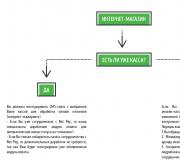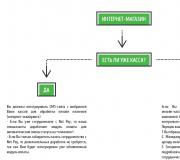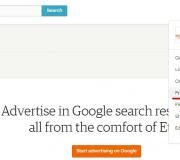LCD display parameters. Basic parameters of lcd monitors
The monitor is an integral part of computer equipment. As a rule, monitors, as a segment of the computer market, do not fall in price as quickly as other equipment. Therefore, users update their monitors much less frequently. Therefore, when buying a new monitor, choosing a quality product is of great importance. Next, we will look at the most important characteristics and quality indicators of monitors.
Physical characteristics of monitors
Screen working area size
Screen size is the diagonal size from one corner of the screen to the other. LCD monitors have a nominal screen diagonal size equal to the apparent size, but CRT monitors always have a smaller apparent size.
Monitor manufacturers also provide information on the size of the visible area of \u200b\u200bthe screen in addition to the information on the physical dimensions of the CRT. The physical dimension of the CRT is the outer dimension of the tube. Since the CRT is enclosed in a plastic case, the apparent size of the screen is slightly smaller than its physical size. So, for example, for a 14-inch model (theoretical diagonal length 35.56 cm), the useful diagonal size is 33.3-33.8 cm, depending on the specific model, and the actual diagonal length of 21-inch devices (53.34 cm) ranges from 49.7 to 51 cm (see table. 1).
|
Typical apparent diagonal size, cm |
Visible screen area, cm 2 |
Increase in the visible area of \u200b\u200bthe screen in comparison with the previous type,% |
|
|---|---|---|---|
Table 1. Typical values
the apparent size of the diagonal and the area of \u200b\u200bthe monitor screen.
Table 2 shows the change in screen area with a change in the size of the diagonal. Rows show how much less screen area of \u200b\u200ba given standard size is compared to large screens, and columns show how much more screen area of \u200b\u200bthis type is compared to smaller screens. For example, a 20-inch monitor has 85.7% more screen area than a 15-inch model, but 9.8% less than a 21-inch monitor.
|
Diagonal nominal size, inches |
|||||
|---|---|---|---|---|---|
Table 2. Percentage change
useful screen area of \u200b\u200bdifferent standard sizes.
CRT screen curvature radius
Modern CRTs are divided into three types according to the shape of the screen: spherical, cylindrical and flat (see Fig. 1).
Picture 1.
Spherical screens have a convex surface and all pixels (points) are at an equal distance from the electron gun. Such CRTs are not expensive, the image displayed on them is not very high quality. Currently used only in the cheapest monitors.
The cylindrical screen is a sector of the cylinder: flat vertically and rounded horizontally. The advantage of such a screen is higher brightness compared to conventional flat-panel monitors and less glare. The main brands are Trinitron and Diamondtron. Flat Square Tubes are the most promising. Installed in the most advanced monitor models. Some CRTs of this type are not actually flat, but due to the very large radius of curvature (80 m vertically, 50 m horizontally), they look really flat (this is, for example, Sony's FD Trinitron CRT).
Mask type
There are three types of mask: a) shadow mask; b) aperture grille; c) slit mask. Read more on the next page.
Screen cover
The reflective and protective properties of its surface are important parameters of the kinescope. If the surface of the screen is not processed in any way, then it will reflect all objects behind the user's back, as well as himself. This does not at all contribute to the comfort of work. In addition, the flux of secondary radiation that occurs when electrons hit the phosphor can negatively affect human health.
Figure 2 shows the structure of the CRT coating (using the example of the DiamondTron CRT from Mitsubishi). The uneven top layer is designed to combat reflection. IN technical description the monitor usually indicates what percentage of the incident light is reflected (for example, 40%). A layer with different refractive properties further reduces reflection from the screen glass.
Figure 2.
The most common and affordable anti-reflective treatment for a screen is silicon dioxide coating. This chemical compound is embedded in the screen surface in a thin layer. When you place a silica-treated screen under a microscope, you can see a rough, uneven surface that reflects light rays from the surface at various angles, eliminating glare on the screen. The anti-reflective coating helps to perceive information from the screen without stress, making this process easier even when good lighting... Most proprietary anti-reflective and anti-glare coatings are based on the use of silicon dioxide. Some CRT manufacturers also add antistatic chemicals to the coating. The most advanced screen processing techniques use multi-layer coatings of various types of chemical compounds to improve image quality. The cover should only reflect external light from the screen. It should not have any effect on the brightness of the screen and the clarity of the image, which is achieved with the optimal amount of silicon dioxide used to process the screen.
Anti-static coating prevents dust from entering the screen. It is provided by spraying a special chemical composition to prevent the accumulation of electrostatic charges. An anti-static coating is required by a number of safety and ergonomic standards, including MPR II and TCO.
It should also be noted that to protect the user from frontal radiation, the CRT screen is made not just of glass, but of a composite glassy material with additives of lead and other metals.
Weight and dimensions
The average weight of 15 "CRT monitors is 12-15 kg, 17" - 15-20 kg, 19 "- 21-28 kg, 21" - 25-34 kg. LCD monitors are much lighter - their average weight ranges from 4 to 10 kg. The large weight of plasma monitors is due to their large size, the weight of 40-42-inch panels reaches 30 kg and more. Typical dimensions of CRT monitors are shown in Table 3. The main difference between LCD monitors is the shallower depth (reduced to 60%).
|
Diagonal nominal size, inches |
Width, cm |
Height, cm |
Depth cm |
|---|---|---|---|
Table 3.
Typical dimensions for CRT monitors.
Angles of rotation
The position of the monitor relative to the stand must be adjustable. As a rule, up-down tilt and left-right rotation are available. Sometimes the ability to lift vertically or rotate the base of the stand is also added.
Power consumption
CRT monitors, depending on the screen size, consume from 65 to 140 watts. In energy-saving modes, modern monitors consume on average: in the "sleep" mode - 8.3 W, in the "off" mode - 4.5 W (summarized data for 1260 monitors certified according to the "Energy Star" standard).
LCD monitors are the most economical - they consume from 25 to 70 watts, on average 35-40 watts.
The power consumption of plasma monitors is much higher - from 250 to 500 watts.
Portrait mode
LCD monitors have the ability to rotate the screen itself by 90 ° (see Fig. 3), while automatically rotating the image. Among CRT monitors there are also models with this possibility, but they are extremely rare. In the case of LCD monitors, this feature becomes almost standard.
Figure 3. Screen shape.
Point step
The dot pitch is the diagonal distance between two dots of a phosphor of the same color. For example, the diagonal distance from a red phosphor dot to an adjacent phosphor dot of the same color. This dimension is usually expressed in millimeters. Aperture grille CRTs use the concept of a strip pitch to measure the horizontal distance between phosphor stripes of the same color. The smaller the dot pitch or stripe pitch, the better the monitor: images look sharper and sharper, and contours and lines are smooth and graceful. Very often the size of the currents at the periphery is larger than at the center of the screen. Then the manufacturers indicate both sizes.
Permissible viewing angles
This is a critical parameter for LCD monitors as not every flat panel display has the same viewing angle as a standard CRT monitor. Problems associated with inadequate viewing angles have held back LCD displays for a long time. Since light from the back of the display panel passes through polarizing filters, liquid crystals and alignment layers, it exits the monitor mostly vertically oriented. If you look at an ordinary flat panel monitor from the side, then either the image is not visible at all, or you can still see it, but with distorted colors. In a standard TFT display with crystal molecules not strictly perpendicular to the substrate, the viewing angle is limited to 40 degrees vertically and 90 degrees horizontally. Contrast and color change as the angle at which the user looks at the screen changes. This problem has become increasingly important as the size of LCDs and the number of colors they can display have grown. For banking terminals, this property is, of course, very valuable (as it provides additional security), but it brings inconveniences to ordinary users. Fortunately, manufacturers have already begun to apply improved technologies to extend the viewing angle. The leaders among them are: IPS (in-plane switching), MVA (multi-domain vertical alignment - vertically oriented multidomains) and TN + film (scattering films).
Figure 4.
Viewing angle.
They allow you to expand the viewing angle up to 160 degrees and more, which corresponds to the characteristics of CRT monitors (see Fig. 4). The maximum viewing angle is the one where the contrast ratio drops to a ratio of 10: 1 compared to the ideal value (measured at the point immediately above the display surface).
Blind spots
Their appearance is typical for LCD monitors. This is caused by defects in transistors, and on the screen, such non-working pixels look like randomly scattered colored dots. Since the transistor does not work, such a point is either always black or always lit. The effect of image spoilage is magnified if entire groups of dots or even areas of the display are not working. Unfortunately, there is no standard that specifies the maximum allowable number of disabled points or their groups on the display. Each manufacturer has its own standards. Usually 3-5 non-working points are considered normal. Buyers should check this parameter upon receipt of the computer, as such defects are not considered a factory defect and will not be accepted for repair.
Supported Resolutions
The maximum resolution supported by the monitor is one of the key parameters, it is specified by each manufacturer. Resolution refers to the number of elements displayed on the screen (dots) horizontally and vertically, for example: 1024x768. The physical resolution depends mainly on the screen size and the diameter of the screen dots (grain) of the cathode-ray tube (for modern monitors - 0.28–0.25). Accordingly, the larger the screen and the smaller the grain diameter, the higher the resolution. The maximum resolution usually exceeds the physical resolution of the monitor's cathode ray tube. Below are the recommended specifications for monitors with different screen sizes (see also Table 6).
|
Diagonal, inches |
Maximum resolution, points |
Resolution used, points |
Frequency |
|---|---|---|---|
|
640x480 or 800x600 |
at a resolution of 640x480 and 800x600 - 75-85 Hz, |
||
|
1024x768, 800x600 |
at a resolution of 640x480, 800x600 - 75-100 Hz, |
||
|
1024x768, 800x600 |
at a resolution of 640x480, 800x600 - 75-110 Hz, |
||
|
at a resolution of 640x480, 800x600, 1024x768 - 75-110 Hz, |
|||
|
1600x1200, 1280x1024 |
at a resolution of 640x480, 800x600, 1024x768, 1280x1024 - 75-110 Hz, |
|
Types of video adapters MDA (Monochrome Display Adapter) is the simplest video adapter used in the IBM PC. Works in text mode with a resolution of 80x25 (720x350, symbol matrix - 9x14), supports five text attributes: normal, bright, inverse, underlined and flashing. Line scan frequency - 15 KHz. Monitor interface - digital: sync signals, main video signal, additional brightness signal. HGC (Hercules Graphics Card - graphic card Hercules) - MDA extension with graphics mode 720x348, developed by Hercules. CGA (Color Graphics Adapter) is the first adapter with graphics capabilities. It works either in text mode with 40x25 and 80x25 resolutions (character matrix - 8x8), or in graphic mode with 320x200 or 640x200 resolutions. In text modes, 256 symbol attributes are available - 16 symbol colors and 16 background colors (or 8 background colors and a blinking attribute), in graphic modes there are four palettes of four colors each in 320x200 mode, 640x200 mode is monochrome. Displaying information on the screen required synchronization with the scan, otherwise conflicts arose over video memory, appearing in the form of "snow" on the screen. Line scan frequency - 15 kHz. The interface with the monitor is digital: sync signals, main video signal (three channels - red, green, blue), additional brightness signal. EGA (Enhanced Graphics Adapter - improved graphics adapter) - further development of the CGA, applied in the first PC AT. Added 640x350 resolution, which in text modes gives 80x25 format with 8x14 character matrix and 80x43 - with 8x8 matrix. The number of simultaneously displayed colors is 16 as before, but the palette is expanded to 64 colors (two levels of brightness for each color). An intermediate buffer for the data stream transmitted to the monitor has been introduced, due to which there is no need for synchronization when outputting in text modes. The structure of the video memory is made on the basis of the so-called bit planes - "layers", each of which in the graphics mode contains only bits of its own color, and in text modes, the text itself and the data of the character generator are separated by the planes. Compatible with MDA and CGA. Line scan frequencies - 15 and 18 kHz. The interface with the monitor is digital: sync signals, video signal (two lines for each of the primary colors). MCGA (Multicolor Graphics Adapter) - Introduced by IBM in early PS / 2 models. Added resolution 640x400 (text), which gives 80x25 format for 8x16 character matrix and 80x50 for 8x8 matrix. The number of reproducible colors has been increased to 262144 (64 levels for each of the primary colors). In addition to the palette, the concept of a color table has been introduced, through which the 64-color EGA color space is converted to the MCGA color space. Video mode 320x200x256 has also been introduced, in which, instead of bit planes, the screen is represented by a continuous memory area of \u200b\u200b64000 bytes, where each byte describes the color of the corresponding screen point. Compatible with CGA for all modes and with EGA for text modes, except for the size of the symbol matrix. The line scan frequency is 31 KHz, so-called double scanning is used to emulate the CGA modes - duplication of each line of the Nx200 format in the Nx400 mode. The interface with the monitor is analog-digital: digital signals of synchronization, analog signals of primary colors, transmitted to the monitor without sampling. Supports the connection of a monochrome monitor and its automatic recognition - at the same time, the mode of summing colors according to the so-called grayscale is enabled in the video BIOS to obtain a grayscale black-and-white image. Summation is performed only when outputting through the BIOS - when directly recording into the video memory, only the green signal gets to the monitor (if it does not have a built-in color mixer). VGA (Video Graphics Array - set, or array, of visual graphics) - Extension MCGA, compatible with EGA, introduced by IBM in the middle PS / 2 models. The actual standard of the video adapter from the late 80s. Added text mode 720x400 for MDA emulation and graphics mode 640x480 with access through bit planes. In 640x480 mode, the so-called square dot is used (the ratio of the number of dots along the horizontal and vertical lines coincides with the standard ratio of the sides of the screen - 4: 3). Compatible with MDA, CGA and EGA, monitor interface is identical to MCGA. IBM 8514 / a - a specialized adapter for working with high resolutions (640x480x256 and 1024x768x256), with elements of a graphic accelerator. Does not support VGA video modes. The interface with the monitor is similar to VGA / MCGA. IBM XGA - the next specialized adapter from IBM. Expanded color space (640x480x64k mode), added 132x25 text mode (1056x400). The interface with the monitor is similar to VGA / MCGA. SVGA (Super VGA - "super" -VGA) - VGA expansion with the addition of higher resolutions and additional services. Video modes are added from 800x600, 1024x768, 1152x864, 1280x1024, 1600x1200 - most with 4: 3 aspect ratio. Color space expanded to 65536 (High Color) or 16.7 million (True Color). Also added are extended text modes in 132x25, 132x43, 132x50 formats. Added support for VBE from additional service. The actual standard of the video adapter is approximately from 1992, after the release of the VBE 1.0 standard. Before the release and implementation of the standard, almost all SVGA adapters were incompatible with each other. |
You can determine your monitor requirements using Tables 4 and 5. For example, you want to match a monitor to a typical home computer. The working resolution is 800x600 - this is enough for most applications, the vertical frequency is 85 Hz. Support for a resolution of 1024x768 @ 60Hz is also desirable. According to Table 4, we find the video signal bandwidth - 58 MHz for 800x600 and 64 MHz for 1024x768. From Table 5 we find the horizontal frequency - 53 kHz for 800x600 and 48 kHz for 1024x768. As a result, we get the following requirements: maximum resolution - not less than 1024x768, bandwidth - not less than 64 MHz, vertical frequency - up to 85 Hz, horizontal frequency - up to 53 kHz.
|
Vertical frequency |
Bandwidth |
|||||
|---|---|---|---|---|---|---|
|
1024 |
1152 |
1280 |
1600 |
|||
Table 4. Bandwidth dependence
the vertical frequency of the monitor and its resolution.
|
Horizontal frequency |
Bandwidth |
|||||
|---|---|---|---|---|---|---|
|
1024 |
1152 |
1280 |
1600 |
|||
|
Monitor Resolution |
Aspect ratio |
CRT diagonal |
||||
|---|---|---|---|---|---|---|
Abbreviations used:
O - optimal mode,
Z - pixels large enough to appear grainy
P - acceptable
n / a - not recommended.
The actual maximum resolution of the monitor can be calculated as follows: for this, you need to know three numbers: the step of the points (the step of the triads for tubes with a shadow mask or the horizontal step of the stripes for tubes with an aperture grille) and the overall dimensions of the used screen area in millimeters.
Let's accept abbreviations:
maximum horizontal resolution \u003d MRH (dots)
maximum vertical resolution \u003d MRV (dots)
For monitors with shadow mask:
MRH \u003d horizontal dimension / (0.866 x triad pitch);
MRV \u003d vertical dimension / (0.866 x triad pitch).
So, for a 17-inch monitor with a dot pitch of 0.25 mm and a usable screen area of \u200b\u200b320x240 mm, we get the maximum real resolution of 1478x1109 dots: 320 / (0.866 x 0.25) \u003d 1478 MRH; 240 / (0.866 x 0.25) \u003d 1109 MRV.
For monitors with aperture grille:
MRH \u003d horizontal dimension / horizontal stripe pitch;
MRV \u003d vertical dimension / vertical stripe pitch.
So, for a 17-inch monitor with an aperture grille and a stripe pitch of 0.25 mm horizontally and a size of the used screen area of \u200b\u200b320x240 mm, we obtain the maximum real resolution of 1280x600 pixels: 320 / 0.25 \u003d 1280 MRH; the aperture grating has no vertical pitch, and the vertical resolution of such a tube is limited only by focusing the beam.
Contrast
Contrast is calculated as the ratio of the brightest to darkest portions of the display. The more they differ, the better. CRT monitors can have up to 500: 1 contrast ratios for photorealistic image quality. On such a monitor, you can get deep blacks. But for LCD monitors, this is very difficult. The fluorescent lights used for backlighting are very difficult to change and are always on when the display is on. For the screen to be black, liquid crystals must completely block the passage of light through the panel. However, it is impossible to achieve 100% of the result in this case - some part of the light flux will inevitably pass. Manufacturers are now continuing to work on solving this problem. It is believed that for the normal operation of the human eye, the contrast level should be at least 250: 1.
The maximum brightness of CRT displays is 100–120 cd / m 2. It is difficult to increase it due to the exorbitant growth of accelerating voltages at the cathodes of electron guns, which leads to side effects, such as an increased level of radiation and accelerated burnout of the phosphor coating. LCD monitors have no competitors in this area. The maximum brightness is in principle determined by the characteristics of the fluorescent lamps used to illuminate the screen. Obtaining a brightness of the order of 200-250 cd / m2 is not a problem. Although it is technically possible to increase it to much higher values, this is not done so as not to dazzle the user.
Light transmission coefficient
The ratio of the useful light energy passed through the front glass of the monitor to the light energy emitted by the inner phosphorescent layer is called the light transmittance. Generally, the darker the screen looks when the monitor is off, the lower the ratio.
With a high light transmittance, a small video signal level is required to provide the required image brightness, and circuitry solutions are simplified. However, this reduces the difference between the emitting areas and adjacent ones, which entails a deterioration in the clarity and a decrease in the contrast of the image and, as a consequence, a deterioration in its overall quality.
On the other hand, low light transmittance improves image focus and color quality, but requires a strong video signal and complicates the monitor circuitry to obtain sufficient brightness.
Typically 17 "monitors have 52-53% transmittance and 15" 56-58%, although these may vary depending on the model you select. Therefore, if you need to determine the exact value of the light transmission coefficient, you should refer to the manufacturer's documentation.
Uniformity
Uniformity refers to the constant level of brightness across the entire surface of the monitor screen, which provides a comfortable environment for the user. Temporary color unevenness can be corrected by demagnetizing the screen. It is customary to distinguish between "uniformity of brightness distribution" and "uniformity of white".
Uniformity of brightness distribution. Most monitors have different brightness in different areas of the screen. The ratio of the brightness in the lightest part to the brightness in the darkest part is called the uniformity of the brightness distribution.
Uniformity of white. The uniformity of white characterizes the difference in the brightness of white on the monitor screen over its entire surface (when displaying a white image). Numerically, the uniformity of white is equal to the ratio of the maximum and minimum brightness.
To get crisp images and clear colors on the monitor screen, the red, green and blue beams emanating from all three electron guns must hit exactly the right place on the screen. So, to display a white point, phosphors of green, blue and red (in a certain proportion of light power) must be illuminated, located at a distance of no more than half a pixel from each other. Otherwise, for example, a thin line of pink color, obtained by mixing blue and red colors, splits into two: blue and red lines (see Fig. 5). That is, the paintings produced by each gun are geometrically inconsistent. This negatively affects, first of all, the quality of the reproduction of symbols. Small letters become hard to read and acquire a “rainbow” border.
Figure 5.
The term "non-convergence" means the deviation of red and blue from the centering green.
Static flattening. Static non-mixing is understood as non-mixing of three colors (RGB), which is the same on the entire surface of the screen, caused by a slight error in assembling the electron gun. The screen image can be corrected by adjusting the static convergence.
Dynamic mixing. While the image remains clear in the center of the monitor screen, non-mixing may appear at the edges. It is caused by errors in the windings (possibly when installing them) and can be eliminated by using magnetic plates.
Dynamic focus
When a stream of electrons hits the center of the screen, the spot it forms is strictly round. When the beam is deflected to the corners, the shape of the spot is distorted, becoming elliptical (see Fig. 6). The result is a loss of image clarity at the edges of the screen. To compensate for the distortion, a special compensating signal is generated. The magnitude of the compensating signal depends on the properties of the CRT and its deflection system. To eliminate the focus shift caused by the difference in the beam path (distance) from the electron beam gun to the center and to the edges of the screen, it is required to increase the voltage with increasing beam deflection using a high voltage transformer, as shown in Figure 7.
Figure 6.
Advanced dynamic focusing systems such as Mitsubishi's NX-DBF are able to correct the spot shape at every point on the screen.
Figure 7.
Colorful temperature
Monitors used to prepare printed products must be able to set a parameter such as color temperature. The color temperature (or as it is also called - the white point) shows what hue the monitor will have in white. The color temperature is measured in degrees Kelvin. Its physical meaning means the color of the radiation of an absolutely black body heated to a specified temperature.
An objective scale must be established for adequate product quality control. Such a scale for color performance is based on the change in white upon heating, where a white-hot lamp filament is used as a reference. It is customary to characterize color temperature in the XY coordinate plane (see Fig. 8).
Figure 8.
|
X coordinate |
Y coordinate |
Temperature, K |
|---|---|---|
Table 7. Conformity scale
color temperature.
When preparing a document for printing, the color temperature must match the color of the paper (under specific lighting conditions) on which the document will be printed. Usually, when preparing printed materials, a color temperature of 6500 K (fluorescent lamp light) is set on the monitor. If the image is being prepared for television broadcast, then the hue should correspond to the color temperature of 9300 K (sunny color). Kodak uses a color temperature of 5300 K for color photographic printing.
Modern monitors, as a rule, have several fixed values \u200b\u200bof the color temperature, as well as the ability to arbitrarily set its value in the range from 5000 to 10000 K. An arbitrary value of the white temperature is set by balancing the brightness of two colors (red and blue) relative to a fixed green level ...
Vertical Frequency
The value of the horizontal frequency of the monitor shows how many horizontal lines on the monitor screen can be drawn by an electron beam in one second. Accordingly, the higher this value (which is usually indicated on the box for the monitor), the higher the resolution the monitor can support at an acceptable frame rate. Line frequency limiting is a critical parameter when designing an LCD monitor.
Horizontal Frequency
This is a parameter that determines how often the image on the screen is redrawn. Horizontal frequency in Hz. In the case of traditional LCD monitors, the glow time of the phosphor elements is very short, so the electron beam must pass through each element of the phosphor layer often enough so that there is no noticeable flickering of the image. If the frequency of such a bypass of the screen becomes less than 70 Hz, then the inertia of visual perception will not be enough for the image to not flicker. The higher the refresh rate, the more stable the image appears on the screen. Flickering images can lead to eye fatigue, headaches and even blurred vision. Note that the larger the monitor screen, the more noticeable the flickering, especially with peripheral (side) vision, since the viewing angle of the image increases. The horizontal frequency value depends on the used resolution, on the electrical parameters of the monitor and on the capabilities of the video adapter.
Video amplifier bandwidth
Bandwidth is measured in MHz and represents the maximum possible number of dots per second displayed on the screen. The bandwidth depends on the number of vertical and horizontal pixels and the vertical refresh (refresh) frequency of the screen. Suppose Y is the number of vertical pixels, X is the number of horizontal pixels, and R is the refresh rate. To account for the additional vertical sync time, multiply Y by a factor of 1.05. The time required for horizontal sync is approximately 30% of the scan time, so we use a factor of 1.3. Note that 30% is a very conservative figure for most modern monitors. As a result, we get the formula for calculating the bandwidth of the monitor: (2.1).
So, for example, for a resolution of 1280x1024 with a refresh rate of 90 Hz, the required monitor bandwidth will be: 1.05x1024x1280x1.3x90 \u003d 161 MHz.
Sweep type
There are two types of scanning - interlaced and non-interlaced. The scan on the monitor screen can be formed in one pass or in two. In interlaced monitors, each image frame is formed from two fields containing either even or odd lines in turn. In line scan monitors, the image is completely formed in one pass. The interlaced frequency is referred to as “87i Hz frame rate”. The real frame rate is 87/2 \u003d 43 Hz. The picture quality of such a monitor is unsatisfactory (although all modern TVs have just such a scan). As a rule, modern monitors do not need the video modes that were used 5-10 years ago due to the underdevelopment of technology. Although in some situations they are applied. For example, a 15-inch Sony 100GST monitor is capable of forming a 1600x1200 image in interlaced mode. A modern user is usually not interested in interlaced modes, so for the same Sony 100GST they say that it has a maximum resolution of 1280x1024.
Case and stand design
The design of the monitor should ensure the possibility of frontal observation of the screen by rotating the case in the horizontal plane around the vertical axis within ± 30 ° and in the vertical plane around the horizontal axis within ± 30 ° with fixation in a given position. Monitors should be designed to be painted in soothing soft colors with diffuse light diffusion. The monitor case must have a matte surface of the same color with a reflectance of 0.4-0.6 and not have shiny parts that could create glare.
How to connect the monitor to the computer
There are two ways to connect the monitor to a computer: signal (analog) and digital.
The monitor needs to connect video signals carrying information displayed on the screen. A color monitor requires three color (RGB) signals and two sync signals (vertical and horizontal). Signal (analog) cables of various types are used to connect the monitor to the computer. From the computer side, such a cable in most cases has a three-row DB15 / 9 connector, which is also called a VGA connector. This connector is used on most IBM compatible computers. Apple Macintosh computers use a different connector, the double-row DB15. In addition, there are special coaxial cables.
From the side of the monitor, the cable can be tightly mounted into the monitor or have a detachable connection, which is the same DB15 / 9, or a coaxial BNC connector. Some monitors have two switchable input interfaces for convenience: DB15 / 9 and BNC. Having two computers, one monitor can be used to work with two computers (of course, not simultaneously).
In addition to the signal connection, it is possible to connect the monitor to a computer via a digital interface, which allows the monitor to be controlled from a computer: calibrate its internal circuits, adjust the geometric parameters of the image, etc. The RC-232C connector is most often used as a digital interface.
Control and regulation tools
After the monitor is set up at the factory, it travels a long way before it reaches the user's desk. Along the way, the monitor is exposed to various mechanical, thermal and other influences. This leads to the fact that the preset settings get lost and after turning on the image on the screen is displayed not very high quality. This cannot be avoided by any monitor. In order to eliminate these, as well as other defects arising during the use of the monitor, the monitor must have a developed system of regulation and control, otherwise the intervention of specialists will be required.
Control is understood as the adjustment of parameters such as brightness, geometry of the image on the screen. There are two types of monitor control and regulation systems: analog (knobs, sliders, potentiometers) and digital (buttons, OSD, digital control via a computer). Analog control is used in cheap monitors and allows you to directly change the electrical parameters in the monitor nodes. As a rule, with analog control, the user can only adjust the brightness and contrast. Digital control provides data transfer from the user to the microprocessor that controls the operation of all monitor units. Based on these data, the microprocessor makes appropriate corrections of the shape and magnitude of voltages in the corresponding analog nodes of the monitor. In modern monitors, only digital control is used, although the number of controlled parameters depends on the class of the monitor and varies from a few simple parameters (brightness, contrast, primitive adjustment of the image geometry) to an ultra-extended set of 25–40 parameters that provide accurate settings and are easier to use ( see Table 8).
|
Characteristics |
Graphic image |
|
|---|---|---|
|
Most digital monitors |
Horizontal size and centering; Size and vertical alignment; Horizontal keystone distortion; Horizontal pinch distortion. |
|
|
17-21 inch graphic monitors |
Horizontal parallelogram; Rounded horizontal shift; Tilt (rotate) the image. |
|
|
Professional monitors |
Separate pincushion distortion in the center, bottom and top of the image; Vertical linearity across the entire image; Balance vertical linearity across the entire image. |
|
|
Barco Reference Calibrator |
Horizontal linearity; Horizontal linearity balance. |
Table 8.
Types of geometric settings depending on the monitor class.
Most digital controls have an On Screen Display (OSD) menu that appears each time a setting or adjustment is activated (see Figure 10). By means of digital controls, the settings are stored in a dedicated memory and are not changed when the power is turned off. On-screen controls are convenient, clear, the user sees the setup process, which becomes simpler, more accurate and clearer. There are three groups of monitor adjustments: basic, geometric, and color adjust. Basic adjustments change the brightness, contrast, size and centering of the image horizontally and vertically. Geometric adjustments are designed to eliminate more complex image distortions - "tilt / turn", "parallelogram", "trapezoid" and "barrel / pillow" and many others.
Color adjustments include: beam convergence adjustments, color temperature adjustments, moiré suppression, and more. Color adjustments optimize the color performance of your monitor depending on the type of ambient light and monitor position.
Below we will take a closer look at what is behind one or another designation on the buttons or in the on-screen menu of the monitor.
|
Basic adjustments |
||
|---|---|---|
|
Brightness - adjust the brightness of the monitor. There are analog or digital adjustment methods. When digital adjustment is made as the main setting option. |
||
|
Contrast - Adjusts the contrast of the monitor. Like the previous one, it is included in the main configuration option. |
Rotation - the option to rotate the image relative to the center of the screen. |
|
|
Keystone - an option for correcting keystone distortions horizontally (sometimes vertically). |
||
|
Key balance - allows you to correct the shift in the image at the top or bottom of the screen. |
||
|
Pin cushion - allows you to remove the pincushion distortion of the monitor horizontally. |
||
|
Pin balance (distortion shift) - allows you to correct the image if it is shifted to the right or left in the center of the screen. |
||
|
Moiré adjustment and beam convergence options |
||
|
H convergence (horizontal convergence of rays) - correction of the registration of colors horizontally (using a special table allows you to adjust convergence of rays horizontally). |
||
|
V convergence - vertical alignment correction. |
||
|
Moire (moire) - elimination of wavy and arched distortions on the monitor screen. |
||
|
Additional menu options |
||
|
OSD (On Screen Display) is an option that allows you to adjust the position, dwell time, language, etc. of the menu itself. |
||
|
Volume - the volume of the built-in acoustic systems... Available in multimedia monitors. |
||
|
Mute - Allows you to instantly mute the sound. |
Additional equipment
|
Very often, speakers are built into the monitor, which eliminates the need to buy them separately. Unfortunately, such models are much more expensive than similar monitors without acoustic systems, while the quality of the sound reproduced by them cannot be considered good in most cases. Recently, monitors began to be equipped with TV tuners. This is the first time a TV tuner has been built into Samsung 150MP and 170MP LCD monitors. It is capable of receiving a TV signal in all world broadcasting standards, in addition, for convenience, this monitor is equipped with a remote control remote control. Also, some manufacturers equip their monitors with additional features. For example, Mitsubishi uses a special GeoMACS (Geomagnetic Measurement And Compensation System) function that automatically compensates for the effects of the Earth's magnetic field. A special sensor measures the current value of the horizontal component of the external magnetic field, and an additional coil creates a counter compensating field. This allows for consistent color reproduction across the entire screen regardless of the position of the monitor relative to the earth's magnetic field. MTBF Most manufacturers of cathode ray tubes standardize the mean time before failure (MTBF - Mean Time Before Failure) from 30 to 60 thousand hours, which ensures uninterrupted operation of the device for at least 3.5 years. After that, the image may begin to lose brightness and contrast. |
Figure 10. |
Choosing a graphics card
|
Choosing the right graphics card is especially important for monitors with a diagonal of 17-inches and above. For monitors with a diagonal of 14 inches, generally speaking, any video card is suitable, since the maximum vertical scan frequency for these monitors does not exceed 85 Hz, and any video card is capable of this. But even for a monitor with a diagonal of 15 inches, it is already desirable to choose a video card from a well-known manufacturer with a video memory of at least 2 MB to support 16 million colors (True Color) at the same resolution, since almost all 15-inch monitors in 800x600 mode support sweep in 100 Hz.
When choosing a monitor with a diagonal of 21 "or larger, the requirements are even more tangible:
For high-quality monitors with a maximum resolution of 1800x1440 or higher, special versions of video cards with RAMDAC from 300 MHz are required. |
Figure 11. |
Operating and storage conditions
Send your good work in the knowledge base is simple. Use the form below
Students, graduate students, young scientists who use the knowledge base in their studies and work will be very grateful to you.
Similar documents
The structure of the liquid crystal monitor. Nematic liquid crystal substances. Light scattering. TN matrix problem. Horizontal viewing angles of matrices. Enhanced S-IPS and SA-SFT matrices. Multi-Domain Vertical Alignment Technology.
presentation added on 09/04/2012
Classification and distinctive features of monitors, size of the working area of \u200b\u200bthe screen, frequency of vertical and horizontal scanning. Types of connection of the monitor to the computer, controls and regulation. Prospects for the development and use of monitors.
test, added 06/23/2010
Review of the design and features of image creation in CRT monitors. The composition of the kinescope shadow mask. Classification of modern flat panel monitors. Anti-glare screen protection methods. Descriptions of liquid crystal monitors: color rendition, contrast.
presentation added on 08/10/2013
Characteristics of the monitor - devices for displaying text and graphic information on the screen, its main parameters, principle of operation. Diagram of a cathode-ray tube. Monitors with shadow mask. Features and benefits of LCD monitors.
presentation added on 08/10/2013
Description of the main characteristics of the LCD monitor using the example of Samsung SyncMaster 206BW. Analysis of the root causes of problems with LCD monitors, troubleshooting algorithms and how to solve them. Diagnostic methods.
term paper added 04/29/2014
The history of the development of displays. Basic principles of operation of CRT monitors, LCD monitors. Various types of touch screens and modern types of monitors. Comparison of characteristics of LCD monitors over CRT. Touch screens on surface acoustic waves.
abstract, added 06/15/2016
Classification of monitors by the type of information displayed, display dimension, screen type, type of interface cable. Physical characteristics of monitors. Percentage change in the usable area of \u200b\u200bthe screen of different standard sizes. Anti-glare screen treatment.
abstract, added 01/18/2012
Characteristic different types monitors that are an integral part of computing equipment differ in their typical apparent diagonal size and screen area. Power consumption and acceptable viewing angles for different types of monitors.
test, added 01/05/2011
To conclude the review, we present Table 1, which summarizes all the features of various types of LCD matrices.
Table 1. - Features of various LCD matrices
Based on the characteristics of various types of LCD matrices, one important conclusion can be made regarding the choice of LCD monitors. So, if the monitor is built on a TN + Film type matrix, then due to its good pixel response speed, it is perfect for office work, as well as a gaming monitor.
S-IPS monitors are universal monitors. They are perfect for office work, and for watching videos, and for games, and even (with some stretch) for working with color.
Samsung PVA monitors are versatile and can be safely recommended for any application.
Today, in LCD monitors, the maximum brightness declared in the technical documentation is from 250 to 500 cd / m 2. And if the brightness of the monitor is high enough, then it must be indicated in advertising brochures and presented as one of the main advantages of the monitor. However, this is precisely one of the pitfalls. The paradox is that you cannot be guided by the numbers indicated in the technical documentation. This applies not only to brightness, but also to contrast, viewing angles and pixel response time.
Not only may they not correspond at all to the actually observed values, it is sometimes difficult to understand at all what these numbers mean. First of all, there are different measurement techniques described in different standards; accordingly, measurements carried out according to different methods give different results, and you can hardly figure out which method and how the measurements were taken. Here's one simple example. The measured brightness depends on the color temperature, but when they say that the brightness of the monitor is 300 cd / m2, the question arises: at what color temperature is this maximum brightness achieved? Moreover, manufacturers indicate brightness not for the monitor, but for the LCD matrix, which is not the same thing at all.
To measure brightness, special reference signals of generators with a precisely specified color temperature are used, therefore, the characteristics of the monitor itself as a final product may differ significantly from those stated in the technical documentation. But for the user, the characteristics of the monitor itself, and not the matrix, are of paramount importance.
Brightness is a really important characteristic for an LCD monitor. For example, if the brightness is not enough, you will hardly be able to play various games or watch DVD movies. In addition, it will be uncomfortable to work at the monitor in daylight (ambient light).
However, it would be premature to conclude on this basis that a monitor with a declared brightness of 450 cd / m2 is somehow better than a monitor with a brightness of 350 cd / m2. First, as already noted, the declared and real brightness are not the same thing, and secondly, it is quite enough for an LCD monitor to have a brightness of 200-250 cd / m2 (but not declared, but actually observed) ... In addition, the fact how the brightness of the monitor is adjusted is of no small importance.
From a physics point of view, brightness adjustment can be done by changing the brightness of the backlight lamps. This is achieved either by adjusting the discharge current in the lamp (monitors use cold cathode fluorescent lamps, CCFLs as backlight lamps), or by the so-called pulse width modulation of the lamp supply. With pulse width modulation, the voltage is applied to the backlight by pulses of a certain duration. As a result, the backlight does not light up constantly, but only at periodically repeating time intervals, but due to the inertia of vision, it seems that the lamp is on constantly (the pulse repetition rate is more than 200 Hz).
Obviously, by changing the width of the applied voltage pulses, it is possible to adjust the average brightness of the backlight lamp. In fig. 6 shows an example of the pulse width modulation of a backlight observed at various values \u200b\u200bof the set monitor brightness level.
Fig. 6. - Adjusting the brightness of the monitor by the method of latitude
pulse modulation
In addition to adjusting the brightness of the monitor due to the backlight lamp, sometimes this adjustment is carried out by the matrix itself. In fact, a DC component is added to the control voltage across the electrodes of the LCD cell. This allows the LCD cell to be fully opened, but not fully closed. In this case, when the brightness increases, the black color ceases to be black (the matrix becomes partially transparent even when the LCD cell is closed).
2.7 Contrast
An equally important characteristic of an LCD monitor is its contrast, which is defined as the ratio of the brightness of a white background to the brightness of a black background:
.In theory, the contrast of the monitor should not depend on the brightness level set on the monitor, that is, at any brightness level, the measured contrast should have the same value. Indeed, the brightness of the white background is proportional to the brightness of the backlight B and is equal to
, Is the light transmittance of the LCD cell in the open state.Similarly, the brightness of a black background can be expressed by the formula:
- the light transmittance of the LCD cell in the closed state. Then the contrast can be expressed by the formula:
.Ideally, the ratio of the light transmittance of an LCD cell in the open and closed state is a characteristic of the LCD cell itself, but in practice this ratio may depend on both the set color temperature and the set brightness level of the monitor.
Recently, the contrast of the image on digital monitors has increased significantly, and now this figure often reaches 500: 1. But here, too, everything is not so simple. The fact is that the contrast can be specified not for the monitor, but for the matrix. However, as experience shows, if a passport indicates a contrast of more than 350: 1, then this is quite enough for normal operation.
2.8 Viewing angle
The maximum viewing angle (both vertically and horizontally) is defined as the angle, when viewed from which the contrast of the image in the center is at least 10: 1. Some manufacturers of matrixes when determining viewing angles use a contrast ratio not 10: 1, but 5: 1, which also introduces some confusion in the technical characteristics. The formal definition of viewing angles is rather vague and, most importantly, has no direct relation to the correct color rendition when viewing an image from an angle.
In fact, for users, a much more important circumstance is the fact that when viewing an image at an angle to the surface of the monitor, not a drop in contrast occurs, but color distortions. For example, red turns yellow and green turns blue. Moreover, similar distortions are manifested in different models in different ways: for some they become noticeable even at a small angle, much smaller than the viewing angle. Therefore, it is generally wrong to compare monitors by viewing angles. It is possible to compare, but such a comparison has no practical meaning.
2.9 Reaction time pixel
The reaction time, or pixel response time, is usually indicated in the technical documentation for the monitor and is considered one of the most important characteristics of the monitor (which is not entirely true).
In LCD monitors, the pixel response time, which depends on the type of matrix, is measured in tens of milliseconds (in the new TN + Film matrices, the pixel response time is 12 ms), and this leads to blurring of the changing picture and can be noticeable by eye.
Distinguish between the on time and the off time of the pixel. Pixel turn-on time refers to the amount of time required to open the LCD cell, and turn-off time refers to the amount of time required to close the cell. When they talk about the reaction time of a pixel, they understand the total time of switching on and off the pixel.
Pixel turn-on time and pixel turn-off time can vary significantly.
In fig. 7 shows typical timing diagrams of switching a pixel on (Fig. 7a) and off (Fig. 7b) for a TN + Film matrix. In the example shown, the pixel turn-on time is 20 ms, and the turn-off time is 6 ms. The total pixel response time is 26 ms.
When they talk about the reaction time of a pixel indicated in the technical documentation for a monitor, they mean the response time of the matrix, not the monitor. In addition, the pixel response time indicated in the technical documentation is interpreted differently by different matrix manufacturers. For example, one of the options for interpreting the on (off) time of a pixel is that it is the time for the pixel brightness to change from 10 to 90% (from 90 to 10%).
Introduction
1. Creation of a liquid crystal display
2. Characteristics of LCD monitors
2.1 Types of LCD monitors
2.2 Monitor Resolution
2.3 Monitor interface
2.4 LCD matrix type
2.5 Classification of TFT-LCD displays
2.5.1 TN Matrix
2.5.2 IPS matrices
2.5.3 MVA matrices
2.5.4 Features of various LCD matrices
2.6 Brightness
2.7 Contrast
2.8 Viewing angle
2.9 Pixel response time
2.10 Number of displayed colors
Conclusion
List of references
Introduction
The fact that LCD models dominate the consumer monitor segment today is undeniable. What does the mysterious, fantastic name LCD conceal? Until relatively recently, few people knew anything other than the accidentally heard name, surrounded by secrets, LIQUID CRYSTAL MONITOR! However, progress does not stand still, and the situation in this area has changed quite significantly.
About 4 years ago, PC users did not even think about such a chic purchase. And no matter how much they argue about which monitors are better - LCD or CRT (cathode-ray) - the user has practically no choice. Manufacturers have changed their mind towards the production of LCD monitors and offer users a wide range of products. Typically, monitor manufacturers pay a lot of attention to monitor design to attract consumers to their products.
However, the technical characteristics of monitors are constantly improving. But the cost of these devices was steadily falling, and in a fairly short period of time, LCD monitors became available to a wide range of buyers. But all the same, many still very irresponsibly approach the choice of such a "miracle", or rather, do not attach much importance to its parameters. After that, as a rule, they suffer greatly, because in practice the characteristics indicated in the passport and colorfully praised by the sellers do not meet the buyer's requirement. And the point is how these characteristics are determined by certain persons. Some parameters are generally recommended to be checked personally visually, not content with the faceless numbers of the data sheet.
Thus, in order to purchase a more or less high-quality LCD monitor (LiquidCrystalDisplay for those who are especially curious), it is advisable to first study its device at least in general terms and, accordingly, know how to check this or that parameter in accordance with its physical properties.
1. Creation of a liquid crystal display
liquid crystal display monitor matrix
The first working liquid crystal display was created by Fergason in 1970. Previously, LCD devices used to consume too much power, their lifespan was limited, and the image contrast was depressing.
The new LCD was introduced to the public in 1971 and received warm approval.
Liquid crystals (LiquidCrystal) are organic substances capable of changing the amount of transmitted light under voltage. An LCD monitor consists of two glass or plastic plates with a suspension between them. The crystals in this slurry are parallel to each other, thereby allowing light to penetrate the panel. When an electric current is applied, the arrangement of the crystals changes, and they begin to interfere with the passage of light.
LCD technology has become widespread in computers and projection equipment. The first liquid crystals were notable for their instability and were of little use for mass production. The real development of LCD technology began with the invention of a stable liquid crystal, biphenyl, by British scientists. First generation LCDs can be seen in calculators, electronic games, and watches.
Modern LCD monitors are also called flat panels, dual scan active matrices, and thin film transistors.
The idea of \u200b\u200bLCD monitors has been in the air for more than 30 years, but the research conducted has not led to an acceptable result, so LCD monitors have not gained a reputation for providing good image quality. Now they are becoming popular - everyone likes their graceful appearance, thin body, compactness, economy (15-30 watts), in addition, it is believed that only wealthy and serious people can afford such a luxury.
2.1 Types of LCD monitors
There are two types of LCD monitors: DSTN (dual-scantwistednematic - crystal screens with double scanning) and TFT (thinfilmtransistor - on thin film transistors), also called passive and active matrices, respectively. Such monitors consist of the following layers: a polarizing filter, a glass layer, an electrode, a control layer, liquid crystals, another control layer, an electrode, a glass layer and a polarizing filter (Fig. 1).
Fig. 1. - Composite layers of the monitor
The first computers used eight-inch (diagonal) passive black-and-white matrices. With the transition to active matrix technology, the screen size has grown. Almost all modern LCD monitors use TFT panels, which provide bright, clear images at a much larger size.
2.2 Monitor Resolution
The size of the monitor also affects the workspace it occupies, and, importantly, its price. Despite the well-established classification of LCD monitors depending on the screen size diagonally (15-, 17-, 19-inch), the classification by working resolution is more correct. The fact is that, unlike CRT-based monitors, the resolution of which can be changed quite flexibly, LCD displays have a fixed set of physical pixels. That is why they are designed to work with only one permit, called a worker. This resolution indirectly determines the size of the matrix diagonal, however, monitors with the same working resolution can have a matrix of different sizes. For example, monitors with a diagonal of 15 to 16 inches generally have a working resolution of 1024 а768, which means that this monitor does indeed physically contain 1024 pixels horizontally and 768 pixels vertically.
The working resolution of the monitor determines the size of the icons and fonts that will be displayed on the screen. For example, a 15-inch monitor can have a working resolution of both 1024Ѕ768 and 1400Ѕ1050 pixels. In the latter case, the physical dimensions of the pixels themselves will be smaller, and since the same number of pixels is used in the formation of a standard icon in both cases, then at a resolution of 1400x1050 pixels the icon will be smaller in physical size. For some users, too small icon sizes at a high-resolution monitor may be unacceptable, so when buying a monitor, you should immediately pay attention to the working resolution.
Of course, the monitor is capable of displaying an image in a resolution other than the working resolution. This monitor mode is called interpolation. In the case of interpolation, the image quality is poor. Interpolation mode significantly affects the display quality of screen fonts.
2.3 Monitor interface
LCD monitors are by their nature digital devices, therefore, the "native" interface for them is digital. dVI interface, which can have two types of convectors: DVI-I, which combines digital and analog signals, and DVI-D, which transmits only a digital signal. It is believed that DVI is the preferred interface for connecting an LCD monitor to a computer, although a standard D-Sub connector is also acceptable. The DVI interface is also supported by the fact that in the case of an analog interface, a double conversion of the video signal occurs: first, the digital signal is converted into analog in the video card (DAC conversion), which is then transformed into the digital electronic unit of the LCD monitor itself (ADC conversion). as a result, the risk of various signal distortions increases.
Many modern LCD monitors have both D-Sub and DVI connectors, which allows you to simultaneously connect two system units to the monitor. You can also find models that have two digital connectors. In inexpensive office models, there is basically only a standard D-Sub connector.
The basic component of an LCD matrix is \u200b\u200bliquid crystals. There are three main types of liquid crystals: smectic, nematic, and cholesteric.
According to the electrical properties, all liquid crystals are divided into two main groups: the first includes liquid crystals with positive dielectric anisotropy, and the second - with negative dielectric anisotropy. The difference lies in how these molecules react to an external electric field. Molecules with positive dielectric anisotropy are oriented along the lines of force of the field, and molecules with negative dielectric anisotropy are oriented perpendicular to the lines of force. Nematic liquid crystals have a positive dielectric anisotropy, while smectic ones, on the contrary, have a negative one.
Another remarkable property of LC molecules is their optical anisotropy. In particular, if the orientation of the molecules coincides with the direction of propagation of plane-polarized light, then the molecules have no effect on the plane of polarization of the light. If the orientation of the molecules is perpendicular to the direction of propagation of light, then the plane of polarization is rotated so as to be parallel to the direction of orientation of the molecules.
The dielectric and optical anisotropy of LC molecules makes it possible to use them as a kind of light modulators, which make it possible to form the required image on the screen. The principle of operation of such a modulator is quite simple and is based on a change in the plane of polarization of light passing through an LC cell. The LC cell is located between two polarizers, the polarization axes of which are mutually perpendicular. The first polarizer cuts out plane-polarized radiation from the light passing from the backlight. If there was no LCD cell, then such plane-polarized light would be completely absorbed by the second polarizer. An LCD cell placed in the path of transmitted plane-polarized light can rotate the plane of polarization of the transmitted light. In this case, part of the light passes through the second polarizer, that is, the cell becomes transparent (in whole or in part).
The choice of any computer or any component begins with determining the criteria, which in this case are technical characteristics. Agree, when buying, for example, a monitor, there is little definition of “to show well”, you need to know what size the display is needed, with what resolution, how it will be connected, for what purposes it will be used (for games, office work). To answer these and a number of other questions, you need to know what characteristics of monitors are, which are important, which are not very much, and what is usually silent in official specifications.
Let's briefly list the characteristics that each monitor possesses, without exception. Let's make a small guide with a brief description of what it is, how important the parameter is, what it affects and what values \u200b\u200bit is desirable to strive for.
Unfortunately, not all characteristics can be found in the descriptions of the monitor, be it a laptop screen or a display for a stationary PC. At the same time, among those parameters that are usually hidden, there are some very interesting ones that can affect the image quality.
1. Matrix type
2. Screen resolution
This is the vertical and horizontal screen size in dots (pixels). The most popular and commonly used screens in laptops have FullHD (1920x1080) resolution. In addition, there are many other resolutions, some of which are more common, some less common.
Physically, this characteristic refers to the number of pixels on the screen that make up the image. The more pixels per unit of screen area, the, in theory, the better the picture, since the pixels become smaller and less and less noticeable. The "grain" of the image disappears.
At the same time, one should not forget about the cost. The higher the resolution, the higher the price (in this case, I am operating with a kind of average display, and do not compare a high-quality screen with a lower resolution with a budget one with a higher resolution).
If we are talking about a gaming laptop or monitor, then another point should be taken into account. With GTX 1070/1080 graphics cards in almost any game, you can set the graphics settings to maximum or close to it.
If the screen has a resolution of 4K (3840 x 2160), then in order to enjoy the games from the picture at the maximum graphics settings, GTX 1070/1080 video cards may not be enough. You may need to install a pair of such video cards, or even more.
3. Brightness
Indicated in the specifications for any monitor. It is a quantity measured in cd / m2, (candela per square meter). Actually, what this characteristic is is clear from the name. Strictly speaking, the higher the value of this parameter, the better. It is not difficult to adjust the screen by lowering its brightness.

As for laptop screens, this parameter is also important for the reason that the very design of this type of computer allows it to be used not only in an office or at home, but also on trips, on the street, where the bright sun or other source of light will illuminate the image on screen.
At low brightness values, it will be difficult to use such a screen in bright light. If the maximum value is 300 cd / m 2 or even higher, then bright sunlight will not interfere. In the end, it is better to have a margin of brightness, since it can always be reduced, but adding something that is not there - alas.
4. Contrast
This parameter reflects the ratio of the white to black brightness level. Usually it is specified as a ratio, for example 1000: 1. As with brightness, the higher the value, the better. The picture will be more natural.

The contrast depends on the technology used to manufacture the matrix. So, IPS screens are inferior in this parameter to screens made using VA technology, not to mention OLED, quantum dots, etc.
Conventionally, we can assume that screens with a contrast ratio of 500: 1 or less can be classified as mediocre. Better to target values \u200b\u200bof 1000: 1 and higher. Especially if in your work you have to deal with image editing, colorization, etc.
5. Dynamic contrast
This parameter is almost always indicated, at least for ordinary, non-laptop, monitors. Agree that not to include in the specification, for example, the value 100000000: 1 is an omission. Big numbers grab attention and appeal to potential buyers (assuming it's not price).

What does this characteristic mean? This is the result of the work of the monitor electronics to adjust the image at every moment in order to improve the "picture". The brightness of the lamps is controlled to achieve a high contrast image.
I would not pay much attention to this parameter, since this is more of a marketing than a real characteristic that speaks about the merits of a particular monitor. Moreover, which display you choose, it is difficult to count the number of zeros in the dynamic contrast ratio, and it is not necessary.
6. The depth of black
But this parameter is rarely indicated in the technical specifications, although it affects the image quality. When using the monitor under normal conditions such as daylight or artificial lighting, this parameter can be difficult to estimate.

Another thing is, if you display a black picture on the screen, then with a low level of ambient light, or in complete darkness, it will become noticeable that the black color is not quite black, and may even look more like gray. Some areas of the screen may appear brighter than others.
This is all due to the fact that the backlight is used to obtain an image on the screen of LCD monitors, and to display black it does not turn off, but is blocked by rotating the crystals so that they do not transmit light.
Unfortunately, they ALMOST do not let light through, part of the light still overcomes this barrier. In the above picture, you can see that the black color still has some kind of gray tint.
Again, a lot depends on the matrix manufacturing technology. Blacks on VA screens are more similar to black than, for example, IPS. Of course, a lot depends on the quality of the matrix used, settings, adjustments, but in general it is so. Best of all, OLED screens, quantum dots and other new technologies cope with black.
With some margin of error, the black level can be calculated by dividing brightness by contrast. For example, with a screen brightness of 300 cd / m2 and a contrast ratio of 1000: 1, we get a value of 0.3. This means that black pixels will glow (in theory, they should not glow at all, and only in this case we can talk about really black) with a brightness of 0.3 cd / m2.
I hope it is clear that the lower this value is, the better, the "blacker" the black will be, forgive the tautology.
7. Screen surface type
Looking at the monitors themselves, you can see that some of them are glossy, the surface is shiny, has a mirror effect. On the other hand, other screens reflect practically nothing and deal well with glare. There are two types of surface - glossy and matte. You can also find semi-gloss models, but these are attempts to combine the advantages of both types, reducing the disadvantages inherent in each of them.

So, the undoubted advantages of gloss include better brightness and contrast, better color reproduction, the image is perceived more clearly. For those who work with images, it is better to prefer this particular type.
There are also disadvantages to glossy screens. These are, of course, glare and reflections of bright objects - lamps, bright windows, etc. This can tire the eyes. Such screens are poorly suited for laptops that are often used outdoors in bright sunlight. Another unpleasant feature is the unauthorized collection of fingerprints on screens with such a surface, as well as other contaminants. It is better not to poke your fingers at the screen, so as not to constantly rub off the remaining marks.
Matte screens "by definition" do not glare, behave better in bright light, but this is achieved due to the deterioration of contrast and color rendition. There is one more drawback typical for matte screens, this is the "crystal effect". It manifests itself in the fact that the displayed point has no clear boundaries, but may have some uneven edges with different shades.
How noticeable it is depends on the features of your vision. Someone such "crystals" are literally striking, while others do not notice them. However, image clarity suffers from this.
8. Response time
A parameter that is almost always specified. For those who love games, this is one of the main parameters of the screen. How clear the picture will be in dynamic scenes depends on the response time. It manifests itself, for example, in the form of trails that stretch behind the elements of the image that are rapidly moving across the screen. The shorter the response time, the better.

This parameter depends on the manufacturing technology used in a particular display matrix. So, the most "high-speed" - TN screens, and this is almost the only (if not taking into account the cost) reason that this type of displays has not "died" yet. IPS are slower, and VA are in between these types of matrices in terms of response speed.
If the screen is chosen for office work, for surfing the Internet, watching videos, working with images, then this parameter is not very important. Now, if you are a true fan of virtual battles, then a screen with a minimum response time is a must. And here you can even put up with the worst color rendering, unimportant viewing angles of TN matrices. Their response time is the shortest.
9. Viewing angles
As the name implies, this means at what angle you can look at the screen, at which the image does not lose color, brightness, and the quality of the picture does not deteriorate. Here the obvious outsider is TN matrices. The peculiarities of the technology are such that it is not possible to approach the maximum values.

But with this, IPS panels are good. Viewing angles of 178 ° both vertically and horizontally are common. Frankly, at such a large angle, the image still deteriorates, but there are no such catastrophic consequences as in TN. VA matrices are closer to IPS, although they are slightly inferior to them.
How important this setting is depends on how the monitor is being used. If you are not going to watch videos from YouTube or those filmed at the last party in a big company, but use the monitor in splendid isolation, then the viewing angles are not so important.
10. PWM
A characteristic that is almost never indicated. (English - PWM)? This is Pulse Width Modulation and is used to adjust the brightness of the screen. What is the essence of the emerging problem?

As I mentioned when talking about black depth, LCD monitors use a backlight. The maximum brightness of the screen luminescence is far from always needed, and it must be reduced. How can I do that? In at least two ways:
- Decrease the brightness of the lamps / LEDs.
- Make the light sources turn on and off by applying pulses to them with a certain frequency and duty cycle, which is perceived as a decrease in the brightness of the glow.
The second option is PWM brightness control. Why is he bad? With this very flickering of lamps. It is good if the flicker frequency is high and amounts to tens of kHz. It is not bad if the amplitude of the pulses is small. It is worse when the flicker frequency is low and it can become noticeable by eye.
The principle of operation is as follows. To reduce the brightness of the screen, the backlight lamps are pulsed in such a way that they are on part of the time, and partly off. For example, at 50% brightness, the llamas are on half the time and not half the time.
The resulting value of the ratio of the time when the backlight is on, to the time when it is off, will be one or another level of screen brightness. With a further decrease in brightness, the glow time of the lamps decreases, and the time when they are in the off state increases. The flicker becomes more noticeable.
Naturally, much depends on the individual characteristics of vision. Someone reacts little to such flickering, while someone else's eyes begin to "flow out" after a couple of hours, figuratively speaking.
Be that as it may, the presence of PWM is a minus of the monitor. Unfortunately, you can find out about the presence or absence of this unpleasant effect either from reviews or reviews on a particular display, or check it yourself. You can do a simple test called the "pencil test".
The bottom line is that you need to take a regular pencil and wave it like a fan in the plane of the screen. Naturally, the display must be on. If the contours of the pencil are visible when moving quickly, then, unfortunately, there is a flicker. If the contours are not visible, then there is no flicker. The test should be repeated at lower brightness values.
If PWM is present in the selected monitor, then if there are detailed reviews, it is better to find out how it works. If the pulse frequency is high, or PWM is only used at low brightness values, for example, from 0 to 25-30%, and then direct control of the brightness of the backlight lamps is used, then this is not so bad.

Now, if you look at the offered models of monitors, some of them can be labeled "Flicker free", that is, no flicker. I have not seen such a designation in laptops, but in ordinary monitors it is found. Such marking means that there is no flicker, and this is an additional plus for the display model.
11. Color gamut
Another characteristic that is far from always indicated in the specifications for a monitor, but the value of which may turn out to be one of the decisive arguments in favor of a particular model. Most often it is indicated when the manufacturer wants to emphasize the high quality of the matrix installed in a laptop or monitor.
I think it makes sense to devote a separate material to this issue, but now I will tell you briefly. Surely in reviews on laptops or monitors, you have seen a similar picture. This is a color gamut chart for a Dell XPS 15 laptop.

This multi-colored area is what the human eye sees, those colors and shades that we can distinguish. Triangles inside - the range of colors displayed by a specific monitor, as well as the boundaries that correspond to the accepted standards of color space for computer equipment: monitors, printers, etc.
The two most commonly used color spaces are:
- sRGB is a standard developed in 1996 by HP and Microsoft. Covers a small fraction of the color space available to human vision.
- Adobe RGB is a wider standard than sRGB and covers more colors.
Typically, gamut is expressed as a percentage of a particular standard. So, a screen that covers about 60% of sRGB can be called mediocre, since it is difficult to get accurate color reproduction on it. Suitable for office work, surfing the Internet too, but such a monitor is not suitable for image editing. We need displays with a color gamut of about 100% sRGB and above.
As a conclusion, if you want a good picture with natural colors, then the color gamut is needed as wide as possible, the value - the more, the better.
12. Color depth
Another parameter that is difficult to find in the specifications for a particular monitor, but such information is in the characteristics of the matrix used. In simpler terms, it is the number of displayed colors. You can often find that the monitor displays 16.7 million colors. This is the most common value for this parameter. The problem is that this can be achieved in different ways.
Let me remind you that any color is formed from three main ones - red, blue, green. Accordingly, the matrix of the monitor has a certain bit depth for each such color, measured in bits. If there are 8 bits for each color, then we get 256 shades of each color, which in combination gives 16.7 million colors. Everything is fine, the monitor shows excellent, you can take it.
What if each color is not encoded with 8 bits? In cheap displays, 6-bit matrices are often used, but in addition the abbreviation "+ FRC" is also indicated. What do these letters mean?

First, you need to take into account that with 6-bit color coding, you can get 262K colors. How do you get the final 16 million? Exactly due to FRC technology (Frame rate control).
The bottom line is to get the "missing" halftones by showing an intermediate frame with two other colors, which ultimately give those shades that are not available for a 6-bit matrix. In fact, we have another flicker.
Is having FRC bad? Again, a lot depends on the tasks that are performed on the monitor and on the peculiarities of vision. Someone does not notice FRC, someone on the contrary, it is annoying. And purely subjective, if you have to work with color, it would be better to have a monitor with an "honest" 8-bit matrix.
For professionals, monitors are available with a 10-bit matrix that allows you to display more than a billion colors. I think it is not necessary to say that the cost of such monitors is not the smallest, and an 8-bit monitor or even a 6-bit + FRC monitor is quite suitable for office / home / gaming use, if the flicker is not noticeable and high demands are not made on the screen.
13. Screen refresh rate
Unlike older CRT monitors, this parameter is not so important for displays made using LCD technology, especially if everything is limited to office work, surfing the net, watching video. If the matrix outputs 60-75 Hz, this is more than enough.

This parameter should be paid attention to those who play games, especially with fast movement of objects on the screen. It is also important which video card is used in this case. If it is capable of delivering a large number of FPS, then it would be better if the screen refresh rate was also higher.
If you look at the display models, including in gaming laptops, you will notice that screens are offered with refresh rates of 120, 144 Hz or even higher. In this case, fast movement on the screen will be smoother and with a smaller size of trails following the moving objects.
Strictly speaking, in this case, not only the refresh rate, but also the speed of the matrix is \u200b\u200bimportant. The pixels that make up the image must have time to change the glow parameters depending on the change in the displayed image. By the way, fast response times combined with high refresh rates are real arguments in favor of TN technology still relevant for gaming monitors.
It should be mentioned that a high screen refresh rate is not bad, it helps to reduce the severity of the problem of desynchronization of the frame rate, which the video card issues, and the refresh rate of the picture on the monitor. This is true for games, and the following parameter helps to solve this problem.
14.NVidia G-Sync and AMD FreeSync
First, let's briefly describe the problem. The ideal situation is when the video card generates and outputs to the monitor each frame with a frequency equal to the screen refresh rate. Unfortunately, at each moment of time the video chip has to calculate completely different scenes, some of which are "lighter" and take less time ", while others require much more time for rendering.
As a result, frames are fed to the monitor at a rate higher or lower than the screen refresh rate. At the same time, if the video card has time to calculate, issue a frame, and even rest a little before rendering the next one in anticipation of the next screen refresh cycle, then there are no special problems.
It's another matter if the game has high graphics settings and the video processor has to strain all its silicon forces to calculate the scene. If the calculation takes a lot of time and the frame is not ready for the start of the update cycle, then two scenarios are possible:
- The cycle is skipped.
- Rendering starts when the frame is ready and sent to the monitor.
In the first case, it is necessary to activate the V-Sync vertical synchronization mode. If a new frame is not prepared at the beginning of the screen refresh, the previous one continues to be displayed. The result is appearing micro-delays in the image, twitching. But the picture is complete.
If the V-Sync mode is disabled, then the movement will become smoother, but another problem may appear - if the frame is prepared somewhere inside the screen refresh cycle, then the frame will consist of two parts, old and new, which will start to be drawn from the moment it is fed to monitor. Visually, this is expressed in horizontal image breaks, steps.
A higher refresh rate reduces the severity of the problem. But it does not completely solve it. You can help get rid of these annoying image problems. nVidia technologies G-Sync and AMD FreeSync.

As the name suggests, they are offered by video card manufacturers. Therefore, when choosing a monitor that has one of these technologies, you should take into account which video card is in your computer, or which one you are going to install. It is unwise to buy a monitor with G-Sync for an AMD graphics card and vice versa. A waste of money that won't be used.
Now about these technologies themselves. The principle of their operation is similar, but the methods of solution are different. NVidia uses its own software and hardware method, that is, the monitor has a special unit responsible for the G-Sync operation, while AMD manages the DisplayPort Adaptive-Sync protocol, that is, without installing additional hardware units in the monitor.
In this case, it does not matter by what means the problem is solved, what is important is what can be obtained in the end. In short, the principle of operation of G-Sync and AMD's analog is as follows.
The refresh rate of the screen is not fixed, but tied to the rendering speed of the video card. The image on the monitor appears at the moment the frame is ready for display. As a result, we get not fixed, for example, 60 Hz screen refresh rates, but a floating value. One frame is calculated quickly - and it immediately appears on the screen. The second one takes longer to render - the display matrix waits and does not update the image until the frame is ready.
As a result, we have a smooth image without gaps and other artifacts. Thus, in the case of a monitor chosen for games, the ideal option is a model with one of these two technologies (taking into account the coincidence of the manufacturer of the video card in the computer) and, preferably, with a refresh rate of 120 Hz or higher. True, such a display will definitely not be cheap.
15. Interfaces
I will not dwell here in detail, because, I think, it is understandable. These are the connectors installed in the monitor for connecting to the video card. For laptops, this parameter is generally irrelevant, since the display is included in the package and is connected initially.
Rest
I think such characteristics as weight, size, type of power supply (built-in or remote), power consumption during operation and in idle time, the presence of built-in speakers, the ability to mount on a wall, etc. is not something complicated and incomprehensible. Therefore, I will not describe them.
Conclusion. Monitor characteristics - which are more important, which are less
I hope I haven't missed anything important, and if I suddenly forgot to write about something, indicate it in the comments, add it, expand it, deepen it. Based on the results of the above, it becomes clear that the choice of a monitor is not only a solution to the issues related to the required diagonal, type of matrix and resolution.
For the office, this may be enough, but if the display is chosen for home use, for games, image processing or other specific tasks, then in order not to be disappointed in the purchase, you have to delve deeper into the characteristics of the monitor.
The matter is also complicated by the fact that its own vision, which does not like it, for example, the presence of flickering, imperfections of the matte finish, or the work of FRC is noticeable to the eye, makes its corrections. And we cannot ignore this, because we have the same eyes and there will be no new ones.
There is one more "delicate" point - the initial setting of the monitor by the manufacturer. The fact that he shows “somehow wrong” does not mean that he cannot perform better. However, calibrating a monitor is a painstaking process, and, at times, requires special equipment. At a minimum, you can try to adjust the parameters "by eye", try to get the image that you like visually.
I recently bought myself a monitor, though I chose something inexpensive for IPS or VA, and the gaming "gadgets" were not important to me. However, the lack of flicker was one of the main criteria.
Enjoy your shopping and let your eyes seem "thank you" for the right monitor.