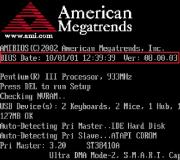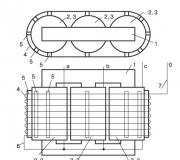The data format of the client bank is incorrect. Possible mistakes
Attention!
The purpose of the Type Indicator field (field 110 of the Payment Order) has been changed in accordance with the Directive of the Central Bank of Russia dated July 5, 2017 N 4449-U.
In the Type Indicator field when transferring funds individuals in order to make payments from the budgets of the budget system Russian Federation, "1" is indicated. In other cases, the value of the variable is not indicated.
Below is a list of possible service lines, section lines, identifiers assigned to them, their obligatory nature in data exchange.
| Required | |||||
|---|---|---|---|---|---|
| Details of the document, file service props |
from 1C in Cl. |
from Cl. in 1C |
Identifier props |
View, max. length |
Note |
| File header | |||||
| Internal sign of the exchange file | 1CClientBankExchange | ||||
| General information | |||||
| Exchange format version number | Yes | Yes | Format Version | line | 1.02 |
| File encoding | Yes | Yes | Encoding | line | Possible values: DOS Windows |
| Sender program | Yes | not | Sender | line | |
| Receiver program | not | Yes | Recipient | line | |
| File formation date | not | not | Date of creation | dd. mm.yyyy | |
| File formation time | not | not | Time of creation | hh: mm: ss | |
| Information on the conditions for the selection of transmitted data | |||||
| Interval start date | Yes | Yes | The date of the beginning | dd. mm.yyyy | |
| Interval end date | Yes | Yes | Date of End | dd. mm.yyyy | all existing documents |
| Organization current account |
Yes | Yes | Settlement | 20 | The specified account is synchronized at the specified interval |
| Document type (there may be several lines) |
not | - | Document | line | Possible values: Payment order Letter of credit Payment claim Collection order |
| Section for transferring balances on current account | |||||
| Section start sign | Section Settlement | ||||
| Interval start date | - | Yes | The date of the beginning | dd. mm.yyyy | In this interval, |
| Interval end date | - | not | Date of End | dd. mm.yyyy | all existing documents |
| Organization's account | - | Yes | Settlement | 20 | |
| Initial balance | - | Yes | Initial Balance | rub [.kop] | These values \u200b\u200bare used |
| Incoming payments turnover | - | not | Total Received | rub [.kop] | for reconciliation with credentials |
| Outgoing payment turnovers | - | not | Total Written | rub [.kop] | and to control the received |
| Final balance | - | not | Ending Balance | rub [.kop] | extract documents |
| Section ending sign | End Settlement | ||||
| Payment document section | |||||
| Payment document header | |||||
| Section start sign contains document type |
SectionDocument \u003d | Possible values: Payment order Letter of credit Payment claim Collection order - other documents of movement on the P / C client of the bank, for example, Bank order |
|||
| Document Number | Yes | Yes | room | line | |
| Document date | Yes | Yes | the date | dd. mm.yyyy | |
| Amount of payment | Yes | Yes | Amount | rub [.kop] | |
| Receipt for payment document | |||||
| Date of receipt formation | - | not | ReceiptDate | dd. mm.yyyy | The receipt is transmitted |
| Time of receipt formation | - | not | ReceiptTime | hh: mm: ss | only from the Client to 1C |
| Contents of the receipt | - | not | Receipt Contents | line | |
| Payer's details | |||||
| Payer's current account | Yes | Yes | Payer Account | 20 | The payer's current account with his bank, regardless of whether this bank has direct settlements or not |
| Date of debiting funds from the account | - | Yes | Date Submitted | dd. mm.yyyy | Indicated when debiting funds from the P / C of a bank client |
| Payer | Yes | not | Payer | line | TIN and name of the payer |
| Payer's TIN | Yes | Yes | PayerINN | 12 | The value of the taxpayer identification number (TIN) of the Payer is indicated |
| Payer's name, page 1 | Yes | not | Payer1 | line | Payer's name |
| Payer's name, page 2 | not | not | Payer2 | line | Payer's current account |
| Payer's name, page 3 | not | not | Payer3 | line | Payer's bank |
| Payer's name, page 4 | not | not | Payer4 | line | Payer's bank city |
| Payer's current account | Yes | not | Payer Settlement | 20 | Correspondent account of the payer's bank |
| Payer's bank | Yes | not | PayerBank1 | line | RC of the payer's bank |
| Payer's bank city | Yes | not | PayerBank2 | line | City of RC of the payer's bank |
| BIK of the payer's bank | Yes | not | PayerBIK | 9 | BIK RC of the payer's bank |
| Correspondent account of the payer's bank | Yes | not | PayerCurrent account | 20 | Correspondent account of RC of the payer's bank |
| Recipient details | |||||
| Beneficiary's account | Yes | Yes | Beneficiary Account | 20 | The beneficiary's current account with his bank, regardless of whether this bank has direct payments or not |
| Date of receipt of funds on account | - | Yes | Date Received | dd. mm.yyyy | Indicated upon receipt of funds to the P / C of the bank client |
| Recipient | Yes | not | Recipient | line | Recipient in one line |
| Recipient's TIN | Yes | Yes | Recipient INN | 12 | The value of the taxpayer identification number (TIN) of the Beneficiary is indicated |
| In case of indirect settlements: | |||||
| Beneficiary name | Yes | not | Recipient1 | line | Beneficiary name |
| Recipient's name, page 2 | not | not | Recipient2 | line | Beneficiary's account |
| Recipient's name, page 3 | not | not | Recipient3 | line | payee's bank |
| Recipient's name, page 4 | not | not | Recipient4 | line | Beneficiary's bank city |
| Beneficiary's account | Yes | not | Recipient Settlement | 20 | Beneficiary's bank correspondent account |
| payee's bank | Yes | not | BeneficiaryBank1 | line | RC of the beneficiary's bank |
| Beneficiary's bank city | Yes | not | BeneficiaryBank2 | line | City of RC of the beneficiary bank |
| Beneficiary bank BIC | Yes | not | RecipientBIC | 9 | BIK RC of the beneficiary's bank |
| Beneficiary's bank correspondent account | Yes | not | RecipientCurrent account | 20 | Correspondent account of RC of the beneficiary bank |
| Payment details | |||||
| Payment type | not | not | Payment type | line | Possible values: By mail By telegraph Urgently Other value in the order established by the bank. In the order in electronic form, the value is indicated in the form of a code set by the bank |
| Payment type (operation type) | Yes | not | Type of payment | 2 | The symbolic digital designation of the document is indicated, according to the list established by the Central Bank of Russia legend (ciphers) of documents held on accounts in credit institutions |
| Unique identifier for the payment | not | not | Code | Max. 25 | The unique identifier of the payment is indicated in cases of its assignment by the recipient of funds or 0 (zero) |
| Purpose of payment | not | not | Purpose of payment | line | Payment purpose in one line |
| Purpose of payment, page 1 | not | not | Purpose of Payment 1 | line | Payment details, broken down into |
| Payment details, page 2 | not | not | Purpose of Payment 2 | line | strings by ourselves |
| Purpose of payment, page 3 | not | not | Purpose of Payment 3 | line | user if |
| Payment details, page 4 | not | not | Purpose of Payment 4 | line | the sender admits |
| Payment details, page 5 | not | not | Purpose of Payment 5 | line | multiline input |
| Purpose of payment, page 6 | not | not | Purpose of Payment 6 | line | text |
| Additional details for payments to the budgetary system of the Russian Federation | The information established by the Ministry of the Russian Federation for Taxes and Duties, the Ministry of Finance of the Russian Federation and the State Customs Committee of the Russian Federation is indicated. | ||||
| The status of the originator of the settlement document | Yes | Yes | Contributor Status | 2 | Possible values: 01, 02, 03, 04, 05, 06, 07, 08, 09, 10, 11, 12, 13, 14, 15,16, 17, 18, 19, 20, 21, 22, 23, 24 , 25, 26 |
| Payer's checkpoint | Yes | Yes | Payer | 9 | Payer's registration reason code (KPP) or 0 (zero) |
| Recipient's checkpoint | Yes | Yes | RecipientKPP | 9 | Reason code for registration (KPP) of the recipient or 0 (zero) |
| Code indicator budget classification | Yes | Yes | Indicator KBK | 20 | The value of the indicator of the budget classification code (BCK) in accordance with the classification of budget revenues of the Russian Federation, consisting of 20 characters (digits), while all characters of the BCK cannot simultaneously take on the value zero ("0") |
| OKTMO code of the territory in which funds are mobilized from tax, collection and other payments | Yes | Yes | OKATO | 11 | The value of the code assigned to the territory of the municipality (inter-settlement area) or the settlement included in the municipality in accordance with the All-Russian Classifier of Territories of Municipal Formations or 0 (zero). |
| Indicator of the basis of tax payment | Yes | Yes | Indicator Basis | 2 | Basis of payment indicator or 0 (zero) |
| Tax period indicator / Customs authority code | Yes | Yes | Indicator Period | 10 | Indicated: indicator of the tax period or 0 (zero) / code of the customs authority |
| Document number indicator | Yes | Yes | IndicatorNumbers | line | Document number indicator or 0 (zero) |
| Document date indicator | Yes | Yes | IndicatorDates | dd. mm.yyyy | Document date indicator or 0 (zero) |
| Payment code (field 110 of the Payment Order) in accordance with the Directive of the Central Bank of Russia dated July 5, 2017 N 4449-U | |||||
| The payment code is indicated when transferring funds to individuals in order to make payments from the budgets of the budgetary system of the Russian Federation | not | not | Indicator Type | When transferring funds to individuals in order to make payments from the budgets of the budgetary system of the Russian Federation, provided for in parts 5.5 and 5.6 of Article 30.5 of Federal Law N 161-FZ, indicate "1". In other cases, the value of the variable is not indicated. | |
| Additional details for certain types of documents | |||||
| Payment order | not | not | Priority | 2 | |
| Acceptance period, number of days | not | not | Term of Acceptance | number | Acceptance term |
| Type of letter of credit | not | not | Type of L / C | line | |
| Payment term (letter of credit) | not | not | Payment Term | dd. mm.yyyy | Duration of the letter of credit |
| Payment term, page 1 | not | not | Condition of payment1 | line | |
| Payment term, page 2 | not | not | Condition of payment2 | line | |
| Payment term, page 3 | not | not | Condition of payment3 | line | |
| Payment on presentation | not | not | PaymentBy Submission | line | Indicate the full and exact name of the documents against which the payment is made under the letter of credit |
| Additional terms | not | not | Additional conditions | line | Additional terms |
| Supplier account number | not | not | Supplier Account Number | line | |
| Date of sending documents | not | not | DateReferenceDoc | dd. mm.yyyy | |
| Section ending sign | End of document | ||||
| End of file | End of File | ||||
- An error file is generated automatically during each import operation
- The file is created in the same directory as the imported file. The file name is the same as that of the imported file. The extension is "err".
- Each line of the file is a separate error message
- If during the import process critical errors are found, then the execution is terminated with a corresponding entry in the err file. As a result, all possible errors in the import file may not be mentioned in the error file, if the execution “did not reach them”.
- Each line of the file is output in this format:
<Номер ошибки>, Line<Номер строки>, <Описание ошибки>
Example:
9, Line 2, Incorrect version "2.00" of the exchange file format.
- Possible mistakes:
| Error no. | Mistake | When arises | Example description in file |
| 1 | Unexpected end of file | End of file detected, but processing of the current section has not been completed. | Unexpected end of file. Section "Settlement Section" is not completed |
| 2 | Invalid key | The section contains a variable identifier that should not be in this section. (see "Structure of exchange files") | Invalid key "ReceiptDate" in the "SectionAccount" section. |
| 3 | No value set | For the key, which is mentioned as required in the "Structure of Exchange Files", no value is specified. | The value for the mandatory key "PayerOKPO" in the "SectionDocument" section is not specified. |
| 4 | Invalid date format | Date not in dd.mm.yyyy format | Invalid date format for the "Date" key in the "SectionDocument" section - "2.12.01". The date must be in the format "dd.mm.yyyy". |
| 5 | Too long | The number of characters in the processed key value is more than possible for this data type | The length of the value for the "MFO Recipient" key in the "DocumentSection" section exceeds 6 characters - "2143213". |
| 6 | Too much accuracy | Number of characters "after the decimal point" for numeric values \u200b\u200bexceeds the allowed | The precision of the value for the "Sum" key in the "SectionDocument" section is more than 2 characters - "123.456". |
| 7 | Unable to open file | An error occured while opening the file | Error opening file D: \\ Users \\ Foxx \\ Sources \\ Sources 77UaP \\ 1c_to_kl.txt |
| 8 | Invalid file format | Invalid exchange file format, i.e. its first line is missing the identifier "1CclientBankExchange" | Invalid exchange file format D: \\ Users \\ Foxx \\ Sources \\ 77UaP Sources \\ 1c_to_kl.txt. |
| 9 | Invalid file version | IN this moment only files with a version of the "1.00" format are processed | Incorrect version "2.00" of the exchange file format. |
| 10 | Invalid encoding | The file encoding differs from the one selected by the user in the import procedure. For example, in the file - "DOS", in the import procedure - "Windows" | Invalid "DOS" encoding of the exchange file. |
| 11 | Invalid recipient | The recipient of information must match the internal identifier of the 1C configuration in which the download is made. Those. the “Client-Bank” system must “know” this identifier when generating the file. For the period of development in the "Recipient" variable of the header, it is possible to specify only one value - "Accounting for Ukraine". This is the configuration on which all test work is performed now. In the future, the set of possible values \u200b\u200bwill be expanded. | Invalid recipient of information "Program 1C". Only files addressed to "Accounting for Ukraine" are processed. |
| 12 | P / s is not mentioned in the title | The line “SettlementAccount” in the header is missing: In accordance with the “Structure of exchange files”, each settlement account must be mentioned in the file header in the line “SettlementAccount” and for each account there must be a section “SettlementAccount” section. | Settlement account "12353212452332" was not mentioned in the header in the line "Settlement Account". |
| 13 | Does not match "early. remainder " | Initial balance | On the current account "12353212452332" does not match initial balance (123456.78) with the file specified (876543.21). |
| 14 | Does not match "con. remainder " | The final balance by settlement account specified in the section "Settlement Section" of the exchange file does not match the accounting data in 1C | On the settlement account "12353212452332" the final balance (123456.78) does not coincide with the one indicated in the file (876543.21). |
| 15 | Does not match "everything received" | The total amount of funds received by settlement account specified in the section "Account section" of the exchange file does not match the accounting data in 1C | On the settlement account "12353212452332" the total amount of funds received (123456.78) does not match with the one indicated in the file (876543.21). |
| 16 | Does not match "total written off" | The total amount of funds debited by settlement account specified in the section "Settlement Section" of the exchange file does not match the accounting data in 1C | On the current account "12353212452332" the total amount of the debited funds (123456.78) does not coincide with the one indicated in the file (876543.21). |
| 17 | Invalid period for p / s | The period for which documents are transferred on this account does not coincide with the period specified in the file header | For settlement account "12353212452332" the period being processed (01.01.2002-31.01.2002) does not coincide with the one specified in the file header (01.01.2002-28.02.2002). |
| 18 | Document duplicate | This document is twice mentioned in the file | Duplicated expense document Payment order N234 dated 01.03.2002. |
| 19 | Invalid currency | At the moment, only hryvnia payments are supported, i.e. currency code must be "980" | Uploading documents with currency code 410 is not supported. |
| 20 | Unknown account | The recipient's or payer's account is absent in the 1C information base. | Unknown bank account 12455474356543. |
| 21 | Required keys are missing | One or more required details have been missing in the current section. (see "The structure of exchange files") | In the SectionDocument section, there are no mandatory details: Payer MFO, Payer OKPO. |
| 22 | Wrong document view | Processing of the document type specified in the file is not supported. | The type of document "Application for a letter of credit" is indicated. It is only possible to download the "Payment order" and "Payment order - order" documents. |
| 23 | There is no section "SectionAccount" | There is no section "Settlement Section": In accordance with the "Structure of exchange files", each settlement account must be mentioned in the file header in the line "Settlement" and for each payment account there must be a section "Settlement Section". | For the current account "12455474356543" there is no section "Section Settlement". |
| 24 | Wrong number of documents | The actual number of documents in the file and specified in the header in the line "Number of Documents" do not match | The number of documents indicated in the file header (34) differs from the actual number of documents (33). |
They find us: missing line section document, Exchange file format error, format error is missing line section document, file format error of exchange in 1c, there is no end of document section; beginning of the document in line # 1, document is not imported; , Invalid payment document details line 41: Code \u003d, File 1c_to_kl txt has an invalid format
- Check the functionality of your Internet connection.
- Check your operating system version. The Client-Bank system page will not be displayed on operating systems Windows XP Service Pack 2 and below, as well as on Windows Server 2003 without the latest updates installed.
- In Internet Explorer go to "Tools" → "Browser options" → "Advanced"... In the window that opens, check the boxes opposite the items containing the abbreviation " TLS"And uncheck the boxes next to items containing" SSL».
- Press the key combination Ctrl + F5... The page will be refreshed to clear the cache.
- Check the spelling of the address of the Client-Bank system page. In the address bar, delete all information after .ru and press Enter.
Check if your username and password are entered correctly. We recommend that you pay attention to the input parameters: current input language and key press Caps lock... Try to enter the password in text document, check it visually and copy it to the password field in the system.
This error may be displayed for the following reasons:
- The validity period of the ES keys has expired.
- The term of office of the director / general has expired. director specified in the bank card of the organization.
- You have not yet performed the initial generation of new keys.
- You have just done the initial generation of new keys and clicked the " Further". At this point, the keys are not yet ready. To produce keys, you need to print an application for the production of a public key certificate and submit it to the Bank's office serving your accounts.
To clarify the detailed information on this error, contact the service technical support.
Make sure that in the settings of the parameters of the key carriers of subscribers you have specified the path only to the directory with the secret keys. All other lines must be blank:

- Make sure you are logged in using Internet Explorer.
- Add the address of the Client-Bank system site to the list of sites working in compatibility mode.
- IN internet browser Explorer click on the " Service»In the upper bar (if there are no buttons, press the Alt on the keyboard until a strip with buttons “ File», « Edit», « View" etc.).
- Then select the item " Compatibility View options».
- In the window that opens, enter the website address in the top line site and press the " Add to"And" Close».
- Restart your browser for the changes to take effect.
- In Internet Explorer, press the key combination " Ctrl + Shift + Delete". In the window that opens, check the boxes only opposite the items “ Temporary Internet Files"And" Cookies"And press the button" Delete».
- Perform a general reset of browser settings.
- Close all Internet Explorer windows and go to " Control Panel» → « Browser propertiesNetworks and Internet»).
- Additionally"And press the button" Reset».
- Delete personal settings"And press the button" Reset».
Windows Vista, Windows 7:
- Start».
- Select " Control Panel» → « Browser properties"(May be in the section" Networks and Internet»).
- In the window that opens, go to the " Additionally"And press the button" Reset».
- In the window that opens, do not check the box “ Delete personal settings"And press the button" Reset».
- After the reset is complete, restart your computer for the changes to take effect.
Windows 8-10:
- Start»With the right mouse button.
- Select " Control Panel» → « Browser properties"(May be in the section" Networks and Internet»).
- In the window that opens, go to the " Additionally"And press the button" Reset».
- In the window that opens, do not check the box “ Delete personal settings"And press the button" Reset».
- After the reset is complete, restart your computer for the changes to take effect.
Errors when generating new keys

This error is due to the fact that the system cannot access the selected key storage location.
If you did not receive a USB device (eToken) at the bank office:
- When filling in the generation parameters in the field " Key storage location"Specify" Disk drive". In field " Catalog»Specify a place to store the keys. We strongly recommend, in order to avoid mistakes when creating keys, DO NOT USE for storing keys system disk (local disk C: \\) and folders stored on it (including Desktop, Documents, etc.).
- Check if the directory that was selected for storing private keys in the " Key storage location».
- Check if the Flash media you are using is working properly.
If you are using eToken:

Errors when working in the Bank-Client system
Windows Vista, Windows 7:
- Close all Internet Explorer windows and go to the " Start».
- Select " Control Panel» → « Browser properties"(May be in the section" Networks and Internet»).
- In the window that opens, go to the " Additionally"And press the button" Reset».
- In the window that opens, do not check the box “ Delete personal settings"And press the button" Reset».
- After the reset is complete, restart your computer for the changes to take effect.
Windows 8-10:
- Close all Internet Explorer windows and click on the " Start»With the right mouse button.
- Select " Control Panel» → « Browser properties"(May be in the section" Networks and Internet»).
- In the window that opens, go to the " Additionally"And press the button" Reset».
- In the window that opens, do not check the box “ Delete personal settings"And press the button" Reset».
- After the reset is complete, restart your computer for the changes to take effect.
To set up an exchange with a client-bank in 1C Accounting 8.3, you can contact our specialists, or make the settings yourself, starting with the opening of "Bank and Cashier-Bank statements".
Fig. 1
Here, in the list of documents, click "MORE-Configure an exchange with the bank".

Fig. 2
Setting up an exchange in 1C with a client-bank for each account of the company provides for filling in the fields:
- Organization;
- Serviced bank account;
- The name of the program. Here you need to choose an identifying program. If in the specified list you are not the name of such, then you must select any of the provided list;
- We write down the name of the file from where the operations on the account will be loaded, and the file into which they will be loaded;
- Encoding. 1C 8.3 can exchange DOS and Windows formats, so we indicate the encoding corresponding to the client-bank.
A group of attributes that can be set by default:
- Group for new contractors
- DDS articles.
At the bottom of the window:
- In the uploads, we indicate which documents will be included in the file and will be monitored during loading (correct document number and security of exchange with the bank).
- In the Downloads on the right, we activate the automatic creation of not found elements (ie, when the statement is uploaded, the program will automatically create counterparties, contracts, account accounts that it did not find in the directories), as well as a demonstration of the "Exchange with bank" form before loading.
- Immediately, we note that after loading the documents must be carried out automatically.


Fig. 4
To download or unload documents from the client-bank, in the "Bank statements" journal, click "MORE-Exchange with the bank".

Fig. 5
The second option is to click on "Download" there.

Fig. 6
We go into the "Exchange with the bank" window.
We select the “Sending to the bank” tab, find the organization for which we need to unload documents, a bank account and the period for which we unload documents.

Fig. 7
After that, the tabular section is filled with documents, while the red font means that either it is incorrectly filled in, or the payment is invalid. Black color indicates that the filling is correct, you can upload to the bank-client file.

Fig. 8
When choosing the documents that need to be uploaded to the Client-Bank, put a checkmark in front of them. In the field "Upload file to the bank", specify the upload path and click "Upload".

Fig. 9
The file is uploaded.

Fig. 10
The tabular part will be filled with data from the file, while the lines with red font say that the program did not find data in the directories (account information, counterparty by the coincidence of TIN and KPP) to which it is necessary to distribute receipts or write-offs. Correctly distributed documents are highlighted in black.

Fig. 11
If in setting up an exchange with a bank client you checked "Automatic creation of not found documents", the program will automatically create not found objects, if "Automatic creation of not found documents" - the "Create not found" button will be active, for which the "Creation of not found objects" journal is available.

Fig. 12
Here, by clicking on the "Create" button, you can create all objects or select specific objects that need to be created.

Fig. 13
Having created the not found objects, select the documents from the statement that we want to download by ticking the checkbox. We press "Download".

Fig. 14
After downloading, we can view the "Download report".

Fig. 15
It contains information on documents loaded and not loaded into the program.

Fig. 16

Fig. 17
You can view the uploaded documents in the "Bank and cash desk-Bank statements" section.

Fig. 18
Uploaded documents will be displayed in the journal "Bank statements", posted ones will be marked with a green tick.

Fig. 19
It is that to set up a direct exchange with the bank, you need to use the DirectBank * service. Since the working conditions are set by the bank, the settings must be clarified with your bank.
* DirectBank is an alternative technology for organizing interaction between an enterprise and a bank. A total of 40 banks support this technology and a number of basic configurations 1C.