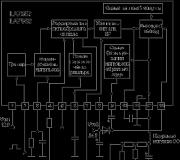A disk read error occurred during boot. Causes and treatment of boot error disk read error occurred
If the appearance of the blue screen of death can seriously alarm, then what can we say about those cases when, when you turn on the computer, a black screen appears with one or more lines in English. Today we will try to deal with one of the most formidable and common mistakes disk read error occurred press ctrl+alt+del to restart. It translates as "I can not read the disk, press ctrl + alt + del and restart the computer."
The reasons for disk read error occurred may be different, but one way or another they are associated either with data corruption on the disk, or with damage to the magnetic surface of the disk itself, or with a cable or other hardware components, which is much less common. Below you can find the main methods of treating the error, but first let's find out what can be its primary cause.
- Incorrect installation of the second operating system
- Installation old version Windows over new
- Manipulations with logical partitions in the presence of unstable sectors
- Dropping a working laptop (mechanical damage)
- Restoring the system from an image to a partition clogged for decoupling
- Turn off a running computer with the power button
- Erroneous deletion of boot entry by antivirus
- Boot record corrupted by a virus
- Physical wear of the disk and the presence of many bad sectors on it
- Problems with contacts, loop, controllers
- Power Supply Malfunctions
So, if you encounter a disk read error occurred, the first step is to make sure there are no hardware problems. Go into the BIOS and see if the drive is detected at all. If not, check your contacts. To be sure, you can try to connect the disk to a working computer. If the disk is not detected by the BIOS or is detected incorrectly, the data on it has turned into a "porridge" - take the computer to service center, in this case it is better to trust the experts.
Often the appearance of a disk read error occurred error is associated with partial or complete destruction of the MBR - a boot record located in the zero sector of the disk and providing recognition of logical partitions. If the MBR information is correct, control is transferred to the "System Reserved" section and further - along the chain to the system partition C. If a discrepancy is detected, a disk error read error occurred or Reboot and select proper boot device. However, there are cases when the disk read error occurred error occurred when the boot files hidden section "Reserved by the system".
Checking a Hidden Section
Boot from Acronis Disk Director or a similar program and first make sure that the "System Reserved" partition is marked as active (checked). If there is no such mark, right-click on the section and select the "Mark as active" option.
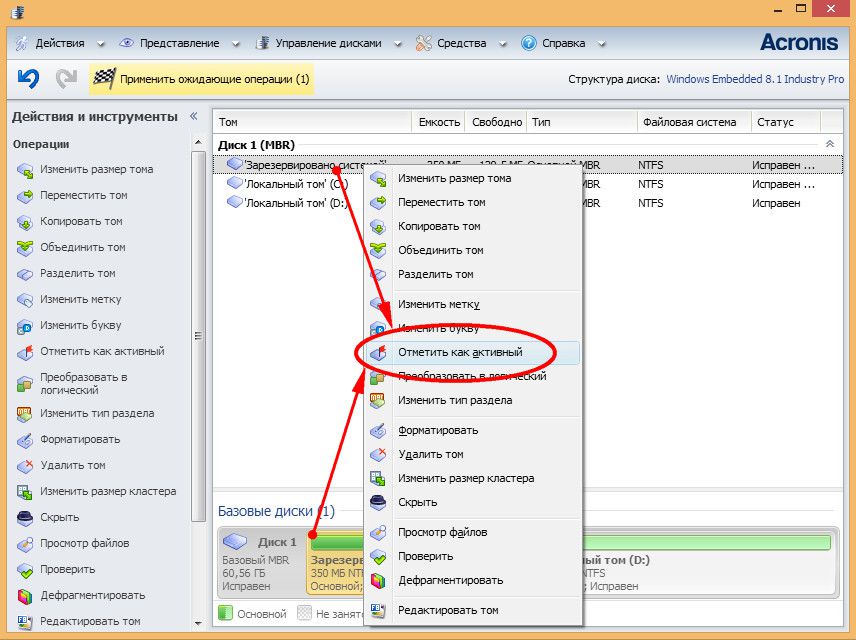
At the same time, make sure that the bootmgr file and the Boot folder necessary for booting the system are in place. If one of these elements is missing, this is most likely the cause of the error.
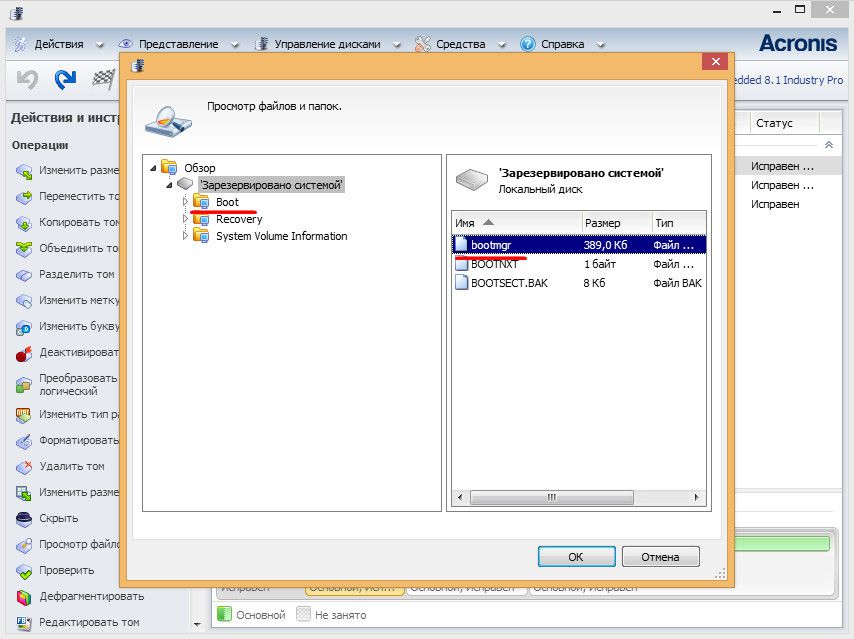
Recovering Hidden Partition Files
To restore the boot files of a hidden partition, you will need a boot image with Windows 8.1. Boot from it, click "System Restore", "Diagnostics", " Extra options", "Command line".
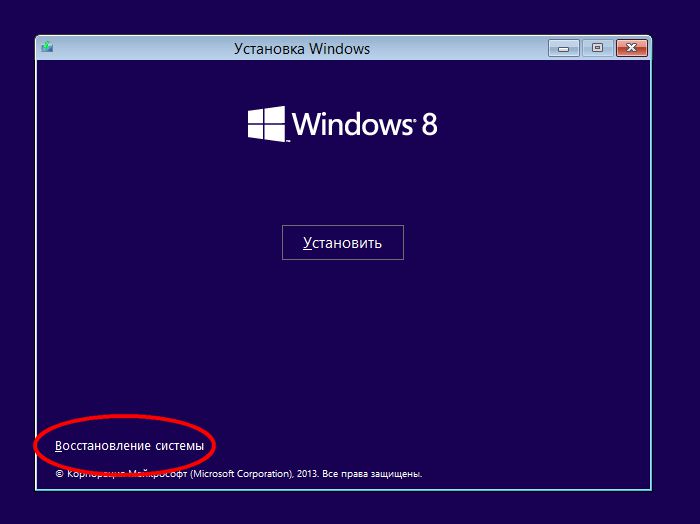
To determine the drive letters, run the notepad.exe command. In the Notepad that opens, select "File", "Open", "This PC" and look at the letters of the sections. In our example, the hidden section has the letter C, the section with Windows letter D, a boot disk letter X.
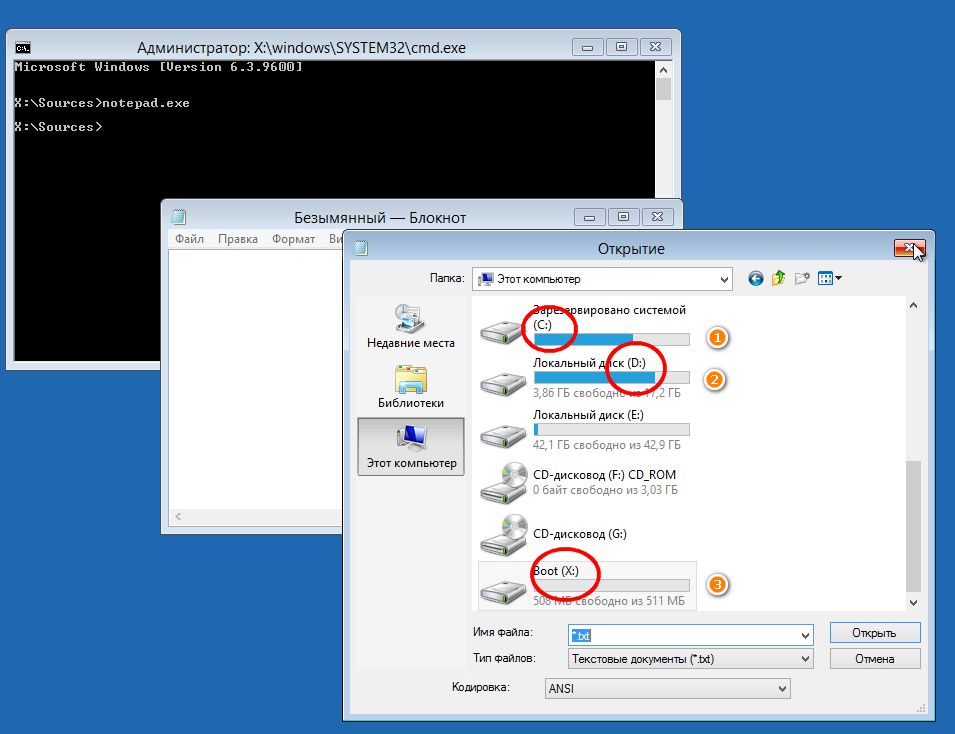
Restore download files by running the command bcdboot D:/Windows. If the error was related to corrupted download files, the issue will be resolved.
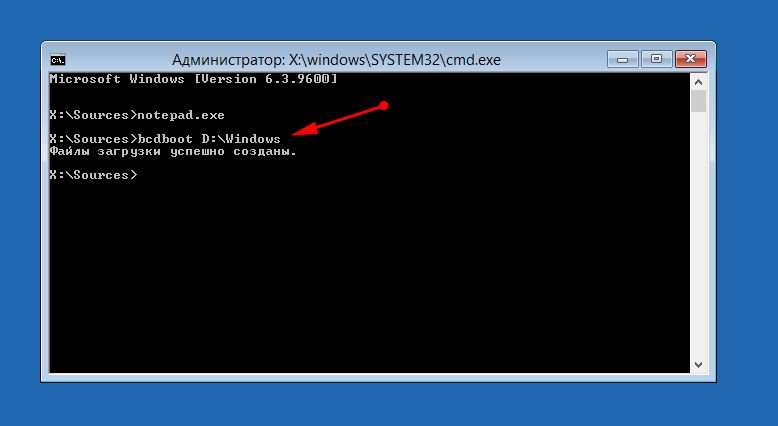
Checking the file system and repairing the boot record
Disk read error occurred could be caused by a corruption file system. To analyze and fix disk errors in command line boot environment run commands chkdsk C: /r and chkdsk C: /f, and then repeat the same for the main partition with the system (section D).

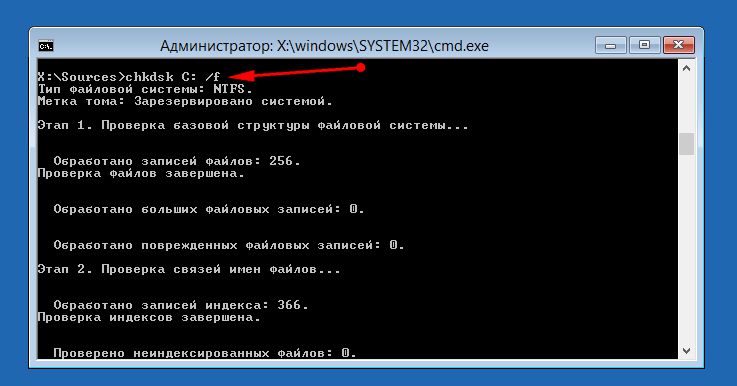
If the check did not reveal any problems, we try to restore the boot record. To do this, run these commands on the command line:
bootrec.exe /fixmbr
bootrec.exe /fixboot
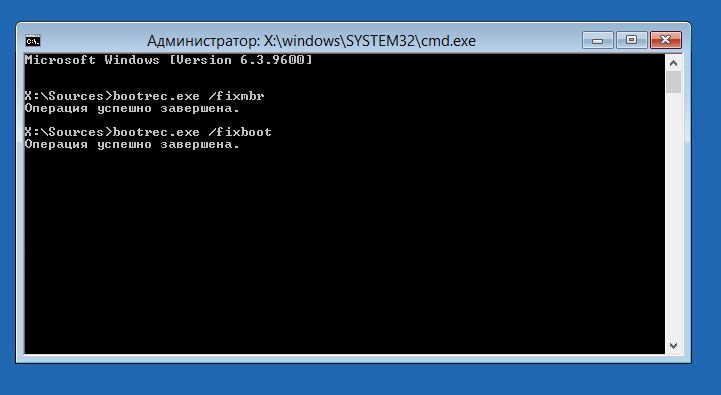
After that, we search for operating systems and add them to the boot menu list:
bootrec.exe /rebuildBcd
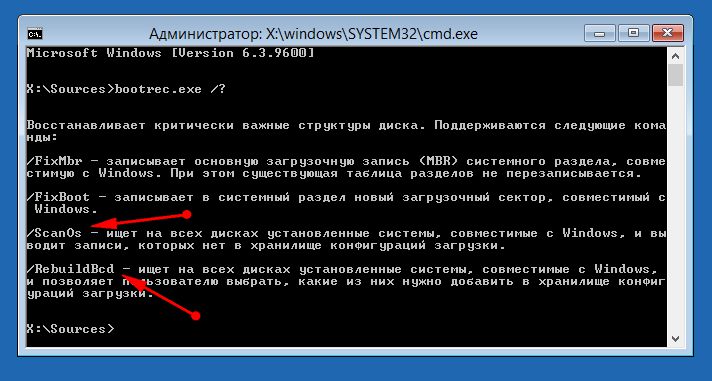
Note
To restore MBR records, you can use third party programs, such as the Paragon Partition Manager boot image. These same programs can be used to check and fix hard drive errors if chkdsk analysis fails.
Other options
If the above methods did not help, you can try to reinstall the system, after deleting both the main system and reserved partitions. Better yet, remove the drive, connect it to another computer and, after copying all the valuable information, completely format it, and at the same time check for errors. After that, the system is installed on a blank disk.
![]()
Alternatively, you can try the following method. From the user section with acronis or another similar program the unallocated space is separated and a copy of Windows is installed into it. After that, two systems should appear in the boot menu, one of which, or maybe even both, will turn out to be quite working.
Have a great day!
When the so-called blue screen death, most users experience horror and shock. Therefore, one can imagine their emotions when, instead of an ordinary download, an error message is displayed on a black background about reading data from hard drive and its recognition, which is usually represented by the line A disk read error occurred.
The article will discuss ways to solve this problem.
The message A disk read error occurred. Causes, consequences and remedies First you need to determine the reasons that can cause errors of this kind. For example, the message A disk read error occurred appeared on the screen. Press. How to fix given error, not every user knows. Most of them don't even know what it is. Probably, it was the user who caused irreparable damage to the operating system. The simplest reasons are:
Installing the second system on a local computer terminal;
installation of the old Windows versions on top of the improved modification;
damage to the boot sector, which occurred as a result of an incorrect shutdown;
physical damage hard drive, as well as connected cables;
conflicts between the system and antivirus programs etc.
As you can see, there are many reasons for this problem. However, now we will talk about how to interpret the message of the computer. What are the ways to correct such situations? Everything is quite simple, so do not panic in advance. There is nothing wrong with that. There are several solutions to the problem that need to be considered in more detail.
The Role of the BIOS in System Recovery
First you need to decide on the BIOS. It is worth noting that it is an integral software component of the motherboard, where, as a rule, all other devices are mounted. In other words, it can recognize all the hardware that is connected using loops, as well as change the main parameters supported by these devices during use. One way or another, it makes no sense to argue that it is the BIOS that allows you to fix such an error. As you know, no one is immune from it.
How to fix the situation using the BIOS settings?
First you need to make sure the boot sequence. To do this, you need to call the BIOS settings before starting the Windows operating system. As a rule, this is done at the very beginning of the download, after initialization. In this case, the key "Del" or "F2", "F12" and others is pressed. In this case, it depends on the modification of the equipment used and BIOS versions or manufacturer. The next thing to look at is the boot priority in relation to the primary device. System disk must be set first when no other option is involved. Here, too, there are problems. In this case, they are associated with the operating mode of the hard drive.
Very often, as a result of incorrect switching of IDE / SCSI modes for the SATA controller in the BIOS, the entire system “breaks”, which leads not only to the impossibility of reading data, but also to the failure of the system to detect the hard drive itself. Secondary BIOS function consists precisely in setting boot priorities. There is a point here that operating system should start booting from a specific media.
How to fix via BIOS?
It's time to decide on BIOS settings. For First you need to go to the download settings and familiarize yourself with system partition in loading. It can be Boot Device Priority, Boot Sequence, and so on.
Examination physical connection hard drives
Next, consider the situation in which the line on the black screen appears again and again. What to do in this case? If a stationary computer terminal is used, it is advisable to check the cables with which the hard drive is connected to motherboard. However, the line A disk read error occurred may still remain. In this case, everything is a little more complicated, since all the "iron" components are non-removable. And not every user will want to climb into the laptop and break the seals on their own. At a minimum, to correct this situation, you will have to use software tools.
System Restore
Before using cardinal methods, you need to make sure that the system is operational, and reading data from the hard drive is carried out without problems. It does not matter if the system boots normally or not. First of all, you should use the download in safe mode. Next, you should go to the rollback function from the checkpoint. In the case when such actions turned out to be unsuccessful, you need to try to boot from the installation or recovery disk, on which you need to select exactly the point in time to which you want to restore the system. True, and this is not always effective.
Checking the boot record
As a rule, problems with the hard drive are reported by the message A disk read error occurred. In this case, you can use at least the simplest methods provided by the system itself. You will need to pay attention to certain commands that are executed by the system itself to restore data, registry and other things. You should also take into account the presence of special commands that are executable by using the "Run" menu. It is recommended to use the command line instead, and then proceed to the commands themselves.
Special teams
XP (Windows), although it supports many commands, is somewhat backward even in terms of their execution algorithms. But when called on the command line, some of them work identically. You need to set the BIOS CD / DVD with the installation or system recovery disk to the primary priority and boot from it. Next, you need to go to the console and apply the bootloader recovery partition. True, it is recommended to go directly to the command line, and then alternately enter commands.
The problem of a disk read error occurred press can seriously scare any PC user. The problem is that during Windows startup, the system tries to read the files necessary for this action, located in hidden section. Such data is extremely important, therefore, in the event of their absence or malfunction, we will just encounter such an error. What options for the current situation are amenable to correction, and which are not, we will consider further.
Possible sources of malfunction
First, you should determine the sources of the problem when it writes a disk read error occurred. There are many of them, but some are easily diagnosed, so let's get started:
- The virus damaged the boot sector of the system;
- Antivirus messed up something and erased the necessary entries;
- The error appeared after incorrect installation Windows or installations of one OS on top of another;
- Have you partitioned the HDD into logical drives. In general, this is not a problem, but if there is bad sectors, some failure may occur;
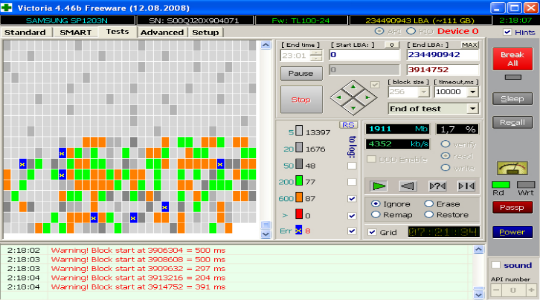
- Perhaps you dropped the system unit / laptop or the hard drive itself;
- The loops have gone or broken, there are only two of them and therefore it is easy to check;
- The probable cause is the presence of a worn-out power supply, if there is not enough voltage, the disk will not be able to work correctly;
- Sometimes the controllers on the motherboard break;
- Recovery or rollback of the system, in cases with insufficient space on the media. Thus, some of the files are interrupted, while others remain the same, creating problems.
- Hard disk failure or the presence of a large number of unstable sectors.
Most situations with a disk read error occurred can be fixed, mainly those related to software failures or connection loops.