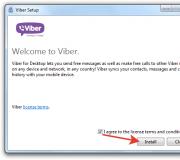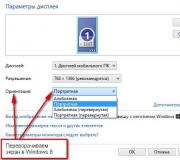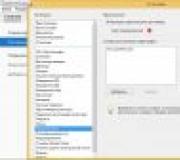Why the phone freezes and does not turn off. How to restart android if it is frozen
Most phone and tablet users have encountered a situation where the device is frozen- does not respond to pressing and does not turn off. Wherein the screen is on(still working). Before, almost everything mobile gadgets equipped with a serviceable battery, which was under the cover. It could be removed and manually turned off / on the battery, after which, as a rule, everything was restored. A kind forced restart.
In the new portable electronics, the situation has become a little more complicated due to the desire of manufacturers to make them smaller and thinner. Users have to find a way to do without the battery reconnection trick due to the non-separable case. And we have for you ready-made solutions.

How do I restart a phone with a non-removable battery?
On mobile devices, there is always a forced restart option. Starting from a hidden button under a pin and ending with a special combination of hardware keys on the case. Since you don't know exact way restart your phone due to non-removable battery, then we propose to sort out all the known ones in ascending order of the complexity of execution.
Press and hold the Home button (center).
Next, press and hold the power button of the smartphone.
Wait a few seconds for the screen to turn off, then release and turn on the device.
The method works on some flagship Android devices and for all generations Apple iPhone.
2. Holding down the power button
Hold the power button.
Keep it pressed for a few seconds until the screen turns off.
Turn on the device.
3. Holding down a combination of buttons
If it doesn't help, then let's complicate the configuration.
Hold the power button.
Then hold down the volume down key for a few seconds until the screen turns off.
If it does not turn off, then change it to the volume up key and wait a few seconds.
With separate volume control keys (not the "rocker"), try to hold down all three for a few seconds: turning on, decreasing and increasing the volume.
4. Pressing the hidden Reset button
On older or inexpensive mobile devices (especially tablets) there is a forced reset button under a pin in the form of a small hole on the case.
Attention! Do not confuse its hole with a microphone! Next should be the inscription "Reset" or "Power OFF".
Press it with a pin once to reboot, or hold it down for a few seconds to reboot with factory reset.
5. If the battery is non-removable and the cover is removable
Sometimes the "Reset" or "Power OFF" button is hidden in the SIM card installation area or under the cover.
This is done on old Sony smartphones, for example - you need to remove the cover and press the button with a pin to restart.
You can also reboot a smartphone with a non-removable battery if its cover is removed - just disconnect the battery power cable by prying its connector with tweezers.
Reconnect the ribbon cable to the motherboard and turn on the device.
6. By partial disassembly of the case
When none of the methods helps, and the device continues to "hang" so as not to wait for the battery to drain, disassemble the case yourself.
Instructions for disassembling various models of smartphones and disconnecting the non-removable battery from motherboard you will find in the section "How to replace the battery".
If you have any questions, you can send a message on VKontakte
In an emergency reboot of devices with removable batteries, everything is quite simple: you shoot back cover device, remove the battery, and then put the device back together. However, the vast majority modern phones do not include removable elements. Today we will talk about how to restart a phone with a non-removable battery if it freezes and does not respond to user actions.
Consider first standard methods reboot using the physical buttons of the device. Try holding down the power key for 10-15 seconds and wait until the smartphone turns off completely. If this does not happen, then repeat the procedure several times.
The second option is to reboot into recovery mode. This mode is activated by a combination of two buttons, but they are different for all manufacturers. Many devices are rebooted by a combination of the volume key and the shutdown button. Other smartphones use a power button and a key under the screen. Find a specific combination for your phone. This can be done on the official website of the manufacturer or from the instructions for the device.
So, hold down two keys for 10-15 seconds until the recovery menu logo appears (the screen should be different from the usual boot logo). After loading, a menu will appear in English, in which you need to select the System reboot now option. Highlight this option with the volume up or down key and then apply it with the power button.
If you are constantly experiencing freezing of your mobile phone, then it is best to do a factory reset. Back up all personal data in advance and reboot the device again in the Recovery menu. Then use the Wipe data / factory reset item.
Rebooting Apple devices is only slightly different from working with devices under Android... If your iPhone is frozen, then first hold down the power key for 10-15 seconds. On older models (up to iPhone 6), the button is located on the top edge of the case. On newer generations, the key has moved to the side panel.
If the standard option did not help, then use the forced reboot. To do this, first hold down the Home key, and without releasing it, press the power button. Hold this combination for a few seconds.
The option with a key under the screen is only suitable for older models on which Home is a physical button, not a touch button.
On newer iPhones, a forced reboot is performed by pressing the volume down and power keys.
Computer control
If rebooting the frozen device using the physical buttons was not successful, you can try to "revive" the phone through the computer. However, to do this, you will need to meet several conditions. First, the Android phone must have USB debugging enabled. Secondly, you need to install the ADB Run utility and driver on your computer.
You need to connect the device to your computer via USB and open the ADB folder on your computer. Hold down the Shift key and right-click on the explorer. From the menu, select the option to launch Power Shell in this folder. Then use the fastboot reboot .iTunes command. but this remedy does not allow you to turn on or just restart the iPhone. You can update or install new firmware, and during one of these procedures, the smartphone will restart automatically.
If the phone has a low battery level, you can wait until it is completely discharged, and then connect to the power supply and turn on the device again.
Video instruction
Check out the video before getting started with the practical steps to force restart your phone.
Conclusion
So, we have told you about all the methods to reboot a frozen phone. If you have any problems or additional questions on the topic, then we will wait for comments on the article. Our experts will familiarize themselves with your situation and then give useful advice!
Operating room Android system regularly updated and improved, which has a positive effect on the performance of smartphones. However, there are various failures that lead to slow work device, and sometimes freeze. This problem can be solved by simply turning the phone off and on. But let's figure out how to restart Android if it freezes in more detail.
Why Android smartphone freezes
After conducting a number of analyzes, experts have identified the main reasons for freezing phones... Below are the most popular ones:
- Lack of free space.
- RAM is full.
- Applications are being installed or updated.
- Mechanical damage to the device.
- System error.
- A sharp drop in temperature.
It is difficult to independently determine the cause of glitches and freezes of a smartphone. Therefore, the error correction principle has general character , that is, any of the methods below will work to solve the problem.
The presented instructions have been working for a long time, and, accordingly, are suitable for most smartphones and tablets. Do not rush to feverishly press all the buttons at the same time, but first find the key responsible for lock screen.
Now hold it down until the selection menu appears, where click "". Usually the list appears after 10-15 seconds of holding the key. There are times when such a function is not active, then just select " Power off". The smartphone should vibrate and dim the display. After a short period of time, automatic switching on... If this does not happen, then manually hold down the power button.

There are more hard method reboot the smartphone, which was named forced... It should be noted that this universal way return the smartphone to normal.
Unlike the previous instruction, where it was necessary to select certain parameters, here it is necessary to simultaneously hold down 3 buttons: volume control, power and HomeKey.
The last key will have to be clamped only on Samsung phones and tablets, in other cases this should not be done.
Method 3: hold down two buttons

Majority modern devices comes with a non-removable battery, which does not allow you to turn off the gadget simply by removing the battery. Then the method of holding two keys comes to the rescue. It is very simple and works on all popular phones.
Its principle of operation is based on the simultaneous clamping volume and power buttons... After doing this, the device should automatically turn off and on. Of course, this method has one huge drawback - if the necessary keys are broken, the gadget cannot be rebooted.
Method 4: full discharge with soft reset

It should be noted that this method is time-consuming, but there is no doubt about its effectiveness. First, you need to completely discharge your phone. A refrigerator or freezer can help with this. Put the device there for a while and wait for shutdown.
After such a "shake-up" let the smartphone lie down for a while in the warmth. Then do a soft reset: hold the power button for 5-10 seconds. According to statistics, in 90% of cases, the gadget comes to life and begins to function normally.
Method 5: pull out the battery
The first thing that comes to mind when an Android phone hangs up is to simply take and remove the battery. This method also takes place. If the phone has a built-in battery, you can try to gently remove the cover and disconnect the cable from the battery. It is recommended to do such manipulations only for those users who not afraid to break the device.
Now put the power supply back on and turn on the phone. In most cases, the gadget will return to a state of normal performance.

There are situations when the device freezes without even turning on. This can happen when loading the Android logo or phone company ( for example inXiaomithis is the logoMi). There are two ways out: remove the battery or turn off the smartphone using the buttons.
In the first option, simply disconnect the battery, of course, if possible. In the second case, hold down the power key until the screen goes out. This action usually requires 5-7 seconds. Then start the device again.
In principle, if the smartphone is frozen on the Android logo, then any of the above methods can be used to solve this problem. But there are situations when, after holding power keys Nothing happens. Then you can try to restart the gadget through the menu.
- You can switch to recovery mode at the same time holding the volume button up and on.
- A list that is unusual for an ordinary user should appear on the screen. Here you need to select " wipe data - factory reset". Who does not know, then navigation through the sections occurs using the volume keys, and the power button is responsible for the choice.
Please note that using this method will erase all data on the smartphone. Therefore, it is recommended to use it as a last resort, when it is impossible to bring the device out of a failure in other ways.
In order to avoid mistakes and failures in the subsequent work with the phone, we recommend that you familiarize yourself with useful tips:
- Clean up space on the device in time. Clogged memory is the main reason for freezing applications.
- Regularly check the gadget for viruses. In the presence of Trojans, the smartphone works much slower.
- Avoid sudden changes in temperature. In cold weather or extreme heat, the phone may start to slow down and even freeze.
- Try not to drop your tablet. If such a weighty device falls, it is possible damage to internal parts, which will lead to malfunctions and errors in work.
- Do not install complex programs to a "weak" phone.
Video instruction
Answers to popular questions
Holding down the power button does not restart the smartphone.
It is possible that a serious failure has occurred in the system. Try to completely drain the battery using the above method
Thus, having carefully read the material, you can restart your Android phone if it suddenly freezes. Follow the recommendations presented and there will be no problems!
The phone does not turn off - have you come face to face with a problem and do not understand what to do? Not surprising, because mobile devices firmly entered the daily life of a person, and failures in their work cause significant discomfort. What to do if communication with friends, work, typing, calculations and other important functions become unavailable due to freezing or problems with turning on / off the gadget?

The phone won't turn off or turn on for a number of reasons. You might not have noticed how the device was completely discharged while it was in your bag or pocket? Connect Charger and do not try to press the power button right away. Let the gadget come to its senses if the problem is in the power supply - it will turn on by itself or display the charging icon after a while.
The power button could be out of order directly. Moisture or dust ingress, corrosive mechanical impact(the button was pushed too hard into the case or picked). As a result, the phone will not turn on or will not turn on. A service center specialist will help diagnose such a breakdown.
Gadget batteries have a limited service life. You may have noticed that the phone began to lose charge faster, and then stopped turning on altogether. The battery will most likely need to be replaced. Such repairs are carried out quickly enough for little money.
Also, the phone could stop charging and turn on after a complete discharge, simply because energy does not enter it through the proposed power cord. Check if the accessory works on another device - if it doesn't work, replace it. Charging may also fail due to the need to replace the connector. This type of repair will also not require significant costs and long waiting times.

Gadgets can turn off and on "with freezing" due to dirty or low-quality accessories, such as memory cards and SIM cards. Try using the gadget without them - if the problem goes away, the above attributes need to be replaced.
Mechanical breakdowns are the most common problem due to which the phone can be "naughty" when switching on and off. The power supply on the board, the bottom module, loose contacts - all this can affect the correct operation of your phone. Remember if the gadget fell, maybe you forgot it in your back pocket and sat on it for a while, maybe you got caught in the rain with your phone in your hands ... In any case, the gadget will need to be repaired. Some defects of the mechanical nature of the appearance cannot be eliminated.
Malware can interfere with normal work smartphone. You can try to clear them by connecting the gadget to personal computer, or by installing the antivirus on the device directly.
The smartphone may be overloaded with an excessive number of programs installed and in use. Do not forget to periodically carry out general cleaning in the smartphone's memory, this helps to prevent a number of serious problems with its operation.
Asus phone is frozen and does not turn off
What to do if the phone freezes and does not turn off? Hanging equipment is a common problem. The easiest way to restart your phone and return to normal device operation is to remove the battery, replace it, and turn the phone back on. The problem with smartphones from Asus is that such an opportunity is not always available due to the design features.
If during the work the Asus phone freezes and does not turn off, what should I do? Try restarting your phone correctly. Hold down the shutdown key for a few seconds. In the worst case scenario, it will work after 15 seconds.

If the phone "hangs" regularly - formatting Asus will help. In this case, all important data must be transferred to another electronic medium, since after the procedure, nothing will remain in the gadget's memory. Then visit the settings menu, find the section “ Backup& Reset ", select" Factory Reset "and reset everything.
If the frozen Asus cannot be turned off and it does not react in any way to the touch of a finger, perhaps you simply overloaded its computers with intensive work. Sooner or later the phone will run out and turn off, give it a little rest and plug it in. After turning on your smartphone, try not to overwork it to a critical state.
A new gadget may face a similar problem due to a factory defect. To establish the fact of a factory breakdown, contact the place of purchase of the phone.
Samsung phone freezes and does not turn off
If the design of the smartphone allows, it can be forcibly turned off by removing the battery.
When your Samsung phone does not turn off by pressing the power button, try using the Power + Volume keys combination. The phone will reboot and return to normal operation, then, if necessary, turn it off with one power button.

Freezes after starting the device will eliminate full reset data. The factory reset procedure is similar to the Asus models.
Samsung has licensed service centers around the world, where they diagnose and repair Samsung equipment. The service workers will help you with the problems of switching on, off and other hardware and mechanical failures. Repair in a specialized center is distinguished by the quality of work, original spare parts and a guarantee for the services provided.
Does not turn off, but reboots
The reasons for constant reboots of the Android device are the same as for frequent system freezes. Viruses, mechanical failures, installation and removal of low-quality programs, device operation "worn out", factory defects.
For prevention purposes, you should close unused programs on time, regularly free up space in the phone's memory, avoid dropping equipment and hitting it.
When the problem has already occurred, you can try to format the phone, but most often it turns out that the reason is not hardware-based. Please contact qualified personnel.
Doesn't turn off when you press the button
As discussed earlier, the button may be the problem. Ingress of debris particles, damage to the case in the area of the button or button directly, ordinary mechanical wear(have you ever wondered how many times the power button is used per day?) disable it.

Due to the unstable financial situation, repairs are not possible in the near future? If the smartphone is functioning normally in general, and the problem is only with the responsiveness of the power button, try one of the methods:
- rare models of Android devices in the standard settings menu offer to set a key combination to turn the phone on and off;
- to transfer the shutdown function to the volume button, there is a special application - Volume Unlock Power Button Fix. In this program, you can also set the time to turn off and on the phone, for example, every day the gadget will turn off at 1:00 and start at 6:00.
Focus on the cost and timing of the repair, if you still decide to contact the professionals:
- Replacement battery- 400-700 rubles. (1 hour - 1 working day)
- Replacement of microcircuits and controllers - 1000 rubles and more. (4 hours - 5 working days)
- Replacing the camera - 500-1500 rubles. (if spare parts are available - 1 hour - 1 working day)
- Replacing the loop - 500-1200 rubles. (3 hours - 3 working days) (3 hours - 3 working days)
- Display replacement, touch glass(touchscreen) - 700-2500 rubles. (1 hour - 3 working days, if parts are out of stock - up to three weeks)
- Replacing the case - from 1,500 rubles. (3 hours - 3 working days)
- Button replacement - 1000 rubles. (if the spare part is in stock 1 hour - 1 working day)
- Replacing the motherboard (complex repair, the board is the brain of the phone) - 5000 rubles and more. (3 days - 3 weeks)
- Cleaning, elimination of corrosion - 600-800 rubles. (30 minutes - 1 business day)
- Re-flashing, hardware repair - depending on the malfunction, 600 rubles or more. (1 hour - 1 working day)
For items related to replacement parts, add the cost of parts, which can also vary widely depending on their quality and the country of supply.
Diagnostics (up to 3 working days) is either free of charge, or does not cost more than 300 rubles. Sometimes services diagnose devices for free upon agreement to further repair (if it turns out that it is required), in case of refusal, they take money.
In some services, an additional payment is provided for the urgency of the repair (30 minutes - 4 hours). Choose centers that give a guarantee for the work done, before giving your smartphone for repair - read the reviews about the company.
It is undesirable to visit repair centers during promotional periods. The increased flow of customers and the limited timing of work are the result of poor quality equipment maintenance.
Summing up
Check the devices carefully before buying, do not hesitate to ask the consultants questions - you pay money for the equipment. If there is an opportunity not to save on a gadget (within reasonable limits) - buy a reliable phone from a well-known manufacturer, read reviews, draw conclusions. Manufacturers of inexpensive models often save on production, purchasing such a product you run the risk of "Subscribing" to visit repair companies.
Regularly diagnose the device, some breakdowns during daily use are invisible, but if untimely detected, they can ruin the device to a malfunctioning state. For repair and inspection of equipment, contact trusted companies.
Buying a multifunctional modern mobile phone study the user manual, read articles and feedback on the work from users, learn about special features smartphone. This will allow you to use the technique 100%, make it your reliable and useful friend.
What is a "non-removable battery"?
Nowadays, almost all manufacturers have switched to a new method of manufacturing smartphone cases. It consists in reducing the number of slots in the phone to a minimum. The key factor here is the non-removable rear panel... Based on this, it became impossible to get the battery out of the phone in the usual way.
However, this has its advantages. First of all, smartphones have become thinner. Also, the amount of moisture and dust getting into the interior of the device has been reduced. Due to the fact that the batteries have become "non-removable", manufacturers have managed to increase their maximum power, because of this the phones have become longer without recharging in active mode.
You should know that such batteries are directly connected to the smartphone board, unlike their older versions, which were powered through a loop.
The main reasons for freezing a smartphone on Android
In order to find out why smartphones on non-removable batteries are buggy and freeze, you first need to know the main causes of these problems. Let's list them below:

In order that in the future you do not have problems in the operation of the phone, in most cases it will help to uninstall or reinstall resource-intensive applications, software that does not match the version of your Android, to clean up the phone's garbage in a timely manner and release random access memory, factory reset, or system update.
Lack of RAM, CPU load
Currently, most smartphone manufacturers produce models with at least 2-3 GB of RAM. Less common are models with 4-6 GB. But based on realities, this amount is not enough, as always. Because of this, problems appear in the operation of the phone. He begins to "think" for a long time, load applications, or may freeze for a while or reboot. This problem is that in background by and large, many programs have been launched, which occupy 2/3 of the total RAM. About 1GB remains for the "needs" of the consumer, and as you know, this is very little. 
Also, cases with the problem of the smartphone's processor are not uncommon. It can also start to glitch due to programs. It can be either a game application or some kind of editor. Antivirus also greatly affects the performance of the processor, as it is a resource-intensive application that constantly runs in the background. Even the newest and top-end phones with super-powerful CPUs often cannot withstand long-term work under heavy load without performance problems.
In order to optimize phone memory and processor performance, you should apply a few simple tips:
- uninstall applications that you rarely use. Or those that are very resource-intensive and slow down the phone;
- turn off the display of notifications. Leave only those that benefit you;
- regarding the work of background programs, it is advised to deactivate them;
- install software from the market to clean the memory and optimize the smartphone on the Android system;
- using applications, clean the CACHE of programs on time. Often, the first performance problems are associated with it;
- get rid of unnecessary widgets, disable others.
By the way, even the most popular applications can slow down your smartphone. This is due to the fact that currently there are too many different models and it is extremely difficult to optimize the application for everything, and often it is simply impossible.
Launching programs that do not match the characteristics of the smartphone
As you know, each application requires certain system requirements for its normal operation on the phone. Sometimes it happens that a person can install software on his phone that, according to its requirements, significantly exceeds the characteristics of his device. These applications, first of all, should include the novelties of games with "computer" graphics. There is only one way out of this situation - deleting this application or game. 
Updating Android and Apps
Have you ever experienced a situation where until recently all games and applications worked perfectly and without a single problem, but now the performance began to drop and there were performance problems?
This is due to the fact that any application is regularly updated. This also applies to the phone's firmware itself. There are times when you won't even notice the update and downloads. And sometimes the consequence is "bugs" (glitches, malfunctions) in the normal operation of an application or system. No one is immune from this, and in the future, developers will try to eliminate the defects of their flaws. If, after updating the OS, your applications began to malfunction and freeze, reinstall them again, in most cases the problem should be resolved. Maybe their older versions simply cannot work properly with new version firmware.
Application crashes
Unfortunately, not all Android-based applications are ideally optimized. Some can even cause crashes and freezes. In order to avoid this in the future, adhere to a few simple, but at the same time effective rules:
- remove applications installed from unknown sources;
- remove applications of questionable type and nature;
- if the above methods did not help, try restoring the default settings.
Hardware errors
Any modern smartphone is considered a technically complex device, which consists of a dozen "gears" that must interact with each other for stable operation. Accordingly, each of them can break down and because of this, sagging in performance, glitches, freezes and incorrect operation may appear. 
If you are sure that there are no errors in the system, the latest software is installed, then it is quite possible that the problem lies in the very details of the phone. Therefore, you will have to refer it to the appropriate service center.
Damage and exposure to external factors
Even if you are extremely careful and scrupulous about your device, you are still not insured against the fact that it may fall and after that it will start to freeze. In this case, the board, processor, cable, battery, however, absolutely everything can be damaged. 
Also, freezes from dropping your phone can be associated with a malfunction of the OS for the same reason. In this case, you need to reset all default settings. This can be done in the appropriate settings section of your smartphone.
A performance issue can also be caused by moisture getting under the phone case. Even its minimal presence can provoke a number of system failures. Here are some basic examples:
- the formation of condensation due to moisture;
- moisture penetration while using the phone in the rain or snow;
- using a smartphone with wet hands.
In order to avoid further ingress of water under the housing, wipe the phone with a wet cloth vigorously enough.
Malware and Viruses
We dare to warn you that not all applications are safe enough. For example, when it comes to free official software. then most likely there will be a lot of embedded ads that will pop up if you are connected to the internet. If we are talking about applications that are installed from other sources, then there is a possibility that they contain viruses.
By the way, all kinds of viruses can be embedded in absolutely any files. For example, some of them can consume your traffic to nowhere, transferring personal information to the developer, others can lead to system failures, systematic errors and freezing of the smartphone. Professionals strongly recommend buying and installing only trusted apps from official sources. By the way, in order to make sure that there will be no problems with it, read the reviews that are located under the description of the application. Also install the official antivirus software on your phone.
Trying to get root rights
Undoubtedly, not all of us are satisfied with the standard set of applications and other basic sets phone parameters. Therefore, some people try to root. They are designed so that you can remove the system software and install unofficial software in its place, that is, when you receive them, you have full access to the phone system. 
However, not all attempts to obtain root rights can be successful. For example, if during this process some kind of failure occurs, then there is a high probability that you will turn your device into a brick. These problems often arise when you choose the wrong installation path or use the wrong programs. In any case, trying to install root rights is a rather dangerous activity, which you perform at your own peril and risk.
High or low ambient temperature
It's no secret that the optimal temperature for smartphone operation is 0- + 30 degrees. But, as you know, not all of us live in such climatic conditions. We often use the phone in extreme cold or heat. As a result, this negatively affects not only the battery performance, but the entire device as a whole.
If the phone is in the cold or heat for a long time, then it will begin to react incorrectly to finger touches and may freeze. In order for it to start working normally, it is enough just to transfer it to a normal temperature regime and allow it to cool down or warm up a little. It is strongly not recommended to change the temperature range abruptly. That is, from the heat, you do not need to put it in the refrigerator, but from the cold - on a hot battery. 
Memory card
The reason for the improper operation of the smartphone and its freezing may be a memory card, and specifically its wrong choice. Each of the "flash drives" is divided into classes of information transfer speed. For example, budget smartphones will not work well with expensive flash cards and vice versa. 
Perhaps the memory card has a factory defect or is simply worn out. In any case, this will adversely affect the performance of the phone. If your device matches the characteristics of the purchased card and vice versa, and you still have performance problems, try using it on another gadget. It may be that the factory defect is directly to blame.
Video: stuck when turned on
First aid when the phone hangs up
What are the causes of malfunctions in work and how to solve them, we figured out. Now you need to decide what to do first if the phone is frozen.
Remove the memory card
First of all, you need to remove the memory card from the smartphone. Almost 50% of all phone freezes are related to memory cards. How to do it correctly, will tell you technical instruction your device. Unfortunately, there are no unique ways to extract it yet. 
Shut down applications

How do I turn off a frozen phone?
Most smartphones on the Android system have options to reboot the phone directly from the OS.
To do this, follow these steps:

We dare to warn you that there is a possibility that a frozen device will take a long time to reboot. This is due to the fact that it is trying to turn off frozen applications.
It is not always possible to restart the smartphone if it freezes in the above way. The phone may not respond to gestures or pressing any buttons. 
It is for this case that in most smartphone models there is a function of forced reboot of the device. In most models, this can be done by holding down the power button and the volume down button.
Other options for rebooting your smartphone
The Android operating system has long established itself in the device market as the best operating system for managing gadgets. But despite this rather attractive fact, there are frequent cases of malfunctions and system freezes. The most common problem in this topic is that the phone simply freezes and stops responding to anything. In order to reboot the device without losing information and the appearance of additional problems, you should know some simple, but at the same time effective ways... Let's consider the main ones.
Reboot without losing information
This method is the simplest, and is used only if the phone responds to the tasks assigned to it, however, performance problems and system glitches are noticeable. In order to restart your smartphone in this way, you need to:
- hold down the power button for about three to four seconds until the menu appears;
- in the menu that opens, they will offer to turn off the phone, restart it or turn on airplane mode;
- select the reboot item;
- wait for the smartphone to reboot.
It is worth noting that the time from pressing the power button to the appearance of the corresponding window with a choice of options for actions depends on the degree of the smartphone freezing. The approximate time can vary from five to ten seconds. You should know that this method is appropriate only if the smartphone responds to the power button, is able to display actions on the screen and there are no problems with the sensor. 
If the smartphone is frozen tight, then remove the back cover, take out the phone battery and insert it back. But not every phone has this feature. New smartphone models come with non-removable batteries.
Reboot with loss of information
This method is more severe, and it is recommended to use it only as a last resort. The causes of such problems are often attributed to problems with viruses, and the work of third-party malicious applications. The following method will carry out a complete cleaning of the phone. Those. all information will be deleted, and the phone will return to standard settings.
Therefore, before using this method, try copying all your necessary data to another device or removable media.
In order to carry out a "complete cleaning" of your smartphone, you need to do the following:
- open the phone settings;
- among the list of settings, find the item called "Backup and reset";
- once opened, click on Reset Data. On some models, the menu and item names may differ slightly. Try to find a similar one on this topic in the settings.
After you complete all these steps, absolutely all information from your smartphone will be completely deleted, and the factory settings of the system and built-in applications will be restored. But this method has one drawback, it cannot be used if there is no way to open the menu and go to this settings item. 
Recover
This method is perfect for those phones that are completely frozen and refuse to turn on after that. Almost all smartphone models have such a function called Recover. With it, you can start the phone by pressing a certain key combination. But it is worth noting that they may differ for each model, so see the appropriate combination for turning on the smartphone in Recover mode directly for your device in the instructions on the phone (if it is not there, then on the Internet).
In most cases, this combination is a clamping of the power button of the smartphone and the volume control button. In order to perform a reboot in Recover mode, you need to perform several steps:

Using special software
There are rarely times when none of the above methods help to restart your smartphone. The way out of this situation is to use a special program - Reboot Menu Widget.
Usage instruction:

Reboot without using the power button
It's no secret that the power button is very important for any smartphone user. Because with the help of it you can not only turn on and off the phone, but also temporarily block it.

Based on this, most inexperienced users naively believe that if the power button does not work, then it is not possible to reboot the phone without removing the battery. But this opinion is considered to be fundamentally flawed, as there are currently other ways to restart the phone without using the power button. Here are the most popular and effective ones:
- Connect the charger to the phone. After carrying out this action, it should automatically turn on. If it doesn't, then try connecting it to your computer, laptop, or portable charger. This method may not work on all models of smartphones on operating system Android, so if it doesn't, don't be discouraged, try the following methods.
- If your device is turned on, but completely frozen (does not respond not to touches, not to gestures, not to the power button), then try to ask someone to call you on this device... In some cases, this really helps, after which it becomes possible to restart the smartphone.
- If you have a home or back button, try pressing it a few times. Maybe this will help to get the phone out of the "stagnation".
- If the above methods do not help, then take the phone to a special service center, where experts will help you not only reboot it, but also find out the reason and repair it.
Also, there is another way to restart the smartphone if it does not respond to the power button. To do this, install an application called "power inutton to volume button" on your device. It is designed to adjust the volume button under the power button. And by clamping it, you can not only reboot, but also turn off your smartphone.
Full battery discharge
If no reboot method works, the power button does not respond, the screen freezes and the phone becomes a brick, then there is the last and easiest way to reboot the device. Just discharge it, or rather wait until it happens. As you know, Androids sit down quickly, and you will have to wait only a few hours. This method is only suitable if the phone freezes not due to moisture getting into it. Otherwise, immediately take the phone to a service center in order to save it from imminent death.
In the modern world, many different models of smartphones are produced, and as you know, each of them has its own characteristics for rebooting its system. Here are the main manufacturers, as well as tips for rebooting their smartphones:
- Samsung... A simple and effective way to reboot is to simultaneously hold down the power button and the volume "-" button. You will have to wait about ten seconds.
- Lenovo... Reboot occurs by holding down the on and off button for 2 seconds. After the smartphone turns off, wait half a minute, then turn it on again with the same button.
- Fly... For smartphones of this company, there is a non-standard reboot method. Hold down three buttons - 2 volume buttons and a power button. After that, a menu will open, with the help of which you can carry out the reboot procedure.
- Asus... In order to open a special menu for forced reboot of the system on a smartphone of this company, you must hold down 2 volume buttons at the same time. This will open the menu you need. Perform the system restart procedure.
- Htc... For such a model, it will be enough to hold down the volume button (to increase) and the power key. Then wait for the mobile phone to reboot.
- Nokia... In order to open the forced reboot menu, hold down all physical. buttons on the side of the phone.
- Meizu... To reload phones from this company, hold down the power button and volume buttons simultaneously for half a minute.
Video
How to restart a frozen iPhone
It is necessary to talk separately about the iPhone, since they have their own operating system, which is significantly different from Android. To restart iPhone 6s and earlier, please follow the guidelines below:

For phones of the seventh model, hard reboot carried out by pressing and holding the lock buttons and the volume button to decrease it.
For the eighth iPhones and iPhone X, this reboot method is performed in the following way: 
- hold down the volume button to increase, then release it;
- perform the same action with the volume down button;
- hold down the power button until the company logo appears on the home screen.
If after doing this the phone does not turn on, most likely it is completely discharged. To do this, connect the charger to it. If the phone freezes when the system boots, then connect it to the computer with via USB cable, open iTunes program and follow the reboot procedure with it. In this way, you can recover the system after failures.
Reset
In case no methods help to restart the phone, or it starts to freeze badly, only a full reset will help. This method is the most effective, as it eliminates the need to identify the causes of OS failures. 
It's important to know! This action will destroy absolutely all data on your phone and return it to the original factory settings of the system. Therefore, so that an unpleasant situation does not happen, check that all your necessary and important data is in the archive or in the cloud.
The procedure for a forced reset to factory settings on smartphones from the 5th version of Android can be done as follows: 
- open the settings;
- go to "General";
- go to "Backup and Reset";
- select the item "Reset settings";
- confirm the action.
The principle of the procedure for returning the phone to factory settings is somewhat different on different models and versions of smartphones, but if you understand it, then you will not have a single problem associated with this method of "treatment".
With code
In different situations, there are different methods and ways to restore your phone. We present to your attention system recovery using engineering code.
To do this, go to the dialing menu and enter the following key combination on the smartphone screen: 3845#*540# .
After you have entered this value, a menu will appear in front of you, select Factory reset... It is important to know what for different models smartphones, this source will be different, so search the Internet for the one that relates directly to your phone model. 
Based on this, the fact that the phone is frozen is not a problem. By and large, you yourself can carry out the procedure of his compulsory "treatment" at home.
But remember and know the following rules:
- if you have instructions for the phone, be sure to use it. Smartphones are created by smart people, and therefore, first you need to read the instructions on what to do when various problems with the device appear directly from the developers, and only then go and look for help on the Internet;
- use the advice on the internet that is specific to your model. Otherwise, you can only make things worse;
- different recovery methods can take you up to several hours. Therefore, do not panic if you think that your phone is likely to freeze in the process. Just give it more time;
- and lastly. Don't buy the cheapest and used phone models. Otherwise, you will only spend more time and money on their repair;
- remember, the miser pays twice.
Нard reset
In translation this function called a hard reboot. Indeed, with the help of it, the phone will erase all the information that was in it during this time. After completing the process, only the factory settings and default applications of the system will remain on your smartphone.
You should be aware that this procedure is carried out without the participation of the sensor. Therefore, the volume and power buttons will serve as navigation for you.
To run this mode, be guided by the following rules:

After that, a long procedure of "curing" the system will begin. The smartphone will reboot itself several times. In some cases, this can take about an hour. Average time 15-30 minutes depending on the phone model and the degree of its wear
What to do if the phone freezes on the splash screen when you turn it on?
Separately, it is worth talking about those cases when the phone hangs on the logo and after that no action is taken from it. Based on this, this problem is considered more significant than those listed above in our article, and therefore it is worth talking about it separately.
If this happens, perform a standard reboot first. Perhaps your phone just decided to arrange a "one-time" promotion. But in such cases, the smartphone may not respond to the normal reboot method. Therefore, you need to hold down 2 buttons (volume -, power button).
If during the next repeated attempts to boot the system, the phone hangs on the splash screen, then you need to perform a general reset. This method can be applied in the very Android menu, if you still managed to enable it, use Hard Reset for this:
- Hold down the volume down button and the power button. Wait about 10-15 seconds until the corresponding menu appears on the screen of your smartphone on the Android operating system.
- In the window that appears, select wipe data / factory reset using the volume buttons.
- Confirm the action with the on / off button of the phone.
- After completing these steps, all files on the phone, including contacts and SMS, will be deleted. It will revert to factory settings.
Causes of malfunctions and why it turns on, but does not load
If this problem is noticed on your device: the smartphone turns on, but freezes at the loading stage (only the company logo is visible) and nothing else happens, then the main reasons are:
- incorrect installation of the update or incorrect operation of the firmware;
- insufficient amount of RAM. This problem is very common due to the presence of a large number of installed programs when the phone starts up, as well as because of viruses that "steal" RAM;
- problems with incompatibility with a flash card. Check if the phone will boot normally if there is no memory card in it;
- problems that have arisen after falling, hitting the phone, getting wet or due to exposure to temperature changes;
- problems with the power button or deformation of the cable. If you have this problem, you need to contact a professional service center to eliminate the cause of this malfunction.
Before you start troubleshooting a probable problem, you need to find out the root cause of this malfunction.
Recovery of work
If your device shows a battery charge when connected to power, then the cause of the breakdown must be looked for in the launcher of your device. If the phone vibrates or flickers appear on the screen, then most likely there is a problem with the display.
If you are sure that the problems in the phone's operation are of a software nature, then a regular restart of the system will do nothing here. It is necessary to perform a hard reboot (via Recovery Mode) or completely reflash the phone.
Your actions in this case:
- hold down the power buttons and the volume down key - the Recovery Mode menu will appear;
- after it appears, use the volume buttons to select the Wipe data factory item;
- press the power button and confirm the system restore action.
If your phone is not able to open this system reset mode, then you need to directly contact the service center in order for specialists to repair your smartphone.
Please note that when using this method you will delete all data on the phone and it will revert to the factory default settings. If this does not help, then try flashing your smartphone using special programs designed directly for your model and for your manufacturer. 
Retrieving information from a frozen smartphone
If this decision is complete removal of all files and a return to factory settings take place, then the question remains - how to save or output data to media from the phone? If most of your data is stored on a flash card, then you just need to pull it out, and they will remain safe and sound. But, how can you save contacts, SMS and everything else that was stored in the phone's memory? 
If you were prudent and created backups and turned on Google sync, it's very easy to do this. To do this, on the Google website go to "Contacts" and you will see that all your phone numbers on the smartphone have survived here as well. In order to simply transfer them to a new firmware or to another Android device, just go to your Google account on your smartphone. 
In order to avoid problems with the safety of data, systematically save backups. In this case, even after a hard reset of the phone, all your data will remain intact and safe. You can also use special applications to create a reserve. copies to a flash card.
How to keep your phone "clean" and save its resources
This is very easy to do. You just need to adhere to a few basic and simple rules:
- install only the necessary and official apps from well-known sources;
- to save memory, periodically transfer your photo and video files to the "cloud";
- install programs to clean the phone from debris and speed up its system (for example, Clean Master).
Do I need to change my smartphone?
If, after following and using all of the above methods, tips and methods in this article, your phone still freezes, glitches and cannot be "treated", then perhaps it just became too "old" for this, and it needs to be replaced with a new one!
In order to assess the level of performance of your smartphone, install the Antutu Benchmark application. If during the check your phone shows less than 7000 points, then it definitely needs to be changed. Even after the repair, he will not give you anything good. You will only waste your extra money and time. 
When you think about buying new smartphone, first check it through the same program. The stable performance indicators are 15,000-20,000 points.
We hope that this article was useful for you and is relevant to this moment... All the best to you, long life to you and your faithful smartphone!