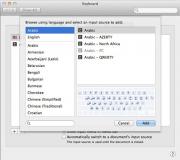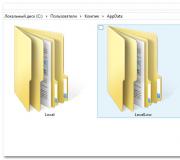The language on the keyboard does not switch from Russian to English
As you know, the default layout uses two languages: for us, these are Russian and an additional English. In some cases, switching between languages does not occur. What is the reason and how to solve the problem? Let's figure it out.
There are only three main reasons:
- One of the keys, which is also responsible for changing the language, is broken or damaged.
- No keys are assigned with which you can change the layout (usually the keys ALT + SHIFT or CTRL + SHIFT are used for this).
- No additional input languages selected. At the same time, the language bar icon may be absent in the tray at all.
With disabled keys, everything is clear - in this case, it is easier to change the keyboard. If the keyboard is expensive, such as a gaming keyboard, it will be cheaper to repair it. Inexpensive keyboards are usually not repaired for the simple reason that the cost of repairs can be higher than the cost of the keyboard itself.
Let us consider the other two problems in more detail.
Assigning the language switching keys
First, go to Control Panel and select Regional and Language Options.
![]()
A window will open. Select the Keyboards and Languages tab, and then click the Change Keyboard button.
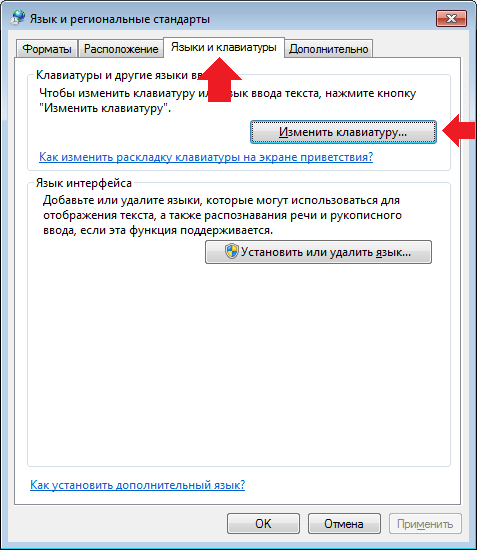
A window with the name "Languages and text input services" will open in front of you. Select the "Switch Keyboard" tab. At the bottom of the window there is a button "Change keyboard shortcut" that you need to click on.
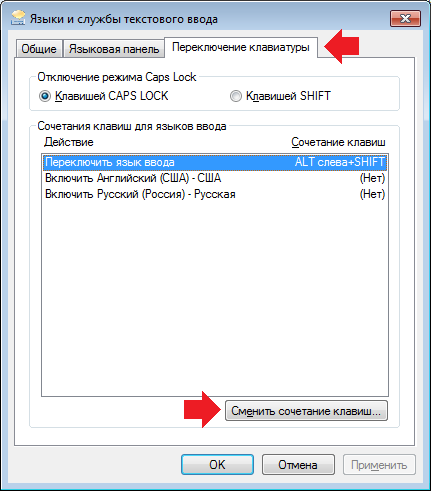
Now you can assign keys to change the input language. There are three options to choose from:
- CTRL + SHIFT
- Left ALT + SHIFT
- Ё or accent mark (`)
Make a choice and click OK.
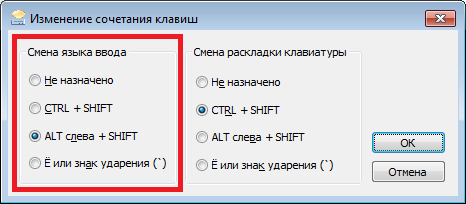
Just in case, open the "Language bar" tab and make sure that it is pinned to the taskbar (there should be a check mark next to this item).
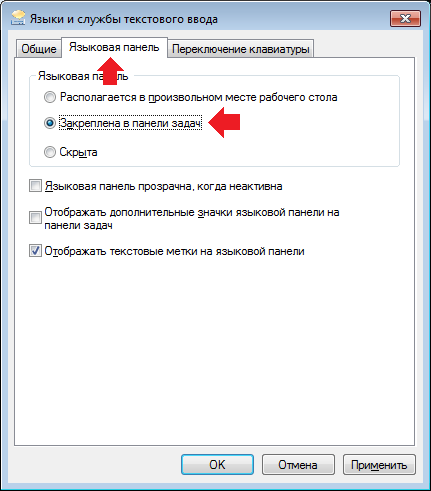
Now you check the keyboard. Pressing the selected buttons should change the language.
Choosing additional languages
As in the previous case, you need to start the "Languages and Text Services" window. On the General tab, you will see the installed languages. If you have only one language, for example Russian, click on the "Add" button.
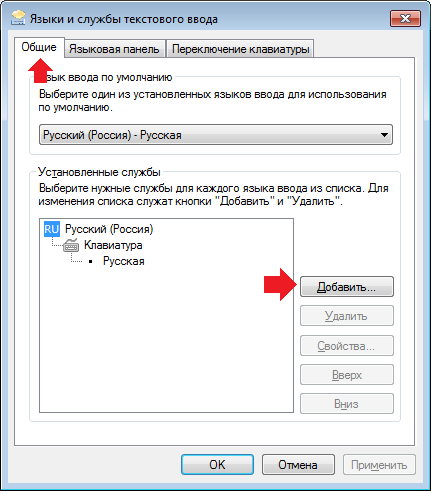
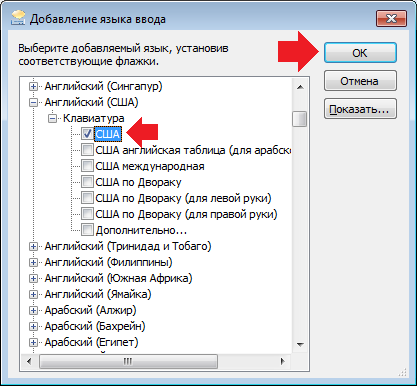
After that, we see that the English language has been added. Do not forget to click on the "Apply" button.
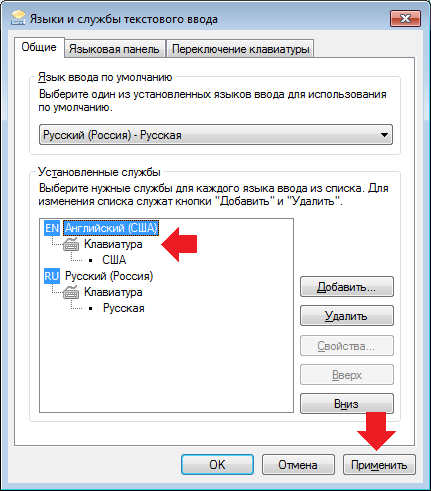
We look in the tray and see that the language panel has appeared (with one added language, it may be absent).
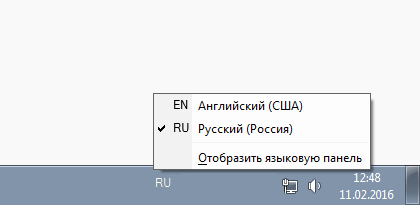
Trying to switch the language.
If something does not work out, you can ask your questions using comments.