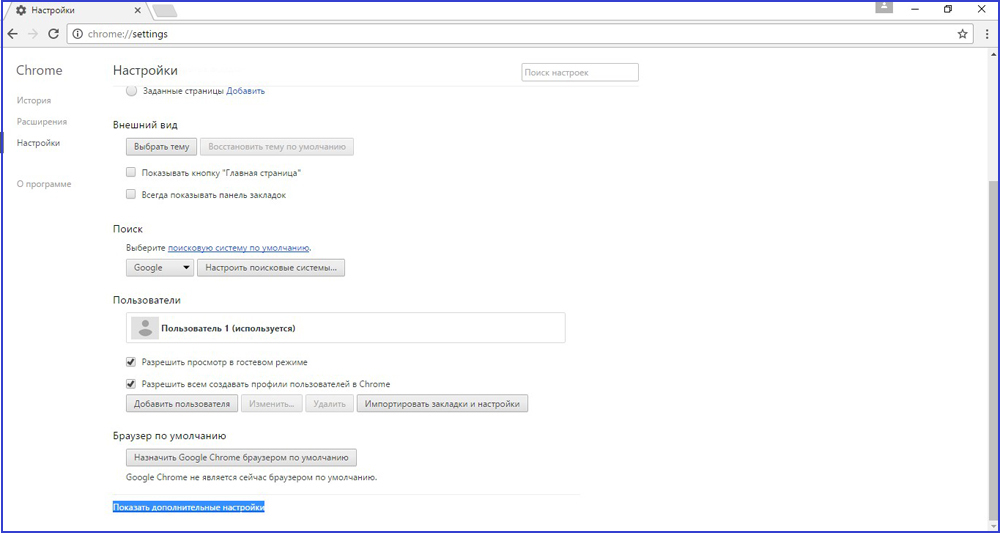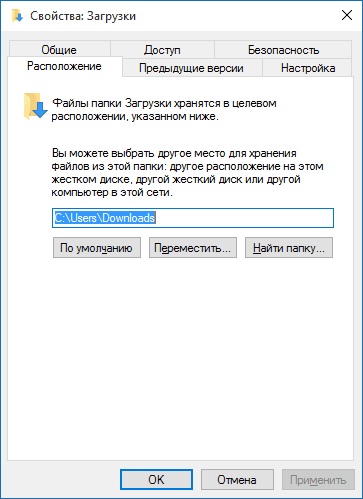Where in the mobile version of Yandex downloads. Where is it located and how to change the download folder in Yandex Browser
You don't know where Yandex Browser saves files downloaded from the Internet? And want to change the download folder? It is not difficult. You just need to go to the settings and change the path to save the files.
Where is the download folder
By default, the Yandex Browser settings are set in such a way that files are downloaded to the “Downloads” folder. It is located on the local C drive in your account. But for many users this is not convenient. Plus, the local C drive may not have enough space. Therefore, below we will look at where the download folder is located in Yandex Browser and how to change it.
For this:
Here you can see where the download folder is. In this case, it is: Local drive C – Users – Account_name – Downloads. However, you will have exactly the same path to save files, because by default it is the same.
If necessary, find this download folder on your computer (or laptop) and move the files from it to another partition. So as not to take up space. In addition, files will no longer be downloaded here, since now we will change the download path.
How to change the download folder in Yandex
Now let's move on to the main thing. To change the download folder in Yandex Browser:
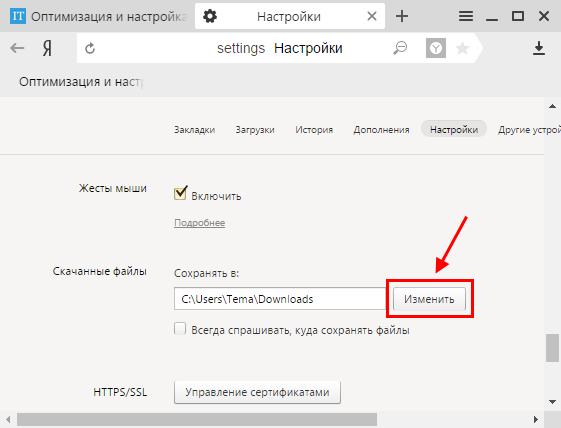
If it's not there yet, then go to the right place (for example, local disk D) and click the “Create Folder” button. Call it whatever you want and click OK.
![]()
From now on, the files will be saved to the specified location. If necessary, you can change the download folder in Yandex Browser at any time. But in order not to do this every 2-3 days, you can do something smarter.
In this case, you need to find the “Downloaded files” field and check the box marked in the screenshot.
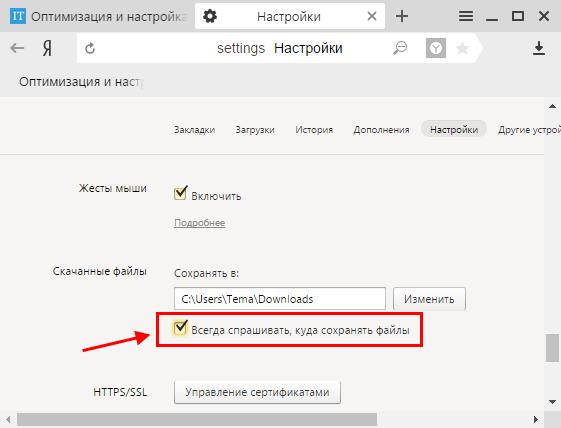
What will it give? From now on, when downloading documents, a window will appear asking you to indicate which folder to download them into. In this case, the download path that was selected earlier will be set by default. If you are happy with this option, then save the file to this folder. If not, choose another one.
That's all. Now you know how to change the download folder in Yandex Browser and you can easily do it. As you can see, this is not difficult at all.
We often download files through the browser. These can be photographs, audio recordings, videos, text documents and other types of files. All of them are saved to the "Downloads" folder by default, but you can always change the path for downloading files.
How to change the download folder in Yandex Browser?
To ensure that downloaded files do not end up in standard folder, and you don’t have to manually specify the desired location each time, you can set the desired path in the browser settings. In order to change the download folder in the Yandex browser, do the following. Go to " Menu" and select " Settings»:
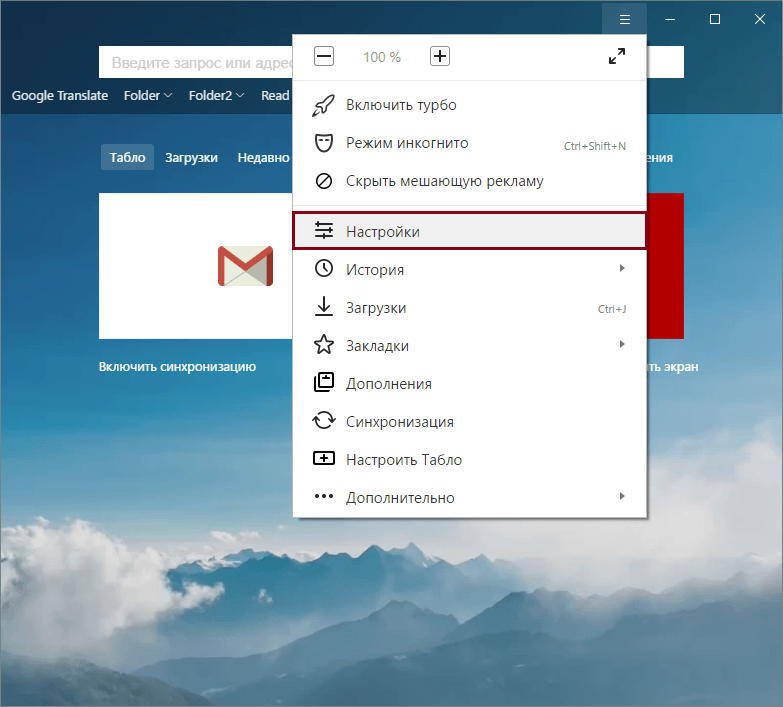
At the bottom of the page, click on the button " Show advanced settings»:
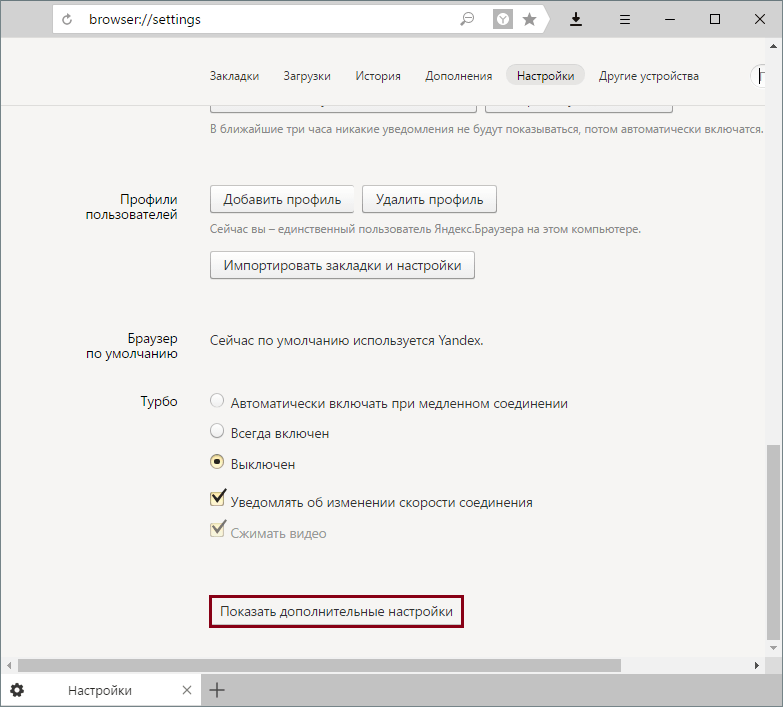
In the block " Downloaded files» click on the button « Change»:
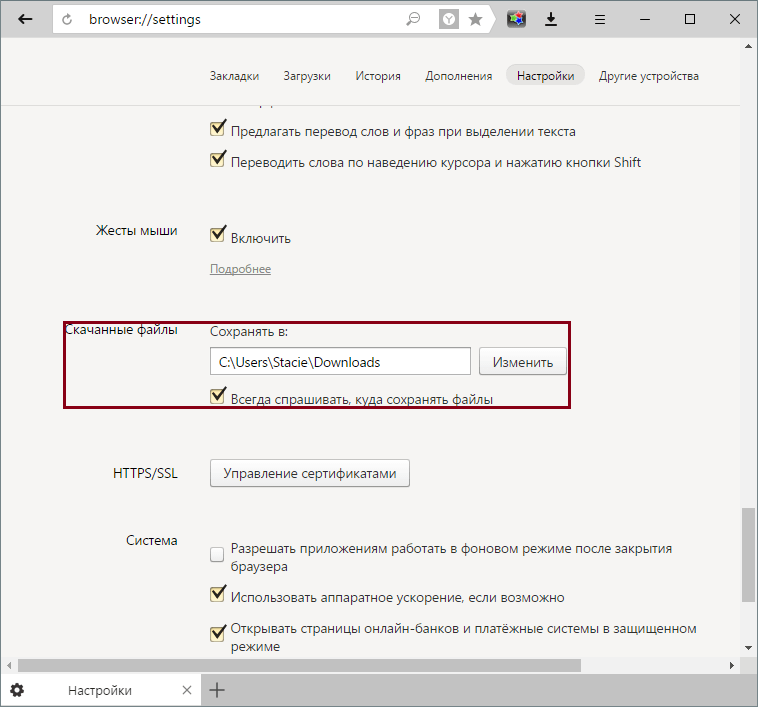
A file explorer will open, with which you can select the save location you need:
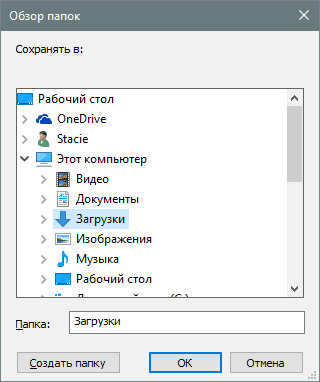
You can select either the main local drive C or any other connected drive.
You can also check or uncheck the box next to “ Always ask where to save files" If the checkbox is checked, then before each save the browser will ask where in the system to save the files. And if there is no checkmark, then the downloaded files will always end up in the folder you chose.
Hello, readers of our site for beginners. The Internet opens up a lot for us useful features. This includes searching for information, people, communicating with them through, in addition, we ourselves can share our knowledge and skills through our own website (blog) or with the help social networks. But one way or another, we constantly download something from various resources: programs, music, files, films, etc. All these downloads are downloaded to a special folder by default. Many newbies don't know where these downloads are. In addition, this folder can be changed, i.e. specify another folder in another location on your computer or laptop.
Today we will look at how to change the download folder in different browsers. Let's start, as always, Google Chrome
How to change download folder in chrome
So, in order to find out where files are downloaded or simply change the location of the folder, go to Browser Settings by entering address bar chrome://settings/ and at the very bottom click on the link “ Show advanced settings»
Go down to the settings section “ Downloaded files" Here we see the current path to the downloads folder. To change it, click on the “Change” button. If it is convenient for you to choose the download location yourself, then check the box “ Always indicate the download location" Now before downloading a file, archive, etc. A window will open to select the download location.
Let's just change the download path. To do this, click the " Change».

This window will open, where we just need to specify the desired section hard drive and a folder. You can create it in advance or directly in this window by clicking on the “ Create a folder" After indicating the desired folder for downloads, click " OK" Now all downloaded files will be automatically downloaded to this folder.
Changing the downloads folder in Mozilla Firefox
This browser also prompts us to change the folder for downloading files. To do this, go to Browser Settings
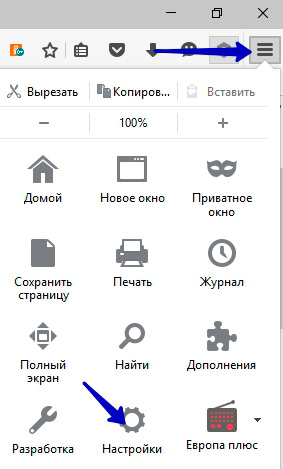

We have familiar settings before us. To change the download folder, click on “ Review…»
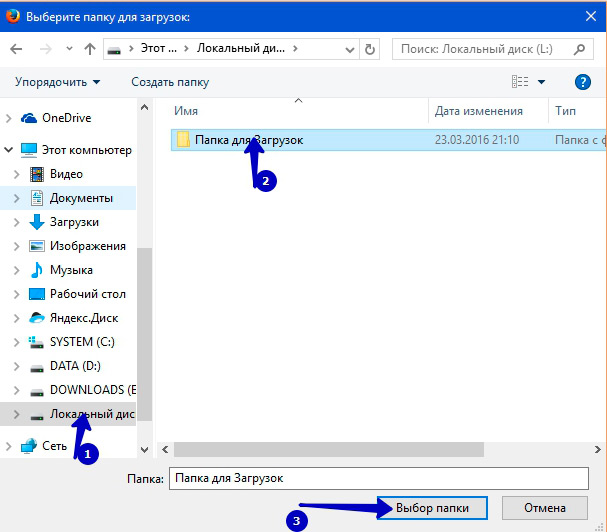
How to change the download folder in Yandex Browser
Now let's change the download folder in Yandex Browser. The standard procedure is very similar to what we did in Google Chrome: go to Browser Settings
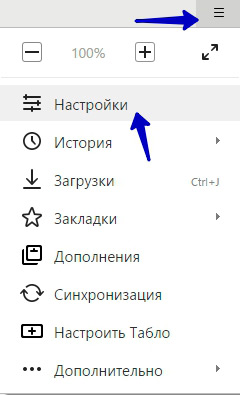
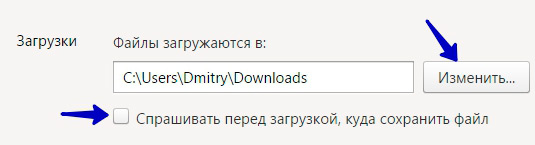
And in the group " Downloads", as before in other browsers, click the button " Change" Then install new folder for file downloads.
How to change the download folder in Opera
And finally, let's replace the folder in Opera browser. To do this, go to Settings through the Main Menu
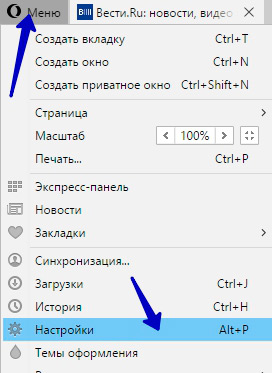
Or by pressing a keyboard shortcut Alt+P
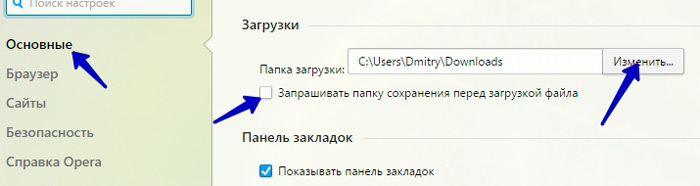
Here we have a familiar panel in the settings tab “ Basic" I think it won’t be difficult for you to change the folder using the above methods.
This is how simple and easy it is to change the folder for downloading files via various browsers. And that's all for today. Until next time.
In honor of the New Year, make decorations from fir trees, amuse children, and ride down the mountains on sleds. But adults shouldn’t indulge in drunkenness and massacres—there are plenty of other days for that.
: documents, photo and video files. Just click on the download link and the file is saved somewhere. And often we don’t notice where exactly it is located after that, which causes a long and painful search for its location. Let's look at how to find and change the downloads folder in Windows.
To solve this problem, you can use the settings of the Internet viewer you are using. But this does not always work; for example, in Windows 10, the Microsoft Edge browser does not require such changes. Therefore, we will also describe options for changing the parameter directly in the system.
The instructions on how to change the download folder in Yandex Browser are quite simple:
Now all files will be downloaded to the selected location. To find them, you can follow the path in Explorer, or you can open it in the program itself: in the download menu next to the file, click “Show”.
Google Chrome
In Chrome, the change algorithm is practically the same:
Similar to Yandex, here you can open the save location using the “Show” item next to the downloaded file in the download list.
Internet Explorer
If you are one of the rare number of people who still use Internet Explorer, here are instructions on how to change where you save your downloads:
Now all files will be saved here. There is one more universal method changes for all users are made directly through the system settings.
Changing, moving and restoring a directory in Windows
If you are using different programs for surfing the Internet, it’s easier to simply change the location of the system folder where the default download occurs. This need arises when system disk is overcrowded, and you download large amounts of information from the network, which leads to freezes and slowdowns in work. First you need to know how you can find this folder on any Windows computer:
- In the Explorer window on the left in the menu next to the “Desktop” and “Favorites” items there will be a “Downloads” directory with a blue arrow.
- You can go to the system drive (usually drive C), go to Users, then click on the icon with your user name and open “Downloads”.
This directory is a system directory, so changing settings is not so easy. There is no way to simply change the folder in the system intended for downloads. But you can move it:
Restoring the previous state is possible in a similar way. Just point to the previous path.