What is the standard screen resolution on a computer. How to find out screen resolution
Before we figure out how to find out the resolution of a monitor screen, let's figure out what it is. Screen resolution is a certain value that determines the number of pixels in the monitor image horizontally and vertically.
If the screen resolution is incorrect, the picture will appear narrowed or elongated, which will interfere with comfortable work on a computer or laptop. The higher the resolution, the more information will fit on the screen. Resolution is usually written in x by y format, for example 1920x1080.
Many people work with incorrect setting only because they don’t know how to find out the screen resolution. This can be done using standard Windows tools.
Screen resolution in Windows 7, Windows 8 and Windows 10
Setting the screen resolution is done in a couple of clicks. On the desktop, right-click and select Screen Resolution.
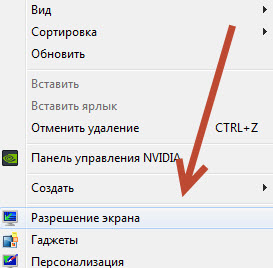
In the window that appears, in the first field you will see the parameters of the selected monitor. If there are several of them, then you can choose the settings of which one you want to view. In my case it is one BenQ GL2460. Please note that the monitor name may not be displayed if the drivers for the video card are not installed.
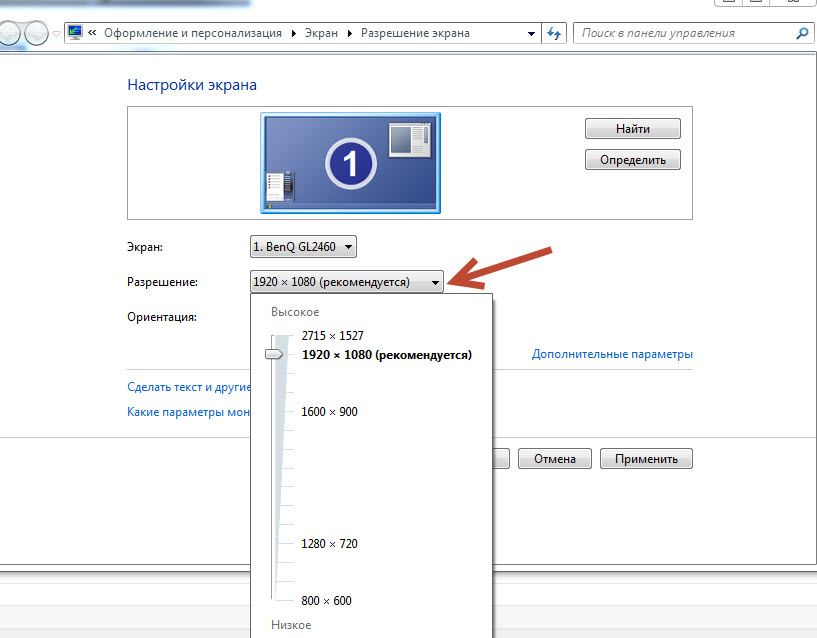
If the drivers for the computer’s video card are installed correctly, the name of the monitor will be displayed and in the next field “Resolution” the current resolution of the monitor will be indicated and you do not need to know how to change the screen resolution. In my case 1920x1080. Moreover, after the value it is written in brackets “recommended”. This means that after installing the drivers, the computer itself knows what resolution is correct for this monitor and automatically sets it exactly.
To change the screen resolution, click on the current value and select the desired value. I strongly recommend setting only the values recommended by the computer.
In Windows 8 and 10, you can also select the screen resolution through the Metro interface. To do this, move the cursor to the upper right corner and select “Control Panel” - “Settings”.
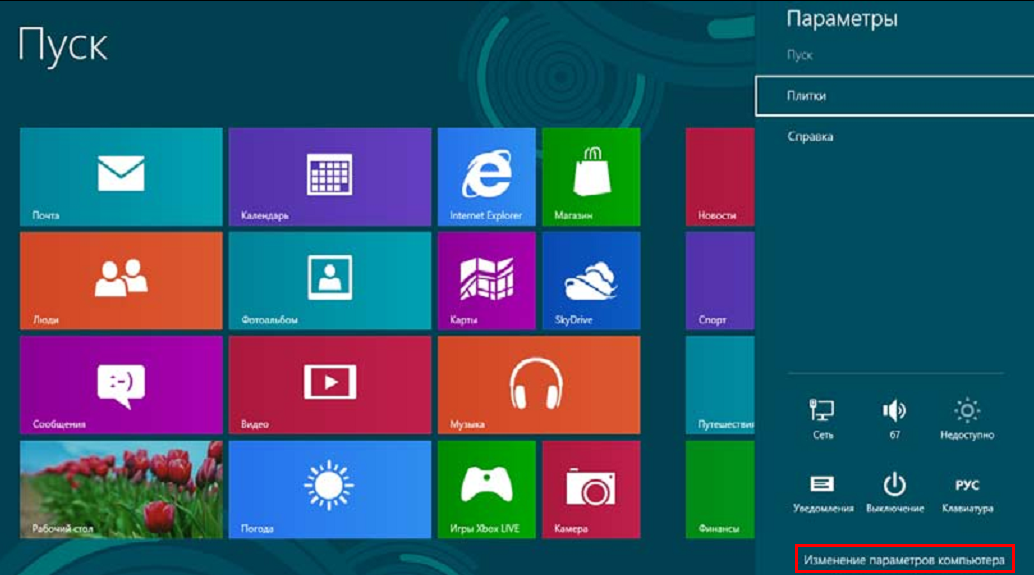
In the window that appears in the “Screen” tab, you will immediately understand how to change the screen resolution.
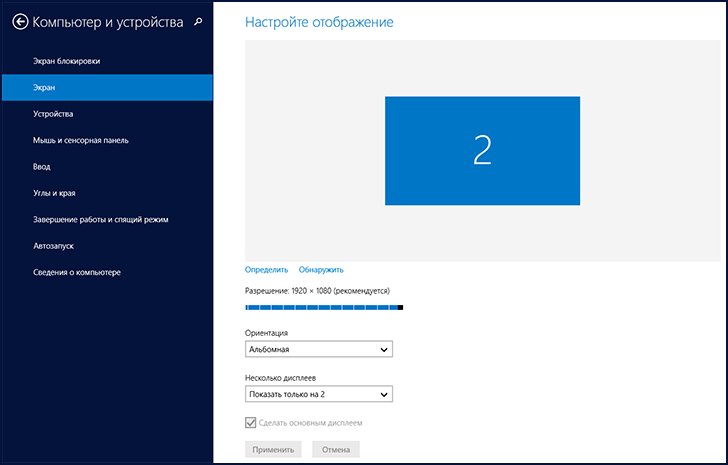
You can also select the screen resolution in special utilities from the video card. For example in the NVIDEA control panel. To do this, go to the panel by clicking on the icon in the system tray next to the clock.
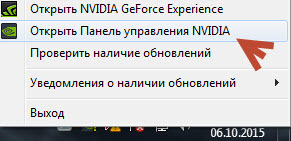
On the Screen Resolution tab, you can find out the current value and change it if necessary.
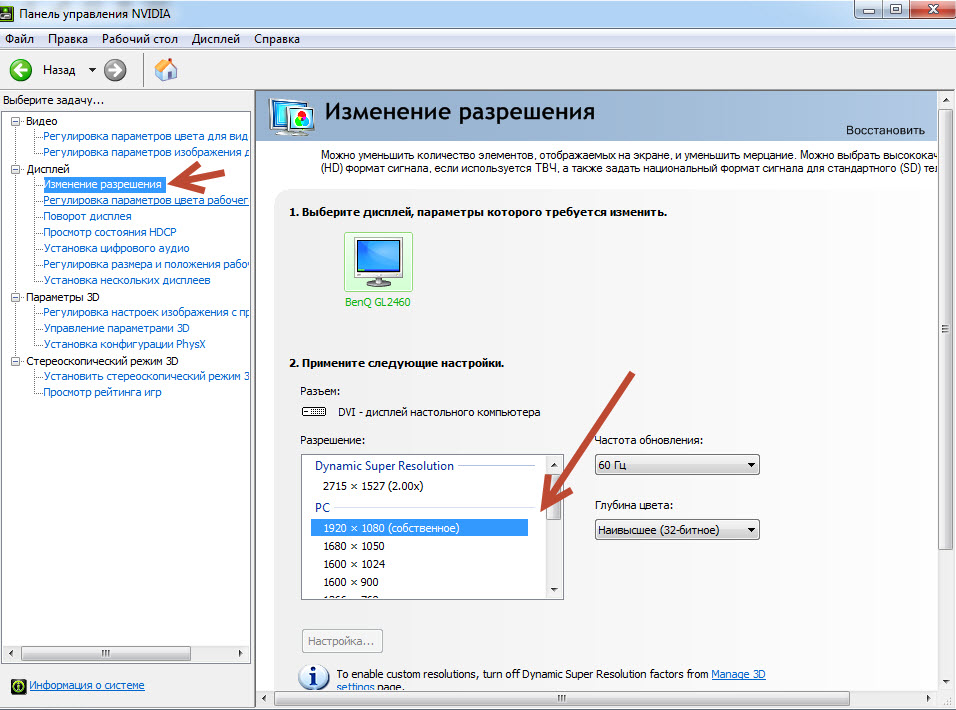
Screen resolution in Windows XP
How to find out screen resolution for Windows XP? Yes, almost the same. To do this, we perform almost the same operations as indicated above.
Right-click on the desktop and select Properties.
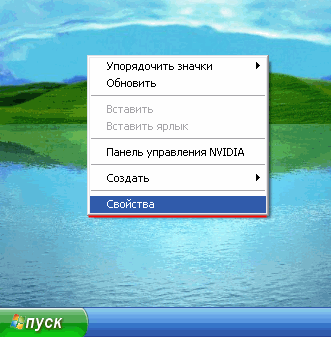
After that, go to the "Options" tab
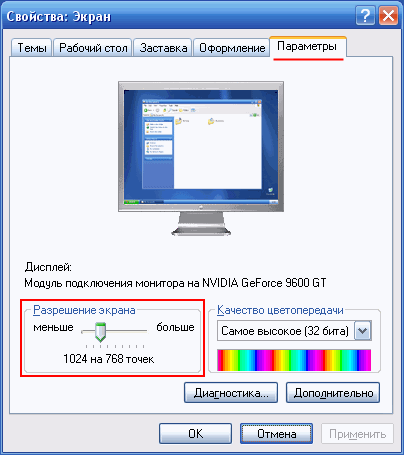
If the drivers for the video card are installed, then your video card will be written in the “Display” field, and the screen resolution will be set to optimal settings. To change the screen resolution in Windows XP, move the switch left or right. After that, click apply.
Screen resolution is the number of pixels in the monitor (the points from which the image is constructed) horizontally and vertically. Screen resolution is the most important characteristic any monitor and is usually recorded as a product of W x H (for example, 1280x800). The more pixels in the monitor, the more useful information can be displayed on the screen.
Old CRT monitors had a very low resolution of 640x480 pixels. Modern LCD monitors have a fairly high pixel density. For comfortable operation of various applications, the computer screen currently must have a resolution of at least 1366 x 768 pixels. The record holders for screen resolution at the time of writing are MacBookPro 15 laptops with Retina screens from Apple, with a screen resolution of 2880 x 1800 pixels.
Sometimes it can be very useful to be able to determine the screen resolution in order to configure and use it optimally. This article will talk about how to find out the screen resolution in all popular operating systems.
Windows 7
- Click the "Start" button and select "Control Panel" from the menu that appears. In the control panel, find the “Appearance and Personalization” section, in which click on the “Adjust screen resolution” item.
- In the window that opens, you will see the monitor and its current resolution. If several monitors are connected, then you need to select the appropriate one from the list and determine the resolution for it.

Windows XP
- Click the Start button. In the menu that appears, select “Control Panel” and then “Screen”.
- A window will open in the lower left part of which you can see the currently used screen resolution.
Mac OS X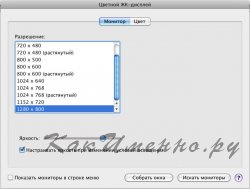
For all operating systems there is also alternative way determining screen resolution. To use it, you need to take a screenshot or screenshot of its entire area, and then, in any graphics editor, determine the dimensions of the resulting image in pixels. They will correspond to the resolution of a particular monitor.
Sometimes when people see a beautiful picture on the Internet, they wonder if they can set it as the background of their computer’s “Desktop”. To answer this, you need to know the screen resolution. This information will also be useful for gamers when installing games and for movie fans when choosing the quality of a downloaded movie.
Screen resolution is the number of dots or pixels, as they are properly called, that make up the image on it. This value is displayed as "width x height". For example, the most popular Full HD resolution now is 1920x1080. The higher the screen resolution, the more useful information can fit on it, better quality
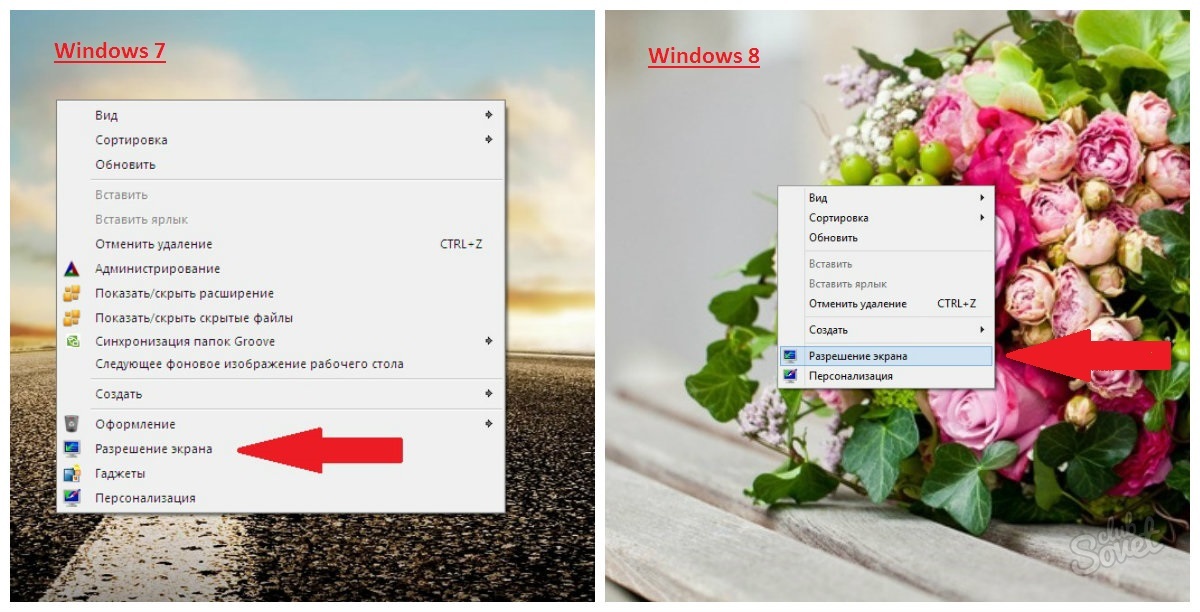
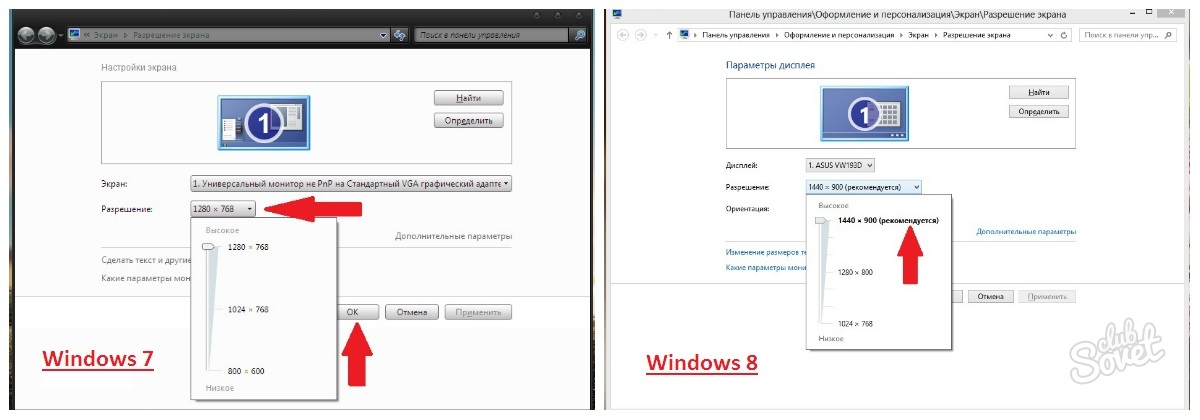
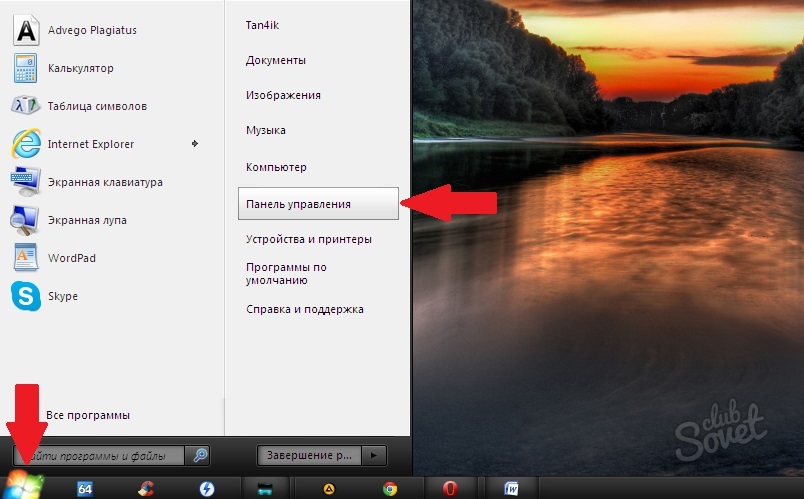
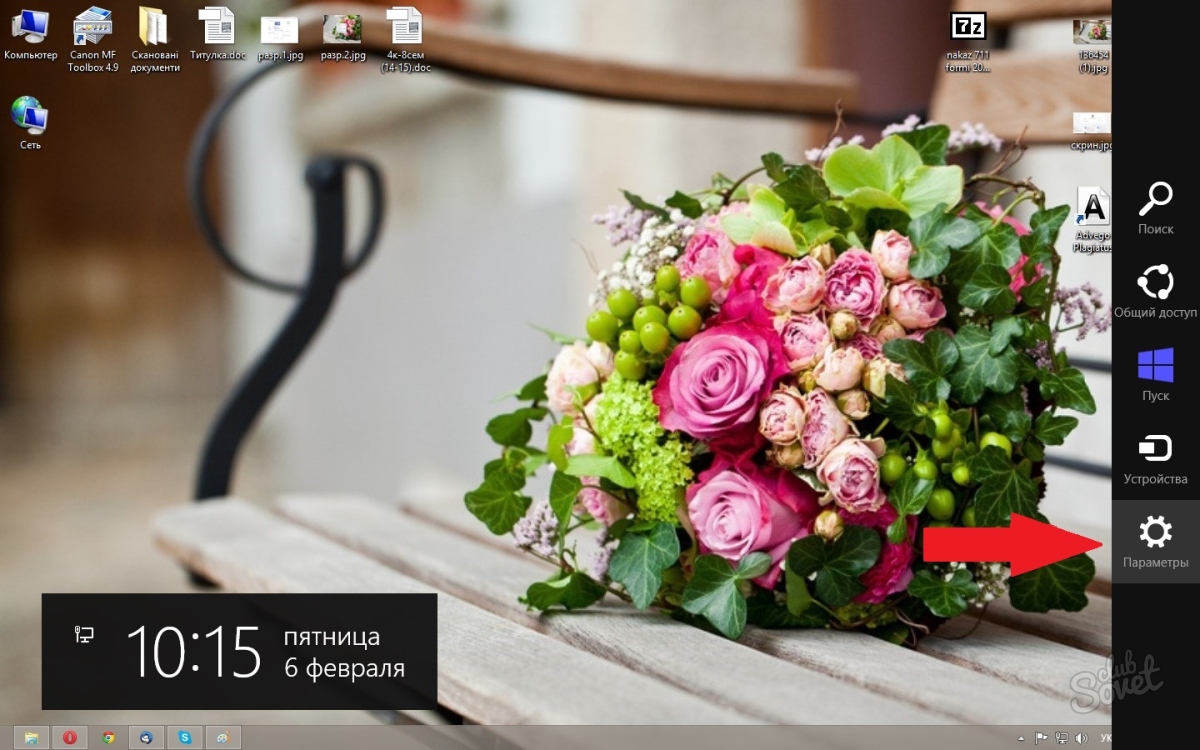
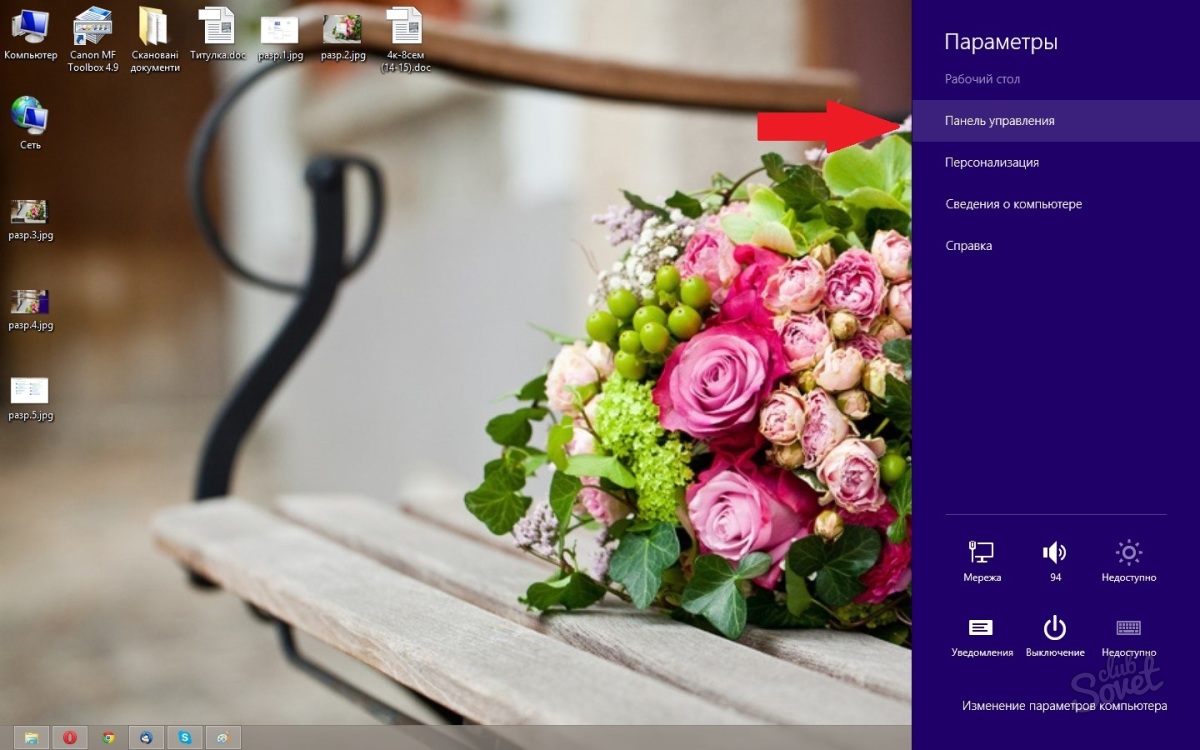
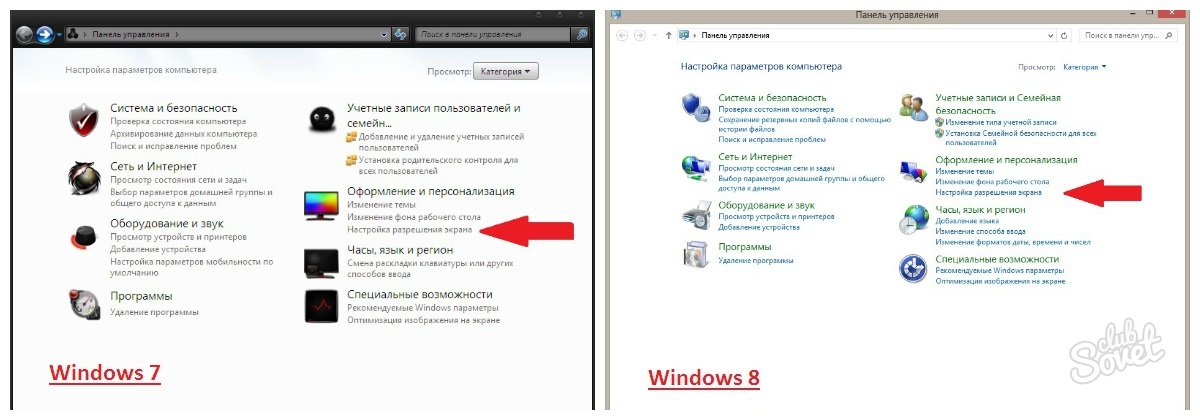
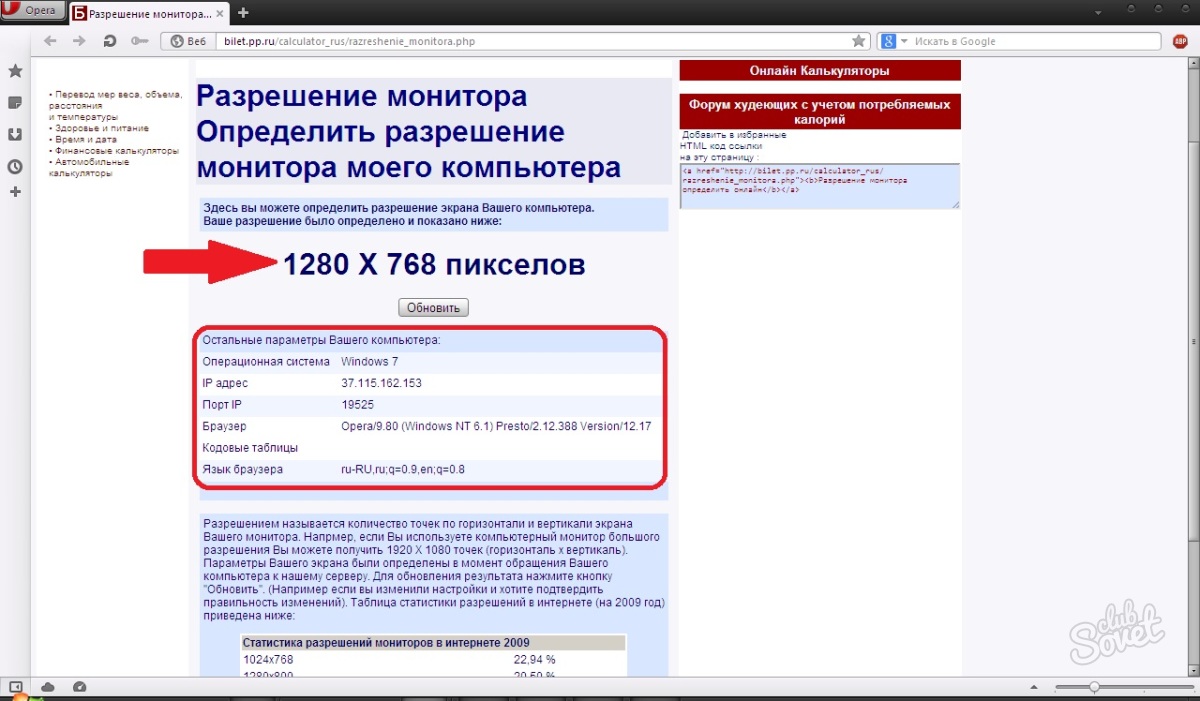
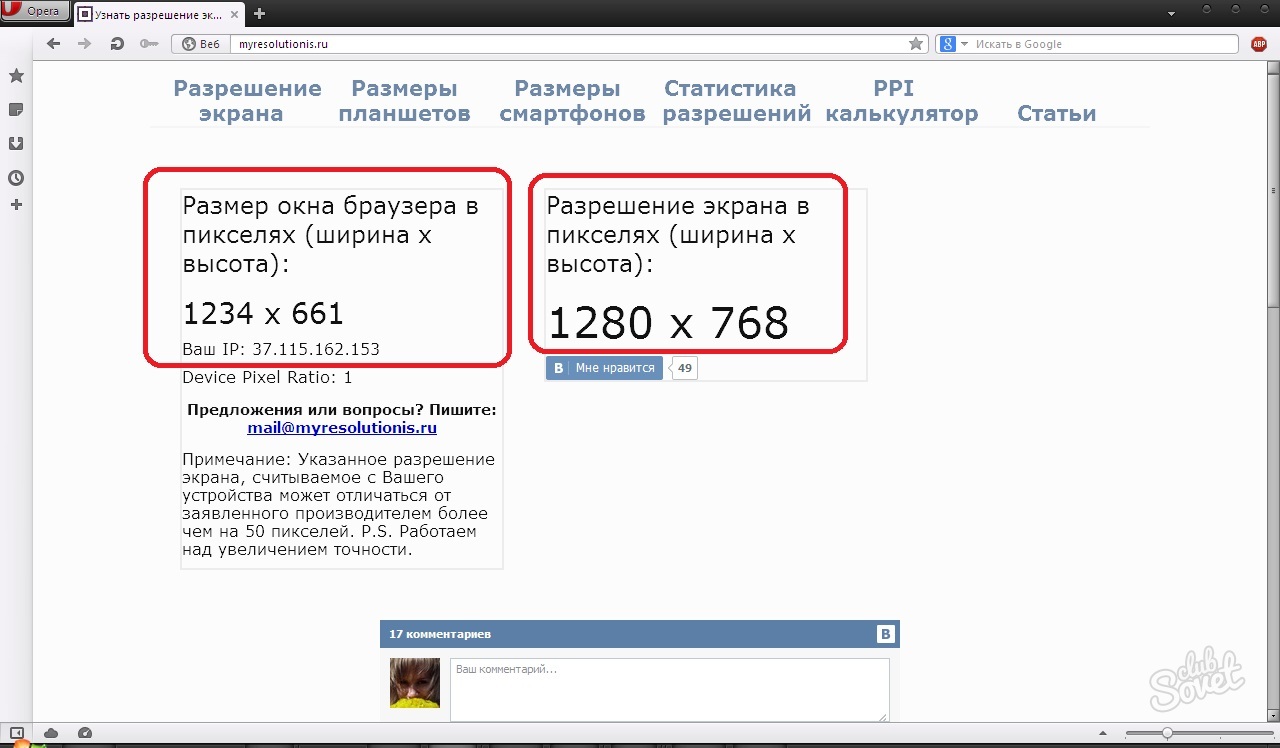
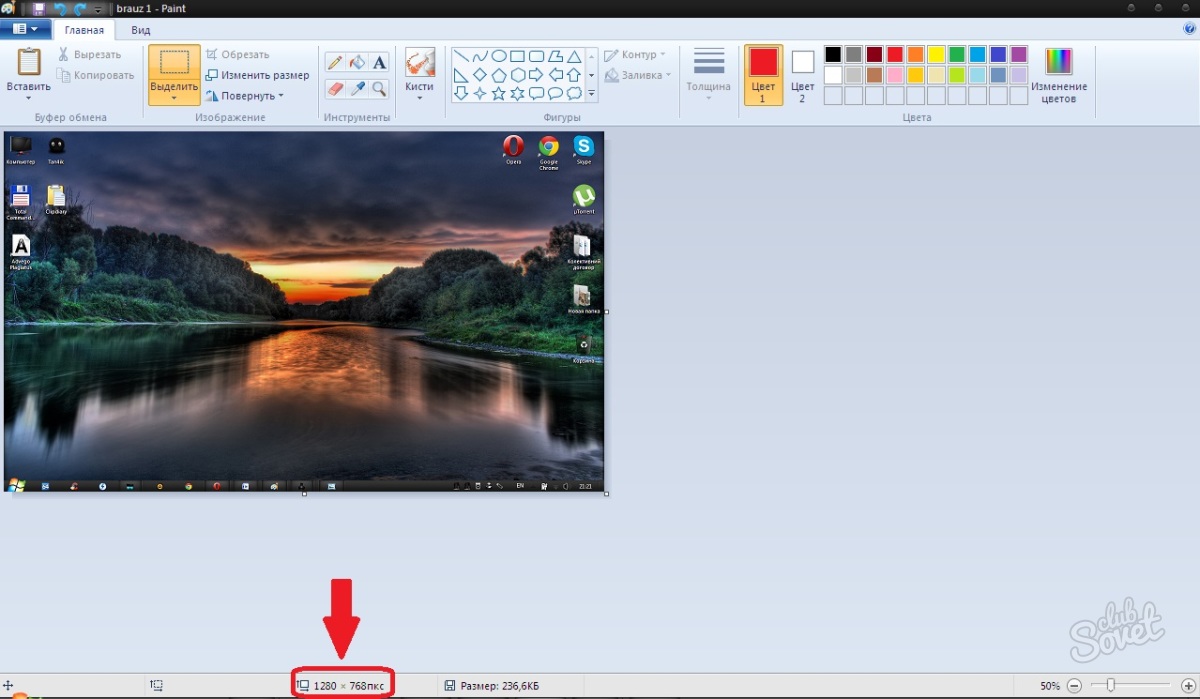
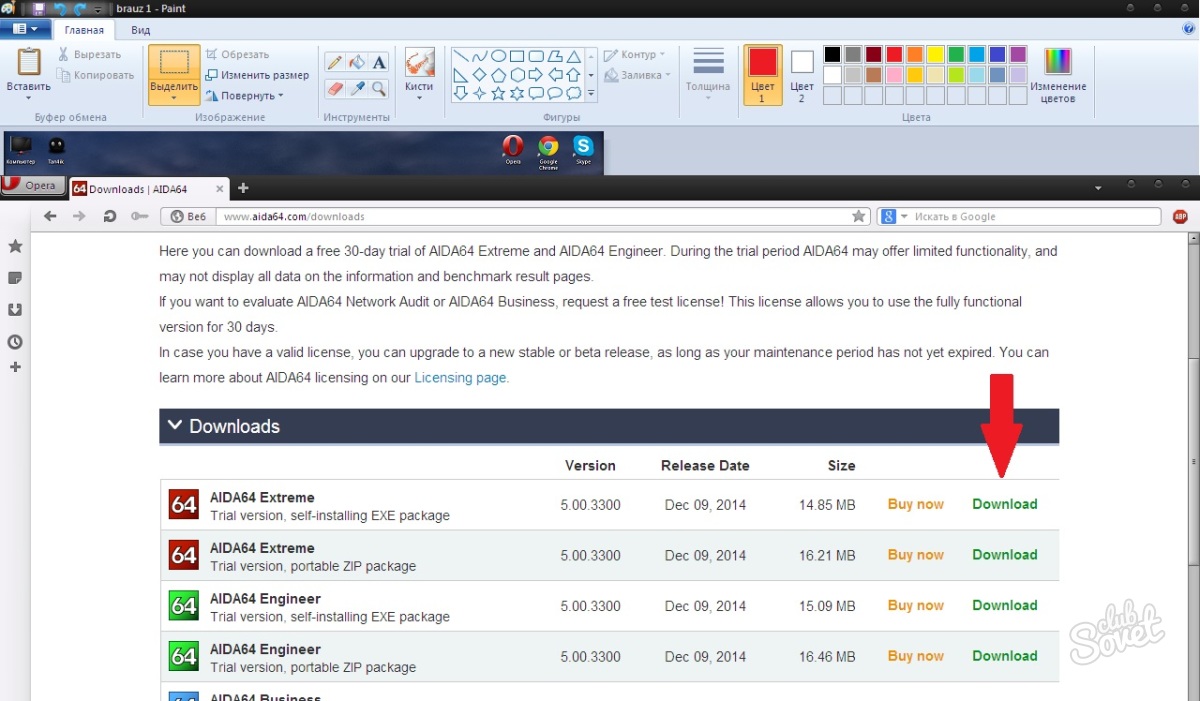

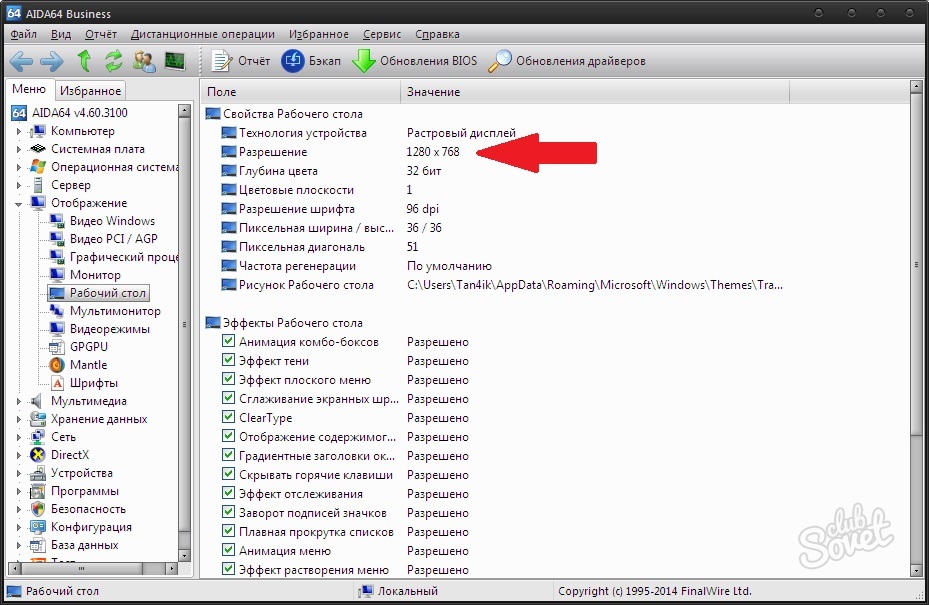
Now you know many ways to find out the screen resolution, and you can also change it if necessary. But the best option will be the resolution recommended by the system.



