Recovering your smartphone using Nokia Software Recovery Tool
Hello again! :) Looking through the comments to the article, I began to notice more and more problematic issues associated with the use of Nokia Care Suite. It immediately occurred to me to write an article about alternative way firmware for Android smartphones, which everyone has known about for a very long time - using the FastBoot utility. The method is quite simple for people who know how to work with the console, but as practice shows, very few people know about the existence of the console :). But just recently I found a small program with called Nokia X Flasher, which, in fact, is a shell for the FastBoot utility that is already familiar to everyone, after which it was finally ripe for writing this article, since even a child can cope with this program :) However, I will immediately note that it is better to use this method, nevertheless, only then when the Nokia Care Suite method does not work.
Let’s insert some text from the previous article, because we’re too lazy to invent new ones:
As usual, you must understand that you do all manipulations at your own peril and risk, that neither I, as the author, nor our club (site or msgadgets.ru) bear any responsibility for possible damage caused to the device, etc. . Remember this! If you are ready to take a risk, continue reading the article; no, let’s continue to walk around our site.
As usual, the phone needs to be charged, even if it doesn’t turn on, but be sure to put it on charge for at least 30 minutes. Next, we need to get original firmware for smartphone. In this article I will do everything with Nokia X, but for other models only the product code will be different, all actions are the same as Nokia X."
Let's proceed directly to updating / restoring the smartphone. For this we need 2 programs:
1. NaviFirm, which will help us download firmware files from NOKIA servers.
2. Nokia X Flasher, which, in fact, we will use to restore/update/flash your device.
So, let's get to work, download the firmware files with the NaviFirm program, I already wrote how to do this in the previous article, so I won’t repeat it. The only difference is that we will not need all the files, but only those that we want to flash, which means these are enough for us:
RMxxxxx_system.img
RMxxxxx_boot.img
RMxxxxx_recovery.img
RMxxxxx_preload.img - needed if you need pre-installed NOKIA programs
For Nokia X Flasher to work with your phone, you must have drivers installed, if they are not installed yet, use our utility, also in system requirements The program includes .NET Framework 4.0 (available starting with Windows 7).
We turn off our phone (for some it turned on, for those it didn’t, we juggle the battery), then press and hold the keys decrease volume and power button, release the power button after vibration, and after 10-15 seconds release the volume key (NOKIA will light up on the display). Next, launch Nokia X Flasher, connect our smartphone to the PC and press the “Detect Device” button.
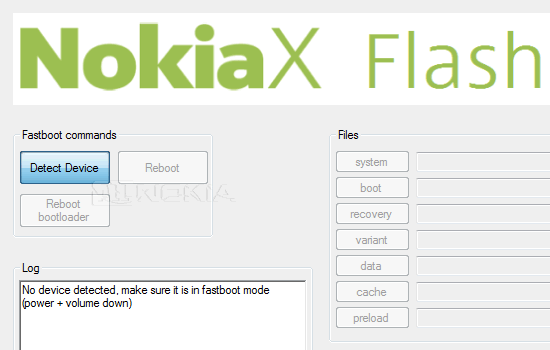
If the bootloader is not killed in the phone, the drivers are installed and you did everything correctly, then the program will find the device, it will look like this:
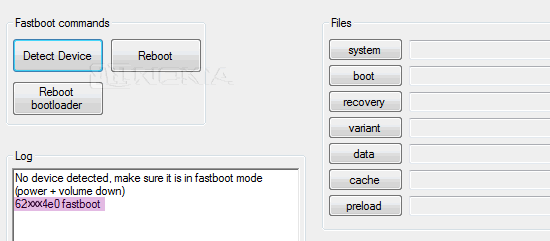
Next, we need to select files (from those that we downloaded using NaviFirm) for each loaded area; this is very simple to do: for the system area, you need a file containing system.img in the name. Select files for the System, Boot, Recovery and, if necessary, Preload items.
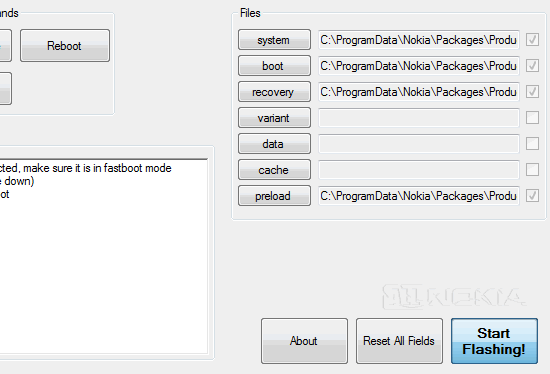
After everything is ready, click "Start Flashing!" The program will begin to load the selected areas step by step. Informing you about this in the Log window. Remember that at the time of downloading you should not disconnect the cable, turn off the PC, etc. In general, provide an environment in which the program's operation will be carefree :) Nokia X Flasher can work for up to 5 minutes. Evidence of the completion of the work will be the inscription in the log “Flasing preload done”, instead of preload there may be something else, the main thing is that this “something” coincides with the name of the last area selected for loading.

The phone is flashed, you can press the "Reboot" button or change the battery and wait for the device to boot, BUT my sample did not turn on after such firmware, the boot process froze at the stage of the blinking Nokia inscription. If you are as “lucky” as I was (the NOKIA sign hangs for more than 7-8 minutes), do not despair, change the battery and go to the recovery menu. Traditionally, you need to hold down the volume up key and the power key, this can take about 10 seconds. Select the item wipe data/factory reset (navigation is carried out using the volume keys and the power button), then we agree that all user data will be deleted. After the phone displays “Data wipe complete”, you must select “reboot system now”. The phone will reboot, and if all the stars align, after 3-5 minutes you will see the familiar first-time startup interface.

That’s all, as usual, I’m waiting for your comments, suggestions and comments below under the article!
Agent Returning to factory firmware and restoring “dead” Nokia Android smartphones (part 2)In this article we describe returning to the original firmware. If you are looking for an article about hacking a smartphone, close the tab. If you have Nokia Lumia 710 or 800, then instructions for installing custom firmware can be found.
This instruction is suitable for any Nokia phones as with Windows Phone 7 and with WP8. For Lumia 610/710/800/900 there should be .
What need to do?
First step
Download the program to your computer. After downloading, install the application. Important! For the program to install successfully, you need to disable User Account Control in the Control Panel. During the installation of Nokia Care Suite, the installer may ask you to install additional program components. We agree with everything, we install everything.
Second step
Go to the path “C:\Program Files\Nokia\Nokia Care Suite\Drivers\” and install the WinUSB drivers, which can be downloaded from the first point. Don't go wrong with the architecture operating system. If you have x84, set x84, x64 respectively.
Third step
Fourth step
Launch Nokia Care Suite. In the next window, select Product Support Tool. Next File – Open Product – RM-XXX (XXX is your product number). In the menu on the left, select Programming – Recovery – Start (see screenshot).
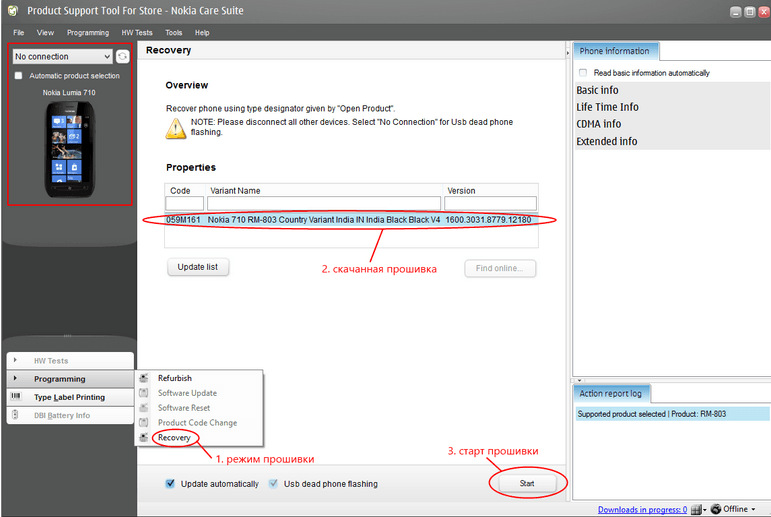
Fifth step
Instructions for connecting the phone are displayed on the screen. Follow them all strictly. Otherwise, the firmware process may fail. The firmware has started. Now you need to be patient and wait for the process to complete. Don't worry, it will take ten minutes maximum. After the firmware is completed, the phone will reboot and turn on.
All! I hope our article helped you.
Do you often find yourself in a situation where your Windows Phone smartphone has died and shows no signs of life? Surely this has happened at least once in all the time I’ve been using my smartphone?! After this, different thoughts begin to spin in your head and you rush to take your smartphone to service center, but you can do without it, just use our instructions for restoring the system using Nokia Software Recovery Tool.
So, let's start dealing with our Windows Phone smartphone, which shows no signs of life. In such situations it doesn’t even help Hard Reset, which is done by pressing three buttons on the phone, so we need to download a program that will help us revive the smartphone.
Step 1. After we have downloaded the distribution package of the Nokia Software Recovery Tool, we first need to install it on our computer, to do this we simply run the installation file and click the “Next” button.
Step 2. We see how the archive begins to be unpacked on our computer, and a small program is downloaded from the Internet. In general, the standard process of installing the Nokia Software Recovery Tool on your computer occurs.
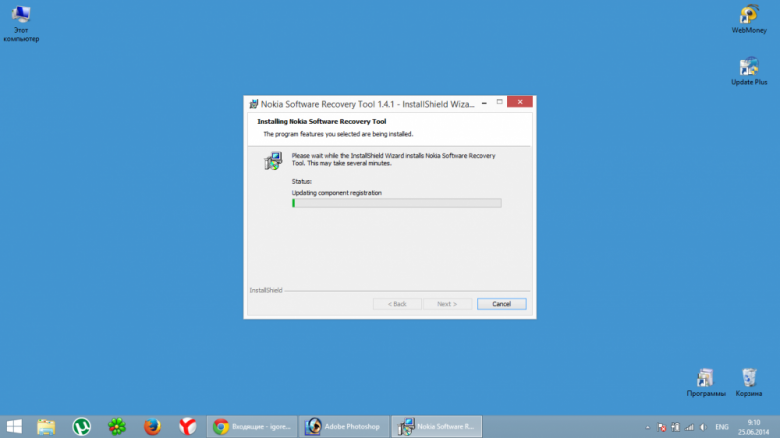
Step 3. When the installation is complete, you can select the program language in which it will run. You can also check the box to see if you need an icon on your desktop. After that, just click the "Finish" button.
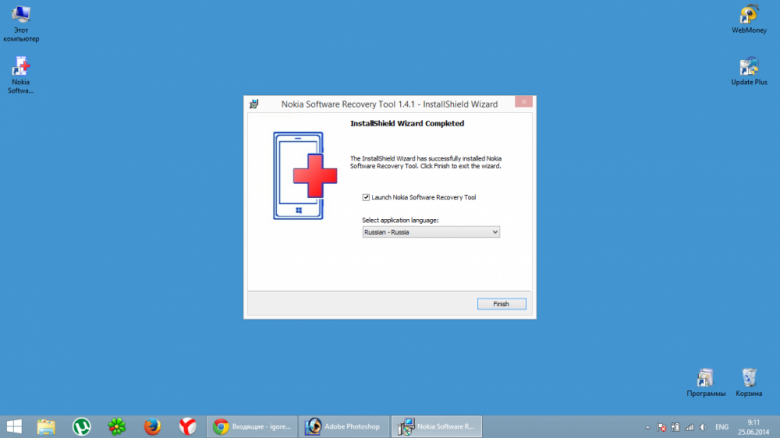
Step 4. After installation, the Nokia Software Recovery Tool program will automatically launch, where you will be asked to connect your smartphone using the standard USB cable that came with your smartphone (you can use any cable).
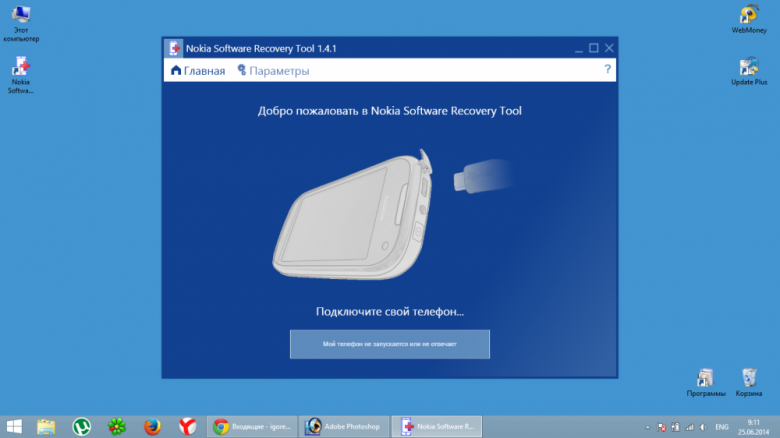
Step 5. When you connect your smartphone to the computer, you need to wait a few minutes until the program detects and finds your smartphone at all. If this does not happen, try holding down the power button Windows smartphone Phone, the most important thing is that the computer makes some sound when the device is connected to it.
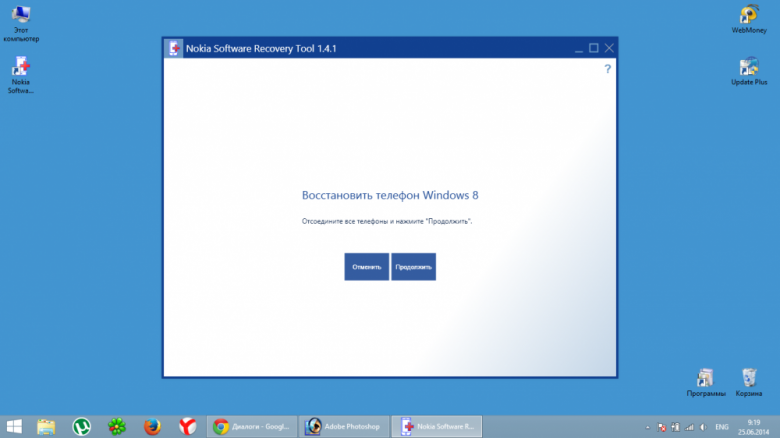
If you heard sound signal, then in any case the Nokia Software Recovery Tool will detect your smartphone, you just need to wait a little! You will see a message asking you to restore your smartphone.
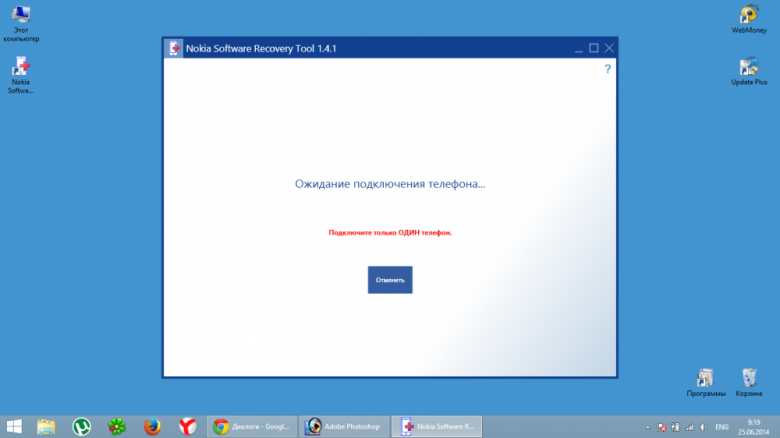
Then Nokia Software Recovery Tool will think a little again and find your smartphone. It must be remembered that during the recovery process you cannot disconnect the phone from the computer until full recovery systems of your device!!!
Step 6 If everything went well and the computer with the program can revive your smartphone, then in the Nokia Software Recovery Tool program window you will see that your smartphone has been identified (model and software version that is available). This means that you will definitely spice up your smartphone. Just click the "Install" button.
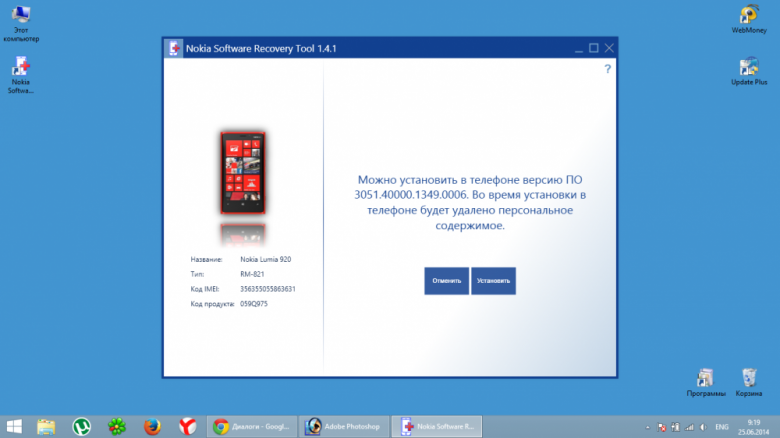
Step 7 The download process will begin software for smartphone to your computer. The duration of this process depends directly on the speed of your Internet connection.
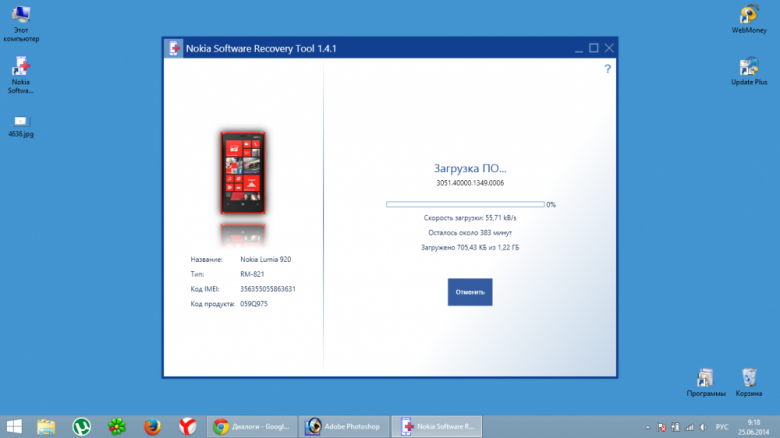
Step 8 After the firmware is completely downloaded to your computer. The process of installing the new software directly into your smartphone will begin.
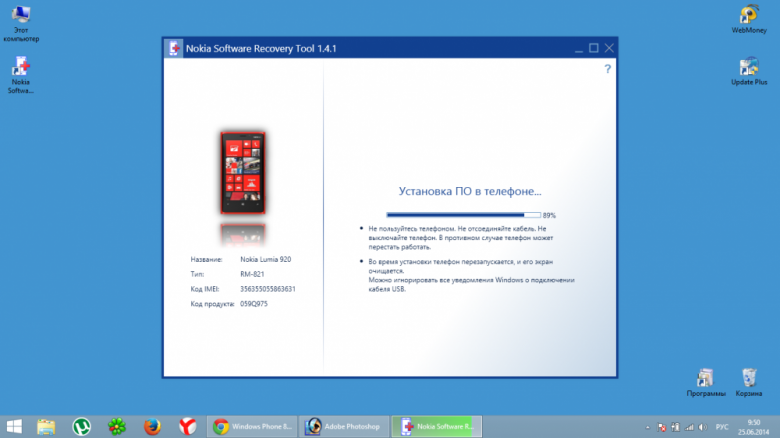
Step 9 During the recovery process, you will see either gears or the Nokia logo with a recovery progress bar on the screen of your smartphone. The entire recovery process takes about 10-15 minutes. After which you will see information about restarting your smartphone.
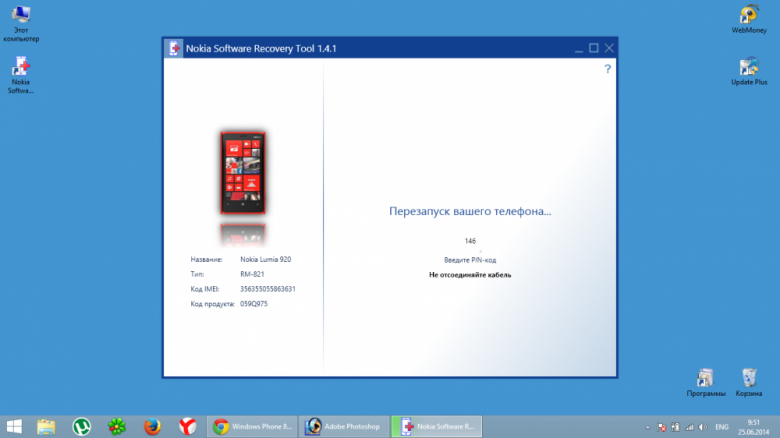
So, if your smartphone has already restarted, then I want to congratulate you, you have reanimated your device and can enjoy further use of it. You can restore data simply by entering your account in your smartphone settings and all your contacts and information that you synchronized earlier will be downloaded to your smartphone!



