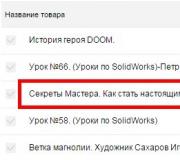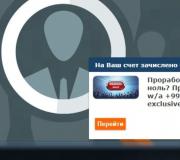The shockwave flash plugin has stopped working in chrome. Shockwave Flash plugin not responding or slowing down your computer
IN Lately users quite often began to complain about the appearance of the following error while surfing the web: “The Shockwave Flash plugin slows down the computer. Wait until the plugin is restored or stop its execution." Moreover, this error can occur regardless of the browser. Therefore, today I will tell you how to get Shockwave Flash working and fix the error.
Flash Player such a nasty thing that it can refuse to work at any time, and fixing this problem will be quite difficult. Most often, the problem with the Shockwave Flash plugin occurs due to a lack of random access memory. If restarting the computer and closing all necessary programs does not help, the computer needs an increase in RAM. If you are not ready for this method of healing, try the tips below.
Now I will tell you about a method that works with almost a 100% guarantee. You can use it in any browser and for any program that has begun to work incorrectly.
Press the keyboard shortcut Ctrl + Alt + Delete and select the "Task Manager" menu. A window will open in which we immediately go to the "Processes" tab. As you can see, there are a large number of processes running on your computer, but in our case we need to close two processes, namely the running browser (in my case it is Mozilla Firefox) and "plugin-container.exe". 
Now launch your browser. Everything will work fine for you until the next error window appears. If you need a working Flash Player, then this is the only way to keep working. However, the error will sometimes slip, and it will have to be closed in the manner described above.
Another way that will completely save you from the unfortunate mistake is disable Flash Player.
To disable Flash Player in the Moziila Firefox browser, open the browser menu and select the "Add-ons" icon. 
On the left, go to the "Plugins" tab and opposite Shockwave Flash, turn on the "Enable on demand" option. Now, on sites with Flash, the system will ask you for permission to enabling Flash, and you will already confirm if you need it, or reject the request. 
Disabling Flash Player in Opera browsers and Google Chrome.
Disabling Flash Player in these browsers is about the same, with one small exception.
In the Opera browser address bar enter without quotes: " opera:plugins ».
IN Google browser Chrome in the address bar enter without quotes: " chrome://plugins »
Press the Enter key.
A page with plugins will open, look for " Adobe Flash Player" and select "Disable". Ready! 
Not in vain for mobile platforms abandoned Flash. Shockwave Flash puts a lot of stress on your computer that even the most powerful machine can start to slow down a lot. If you start having problems because of it, then very rarely updates to this plugin can save the situation. I just hope that the day is not far off when the world can completely abandon Flash.
A common question that PC users ask in online communities is what to do if shockwave flash slows down the computer. What's this? And how to solve the problem? Many proven "specialists", but rather ordinary amateurs, recommend searching by removing the plugin.
All would be fine, quite an effective method. Only one question remains, but how after that to listen to music, watch videos on the Internet without failures, play online games? No way. If you remove the plug-in in your browser, web pages will start to freeze even more. Perfect solution, is not it? In this case, it is easier to restore the shockwave flash and forget about the problem once and for all.
General solution to the problem with the Shockwave Flash plugin and object flash ocx error
It is worth noting that unstable work and the crash of the Shockwave Flash plugin, when it does not respond and appears, for example, an error: "Shockwave Flash has crashed".
What does it mean? Why is the plugin not responding? So, this error may occur due to a conflict between the plug-in built into the browser and the external Adobe Flash Player. When can this happen? Yes, at any time after updating the browser or flash player. In this case, regardless of which program is installed on the computer for working on the Internet, you can initially use two proven options:
- update Adobe Flash Player and Shockwave Flash;
- the latest version (the plugin update is described in detail here, go to the end of the article).
These methods work even if there are errors that Shockwave Flash could not be loaded. Works on Windows 7, 8 and 10.
Update Adobe Flash Player on your computer
You can update the flash player on your computer using the settings of the program's internal interface, or by downloading an updated version from the Internet.
The first option is beneficial in that simultaneously with checking for updates for Adobe Flash Player, you can set Extra options for future downloads software. How to use it? Just. To do this, press the "Start" button and type in search string Flash Player value. In response, the system will find and display the flash player installed on the computer in a matter of seconds:


In this window, look for the "Advanced" tab and open it by clicking the left mouse button:

What do we need here? The first is to find the item "Allow Adobe to install updates" and check the box next to it. Why is it important? Because you can’t remember everything, and with the help of such a setting, you can be guaranteed to provide a full update of the flash player.

In response to such an action, the page of the Adobe website will open, which will display the installed on your computer. flash version Player and current browser version:

If it matches, then everything is fine and nothing needs to be changed. However, if it does not correspond to the current data from the site, then we find the phrase Player Download Center in the text, left-click on it and download the latest version of the flash player:

Also, update Adobe Flash Player and, accordingly, the shockwave flash plug-in built into it, can be accessed via the Internet. In this case, you can do without advanced settings, which will significantly save time for installing the program. To do this, go to the official Adobe website (http://get.adobe.com/ru/flashplayer/), here is the instruction to download the program update and install it on your PC:
SHOCKWAVE FLASH module failure Slows down the computer in opera (opera plugins): SOLUTION
Method number 1: Update the browser to a new version.
So, a harmful shockwave flash slows down the computer in Opera, what should we do? To update the program, users of newer versions of Opera can use the settings in the program's internal interface. To do this, just open the browser, left-click on the Opera tab and select "About":


However, if you don’t remember or don’t know which version of the browser is installed on your computer, or, conversely, you know for sure that updates have not been installed for a long time, immediately download. To do this, just go to the browser developer's website and click the "Free Download" button:
After the file is downloaded to your computer, you just need to double-click on it with the left mouse button and install the updated software. If the error in the operation of shockwave flash was precisely in an outdated browser, then after installing and rebooting the problem will be solved. If not, then in this case you still need to resort to suspending the plugin.
Method number 2: Stop the shockwave flash.
For this purpose in Opera type search queryopera://plugins or just plugins:




Now it remains only to click the "Disable" button so that the shockwave flash becomes inactive. However, if you need to work with multimedia on the Internet, do not forget to enable it first. You can do this in the same order: go to the "Plugins" section, find Adobe Flash Player and instead of the "Disable" button, click next to the "Enable" plugin:

How effective is this method of eliminating the shockwave flash error for Opera browser? At 100%. After shutting down the plugin and rebooting operating system the problem with the braking of the PC will be solved by itself.
Shockwave flash slows down computer in mozilla firefox solution
Similarly, you can solve the problem with the work of shockwave flash in Mozilla browser Firefox. To do this, the first thing you can do is update it. In this case, there are 2 options for users:
a) download new version programs from the official website of the program developer:

In principle, downloading is not difficult: we save the file offered by the site to the computer, double-click on it with the left mouse button and install the program. For convenience, the developers of Mozilla Firefox have posted a small instruction on the site, which, if desired, can be checked at any time during the installation of the software.
b) reinstall Mozilla Firefox using the built-in interface of the program installed on the PC. In this case, open the browser, find and left-click on the "Advanced" tab and select the "?" ("Reference"):



If the problems with shockwave flash were caused by a mismatch between the version of the plugin and the browser, then updating Firefox will solve the problem with slowing down the computer. Otherwise, you need to resort to suspending the plugin. To do this, open the Mozilla Firefox start page and find the "Add-ons" tab at the bottom:

In principle, you can open any page in the browser, but in this case, you need to left-click first the "Open Menu" tab, and then "Add-ons":

In any case, by clicking the left mouse button on the "Add-ons" tab, a new window will open in the browser:

In it we find the item “Plugins” in the menu on the left and click on the icon with the same left mouse button. As a result, a list of installed in Mozilla opens. Firefox plugins. Among them we find the shockwave flash we need (which has stopped working) and click next to it the item "Details":


In principle, you can also select the “Never enable” option, however, such a choice will lead to the complete deactivation of the plugin. If this is done, then shockwave flash will need to be searched for and turned on each time on its own, when you suddenly want to enjoy multimedia on the Internet (video, music). It seems to be easy to resume its work, but in any case, time will need to be spent on it. In general, by stopping (suspending) the work of the plug-in in Mozilla Firefox, you can easily achieve the resumption of a fast and effective work computer.
Shockwave flash slows down the computer or does not respond in Google Chrome and Yandex browser: features of solving the problem
If shockwave flash is not responding or slowing down your computer in Chrome, there is a solution too. As mentioned above, one of the ways to fix problems in the operation of the Shockwave flash and the computer, respectively, is to update the browser. For this purpose, in Google Chrome, just enter the address in the search bar, and the system will check for updates:

In principle, you can update the browser through the "Settings". In this case, we find in the upper right corner the button "Settings and Google management Chrome", left-click on it and select the "Settings" tab in the window that appears:


In any case, in both the first and second options, Google Chrome will find and install updates automatically.
The second way to solve the problem with shockwave flash is to pause it manually. For this purpose, first of all, enter into the Google search box chrome link chrome://plugins/. As a result, a window should appear with all plug-ins operating in the browser, including Adobe Flash Player. However, for the time being, it is not necessary to pay attention to it. The first thing you need is to find the "Details" tab on the right side of the window and click on it with the left mouse button:

The window will take a different shape and show each plugin individually. Now we find Adobe Flash Player and take a closer look at the location of the shockwave flash.


The final touch is to close Google Chrome and restart the computer. In principle, after that, no error in the operation of shockwave flash is terrible for you.
As you can see, it is not necessary to remove the plug-in in order for the computer to work at full strength. Just enough to set it up normal work one of the suggested ways. Good luck with your use!
Opera is an almost perfect browser in every way. It has a user-friendly interface, loads pages quickly, and supports a large number of add-ons. Developers are constantly working to improve it, and they are very successful. Although there are malfunctions even with this Internet browser. And one of the most common mistakes is that the shockwave flash plugin stops working in opera.
Disabling a Plugin
Often the cause of the problem is a conflict between several players built into the browser. You can fix this. To do this, launch the browser and begin to get rid of the shockwave flash error Opera is not responding.
- We go to Settings.
- Go to the Websites section.
- In the Plugins section, select the inscription suggesting to disable some of them.
- After that, a list of all plugins installed in the browser will appear.
- Find Adobe Flash Player and click Disable.
Attention! The above algorithm of actions is suitable for new versions of the browser. If you are using Opera 11 or 12, you can get to plugins by typing opera:plugins in the search box.
If you know what shockwave plugin is flash opera, then you understand that after the operation you have on some resources. Even though, for example, YouTube offers an HTML5 player, a Flash player is still required for normal viewing. Therefore, we leave the main one, and disable all the rest, as above.
Advice. In some cases, in order to fix the error, you just need to restart the browser. Try closing it, logging in again and checking if the problem is gone.
Plugin Service
If you encounter a shockwave flash not responding opera error, you can use special service. With it, you can find out if the player is installed, activated and what version of it is used. In order to go to it, helpx.adobe.com is entered into the address bar. Select the add-on you need from the list. Next, click the Check Now button.
After that, a window will appear in front of the user, which will indicate which shockwave flash opera plug-in is installed, as well as the name of the operating system. If you see a green checkmark on the screen, then everything is in order. If there is a red exclamation mark in front of the page, then most likely the error of the shockwave flash opera plugin is connected precisely with this.

Next to the icon will be detailed description Problems . This is usually an outdated version of the plugin. So you need to do an update. The second paragraph on the page just contains a link to the latest version of the plugin. Therefore, you will not have to look for anything, but just click on the link, and the service will transfer you to the official website from where updates are downloaded. Thus, the developers took care of the availability of a convenient service that allows you to find out the necessary information about the plugin. The downside of it is that so far there is only an English version, but this is not a big problem even for those who do not know the language well.
Shockwave Flash is enough important component Internet browser. But errors may occur in its work, as a result of which the user will have limited access to media files located on some network resources. To fix the problem, you need to find out what exactly led to it. Usually this is either an outdated version of the player that needs to be updated, or several similar plug-ins at once that block each other's work. In the latter case, you will need to disable unnecessary extensions and leave only the ones you use.
The computer is an unpredictable machine. Users often complain about the appearance of certain problems. But few people know how to solve them. Especially when it comes to working world wide web. Very often, Shockwave Flash does not respond in Yandex Browser and other programs for working on the Web. What to do in this case? Why might such a problem occur? How dangerous are these problems? All this will be discussed later. In reality, there is no need to panic. Even a novice user is able to correct the situation for the better.
Where does the module come from
The first thing to do is to understand what it is all about. What is Shockwave Flash? It's not that hard to answer. This is a kind of module for working with graphics in browsers. Usually a component of FlashPlayer.
Without it, pages will not be able to load normally and display information on the screen. As practice shows, quite often various problems occur with Shockwave Flash. They bring the module to a non-working state. But how to fix it? What are the options for the development of events?
Reboot
Shockwave Flash not working? The first option that can only be offered to the user is the browser. This is only suitable for cases in which the module refused to work only once. More precisely, when the error does not occur regularly.
As an alternative solution - restart the browser. You must close the corresponding application, then open it and work with pages on the Internet. Techniques like these help you fix crashes and problems that occur when you surf the Internet. But most often the situation does not disappear after reloading or refreshing the page. Still the module is not responding (Shockwave Flash). "Yandex browser" or any other program for accessing the Web - it doesn't matter what application we are talking about. The main thing is that you need to look for other methods of dealing with the problem.

Multiple Flash Player
In part, not everything is as difficult as it seems. As practice shows, Shockwave Flash often refuses to work due to the fact that there are several FlashPlayers in the browser. In this case, a plugin conflict simply arises. Correcting the situation is easy. It is enough to disable the work of one of the "Flash Players".
How to do it? It is required to adhere to the following algorithm of actions:
- Open "Yandex browser" and click on the grid image.
- Select "Settings" from the menu that appears. Next, find and click on the "Show advanced settings" button.
- Go to the section "Protection of personal data" - "Content settings".
- Go to "Modules" - "Disable some".
- Find FlashPlayer and click on "Disable". Required to turn off old version applications. If they are the same, there is no difference which "Player" to leave.
Nothing more needs to be done. If the reason lay in the conflict of applications, then the module will work without failures. What to do when this step did not help? Shockwave Flash does not respond in Yandex Browser, but a module conflict is excluded on the computer. How to be then?
Reinstallation
You can try to completely uninstall FlashPlayer and reinstall it. The method is good, it helps quite often. By the way, if "FlashPlayer" is not initially on the computer, then the Shockwave Flash plug-in will not work either. Therefore, you need to either make sure that the program is installed and reinstall it, or install it for the first time.

- Download Adobe FlashPlayer from the official website of the application.
- Run the executable file and click on "Run".
- Follow the instructions of the installer to install the program.
Important: it is necessary to close browsers during any installation. And everything. Then there will be no problems with the installation. And the situation in which Shockwave Flash does not work will be minimized.
Update
The next scenario is an outdated version of Flash Player. The thing is that FlashPlayer is updated from time to time. Older versions of the program are no longer supported. And then a situation may arise in which Shockwave Flash does not respond in Yandex Browser. And not only in it, but in general in all programs for working with the Internet.
Usually FlashPlayer offers to Refuse it is not worth it. So the risk that Shockwave Flash will refuse to work will be minimized. You can download the latest version of the utility at any time from the official Adobe website.

Viruses
But there is another scenario. It's the one that causes the most inconvenience. What should I do if the Shockwave Flash module has stopped working? For Opera or any other browser, it is recommended to download and install AdBlock. At the same time, check your computer for viruses. And if there are dangerous objects - treat them or delete them.
That is, viruses can become the reason that in Yandex Browser and other applications. The situation can be corrected only if the computer is completely healed. Then all modules will start working normally.
It happens that when you launch some Internet pages or other content, a message is displayed stating that the plugin is not responding. What to do in such a situation? Such failures are most often exposed to the browser from "Google" - "Chrome". The conflict comes from Adobe plugin what's happened? The plugin is not responding because something has happened to the media player. At the same time, the program itself starts to terribly slow down during operation, freezes and displays messages indicating that the plugin is not responding. What to do in order to return the performance again.
Why does this problem occur in Google Chrome?
In most cases, problems with the Chrome plugin occur when the user wants to open a page or run an animation that works using the flash plugin.
The browser from "Google" has its own plug-in. A conflict occurs when a built-in plugin and a separately installed plugin try to run at the same time. They are incompatible with each other, which causes the embedded resource to fail.
How to deal with conflict?
To do this, you need to go to and find there installed plugins. Among them should be those responsible for flash content. You need to leave only one, and turn off the rest. It is better to disable the built-in browser tool.
How to fix in "Opera"?

Quite often, this problem occurs in the Opera browser. "The plugin is not responding," the program tells the user. If this happens, then the problem may be incorrect installation update files. Because of this, errors, freezes appear, and the video refuses to play at all.
To solve such a problem, most often it is enough to simply restart the plugin. In the settings is the desired one, turns off, and then turns on again.
If the error continues to pop up, then you need to download and install a new version of the flash player from the official site. What is that? The plugin is not responding due to new updates being released. It needs to be updated like other programs.
If the latest version is installed, and the crashes continue, it is recommended to clear the browser cache. For this, the following actions are taken:
- Find on system drive computer folder Flash Player and completely remove all information from it. After that, also find the Macromedia folder, select another folder with the name of the flash player in it and delete it.
- Through the control panel of the operating system, go to the settings of the flash player and in additional click on the button "Delete everything"
If you experience freezes when playing video, it is recommended to turn off hardware acceleration. To do this, just go to a site that uses the appropriate technology in its work, point to the video and press the right button. It will drop out where there will be an item with disabling hardware acceleration.
If everything is fine, and the videos in Opera still do not start, then the computer may not have the appropriate drivers. They need to be reinstalled.
If all of the above does not help and errors still occur, then using the uninstall utilities, you need to completely remove the Opera browser from your computer, and then download the latest version from the official website and install again.
Plugin crashes in the browser from Mozilla and others

If the Flash player freezes or crashes in Firefox, then you can try to deal with these problems in this way:
- An action is performed when a message pops up stating that the plugin is not responding. What to do for this? Click on the "Stop" button.
- After that, you must try to launch the site page and the content on it again.
- It also happens that the plugin takes longer to run. If an error occurs, you can click on the "Continue" button and try to give it a chance.
If the plugin still does not respond, what should I do? It is necessary on which there is content, except for one - the current one. It often helps to update the flash player to current version. In other browsers, it is the latter method in most cases.