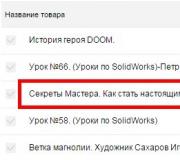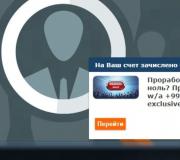How to flash a Samsung printer with your own hands at home. Consumables for printing at wholesale prices Samsung ml 1865 original firmware
Samsung SCX 3400 firmware via usbprns3. This article provides general recommendations on the profession of flashing Samsung printers through the usbprns3 flash driver.

First of all, we print the report: Menu#1934 - in the TechMenu select "configuration reports" and "consumables".


All we are interested in is what firmware version, isn't it letters F in the report and the CRUM number. We will sew through usbprns3, which can be downloaded from our file archive (section Additional software).
The firmware process is shown below in the screenshots. The program does everything automatically. You are only required to enter CRUM.



After pressing FIXIT waiting for the end of the printer firmware process


The printer is restarting. We take out the chip. This completes the whole process. The CRUM connector can not be touched by new firmware versions; they do not remember it.
Another firmware option, for older versions:

We print reports. . In this case, we print the report by pressing and holding the button STOP
When indicated - flashes 2 times green Configuration Report is printed. If the stop button is held for a long time, the Supplies Report is printed.

In the configuration report, we are interested in the firmware version - in this case it is 06 and what is written in quotation marks (please note that the firmware version without the letters P and F means the printer was not sewn and SCX3405 without letters, then the printer is 3405)
And consumables report

Here we need a crum number, we have all the information we have, we proceed to receive the firmware.
Sew via usbprns3, the link is above. The printer is connected. The driver is installed (not necessary, but got up automatically). Enable usbprns3. Let's go to main. We see the following - the program has determined the type of printer (3400), determined the serial number.

Further actions on the screenshots:


After checking the fix, click FixIt. At this point, the printer can "fall asleep", you can "wake it up" by pressing the "Power" button. The strip from the bottom goes to the end. At this time, do not touch anything.
Samsung m2020 m2020w "firmware" weaning from chipsCareful reading of the articles will save you a lot of problems in the future. Articles are constantly updated so that it makes sense to look back from time to time and refresh your memory or learn something new.
Let's get started.
1) We have a printer in front of us - we print reports. I printed through Menu # 1934 - in TechMenu configuration reports and consumables.
All we are interested in is what firmware version and if there is an F in the report. And a CRUM number.
I sew from usbprns3
The firmware process on the screenshots. The program does everything automatically. From you only fill CRUM.



After pressing FIXIT, we wait for the end of the printer firmware process
The printer is restarting. We take out the chip. This completes the whole process. The CRUM connector can not be touched by new firmware versions; they do not remember it.
And just in case, I left the old article.
1) We have a fresh Samsung SCX 3400 printer
The printer is already connected. Firewood installed (not necessary, but got up automatically). Enable usbprns3. Let's go to main. We see the following - the program has determined the type of printer (3400), determined the serial number.

Further actions on the screenshots


After checking the fix, click FixIt. I had to wake up the printer (by this point he had already fallen asleep by pressing the power button) The strip from the bottom goes to the end. WE DO NOTHING DURING THESE MOMENTS!!
Actually the printer started sewing. The process is short. We are waiting for the printer to restart.
Actually everything. But on this model it is highly desirable to disconnect the CRUM connector. So it is calmer in the future.
Disconnected
This is done in order - if in the future the client puts a cartridge with a chip, the printer will not change the internal crum to a new one. And the firmware will remain operational.
Finishing touch.
I remove the chip and print a report.
The printer is lit green. Letter F on the report.
A couple of days ago I wrote that my Samsung ML-1660 printer broke down - it stopped printing, the red light was on. I have already begun to think in our city, but still decided to first try to fix the situation on my own. And hooray, a few hours of torment and everything worked out!
But first, let me tell you why I suffered for so long. It all started with the fact that the native cartridge at one fine moment refused to print - the chip worked. Then I patched the printer in just 5 minutes, I didn’t even write an article, everything was too simple. Yes, and similar manuals in the network wagon.
Printed my printer after that long enough. I bought another cartridge, Chinese, it also printed perfectly. But at one point he refused to print, the red light began to burn.
At first I thought that maybe something broke? The printer is patched, the cartridge is new, there is even an old one, and both do not print. But when I installed the native Samsung drivers, the program clearly let me know what was wrong:
The program showed that the problem was with the cartridge and suggested that I go to the store and buy a new one. Yeah, I dropped everything and ran ....
I started downloading different flashers, trying all of them, but nothing worked for me. The printer didn't even let me print the firmware version page!
Can you still take the device to a service center where they do subscriber maintenance of computers? No, Russians don't give up! After tormenting for a couple of hours, I still defeated him. Hooray!
How to flash a Samsung printer yourself?
Unpack the archive, run the file and look for the printer in the window that opens, and then look for the 15-digit serial number.
After that, we need to generate a new firmware for our printer based on this serial number. To do this, download this program.
After unpacking the archive, run the file fixMaker.exe and after that we will see a program like this:
Here we enter the serial number of our printer, select our model and firmware version. After that, press the button Create FIX. In a minute, a firmware file will appear in the folder with the program, something like this name - FIX_Z4Q5BKAZ400306J_ML1660_v34_NU.hd
Here, we received a new firmware, which will be parallel to whether we have a toner in the cartridge or not. (How to refill the cartridge yourself.) Will print to the bitter end!
How to flash a printer?
For the firmware, we need a small utility, but in general there are even two of them - DOWNLOAD .
The first of them - usbprns2.exe- needed to flash the printer in normal mode, and the second - usblist2.exe- for forced firmware. How to flash? Very simple. You need to take the firmware file with the cursor and drag it onto the firmware program:
All my torment was that the first method did not want to work for me, the process hung and nothing happened:
And no one really wrote how to flash using the second program, and I figured it out by typing! What should be done?
Turn off the printer, press and hold the SECOND button on the printer panel, and without releasing press and hold the power button. The printer will turn on and the light will begin to blink rapidly alternately red and green. Release the buttons. Wait until the printer drivers are installed, as now it is detected differently.
So, Gnusmas once again strengthened the firmware encryption, and released new versions of the VX.XX.02.XX type. Last week I already came across a new device from a supplier with such a muck.
Now not only the kernel is encrypted, but also the bootloader, and the dump from the file can no longer be done. In addition, a checksum has been added, however, the standard algorithm is CRC32. Another joy: the debug mode is cut off to the very eggs, only the command is left fl. And, most importantly, ECDSA digital signature validation has been added.

Based on the foregoing, we conclude that downgrading to version V3.00.01.19 is the only working option. It is unrealistic to pick up a key for signing, that is, there will NEVER be firmware on version 02.xx! (unless the key leaks by accident 🙂)
We will need:
- Programmer for SPI FLASH firmware (more about it at the end of the article)
- Soldering station with hair dryer
- Tweezers
- HEX editor
- The original firmware to which we will downgrade
Let's get started:

That's all, nothing complicated, if you have a tool, work for 10-15 minutes.
Now about the programmer. I say right away that the scheme for PonyProg will not work! Need support for SPI FLASH, but he can only SPI EEPROM.
For those who want to make a programmer on their own, I offer several schemes: https://www.mediafire.com/folder/ckpz4rc3p8uzb//SPI_PROG Antiviruses may swear at some files, but these are false positives. I myself did not check these schemes, because. there is a minipro.
In this way, you can humiliate all devices on which flash drives of the 25Q series are installed:
SCX-3405, SCX-3405W, SCX-3405F, SCX-3405FW, SCX-4650N, SCX-4655FN, ML-2165W, CLP-365, CLP-365W and similar
Ready dumps:
- SCX-3400/3405/3407 http://yadi.sk/d/xRSWBu-cHQaRv
- SCX-3405W http://yadi.sk/d/HaY3Sjk6HQny6
- SCX-3405F/3400F http://yadi.sk/d/HNeFa7otHQo3w
- SCX-4650N http://yadi.sk/d/GVb7DIDmHQo8x
- SCX-472x 1) http://yadi.sk/d/XVrgmRwZHQoFZ 2) http://yadi.sk/d/adTiYRHgHQoHR
- ML-2165W http://yadi.sk/d/sU3Uia9WHQoMy
- CLP-360/365 http://yadi.sk/d/ZxUJ38IjHQoQC
- CLP-360W/365W http://yadi.sk/d/fXwKrvJwHQoU2
Exceptions: ML-2160, ML-2164 (firmware in process), CLX-3300 series (NAND Flash).
PS: The article is written for beginners, because. they ask a lot of questions, for experienced craftsmen these are obvious things. Sorry for the shitty pictures, but there was nothing but a Chinese mobile at hand.
PPS: And I almost forgot: a fix for this and many other devices can be purchased on the site http://fixgen.proWhen registering, use the promo code FGO50 and get a 50% discount!
PPPS: There is a high probability that there will be no firmware for these versions.
Monochrome laser MFP SCX-3400 (as well as its modifications: SCX-3405, SCX-3407, SCX-3400F, SCX-3405F, SCX-3405FK, SCX-3405FH, SCX-3405W, SCX-3405WK, SCX-3405FW) appeared in sale in early 2012. The manufacturer positions this series of MFPs as fast, simple and economical. As usual, after the end of the starter cartridge, the MFP will block and the question of replacing the cartridge will arise. The cost of a new cartridge (MLT-D101S) is considerable and in this case is about 50% of the cost of the MFP. But you can save, as always, thanks to our fixed firmware. After flashing, the SCX-3400 will no longer monitor the chip on the cartridge and you can easily take the cartridge for refilling (paying 200-500 rubles, which is at least 5 times cheaper than a new cartridge!), Or, if you decide to refill the cartridge yourself, you you have to spend no more than 100 rubles for a jar of toner!
Firmware order
Table with the current state of the firmware:
| MFP model | Firmware versions | Price |
|---|---|---|
| SCX-3400 SCX-3405 SCX-3407 | 3.00.01.06 3.00.01.08 3.00.01.10 3.00.01.11 3.00.01.12 3.00.01.18 3.00.01.19 | 200 rub. |
| SCX-3400F SCX-3405F | 3.00.01.06 3.00.01.08 3.00.01.10 3.00.01.11 3.00.01.12 3.00.01.18 3.00.01.19 | 200 rub. |
| SCX-3405W SCX-3405FH SCX-3405WK SCX-3405FK | 3.00.01.06 3.00.01.08 3.00.01.10 3.00.01.13 3.00.01.19 | 200 rub. |
| SCX-3405FW | 3.00.01.06 3.00.01.08 3.00.01.10 3.00.01.11 3.00.01.12 3.00.01.13 3.00.01.19 | 200 rub. |
1. Complete MFP model
The full model is shown on the front:
Also, the exact model is written on the back of the MFP on a sticker. If you look in the report - you may be confused by "Model Name: SCX-3400 Series" - do not look at it, the full model is indicated after the Firmware version in brackets (see below).
Firmware for SCX-3405, SCX-3400F, SCX-3405W, SCX-3405FK, SCX-3405FH, SCX-3405FW are different and not compatible with each other!
Attention! We warn you that the firmware of the SCX-3405FW (Wi-Fi + Fax) model ends with the RipCM_EmulCtrl.c 322 RIPT error in 10-15% of cases, more details are described.
2. Serial number
The serial number of the device is 15 digits, starting with the Latin letter "Z". We recommend copying the serial number through the USB device viewer program. You can also from the report (see sample below), the main thing is that there are no errors.
3. Current firmware version
To find out the firmware version, you need to print a configuration report (Configuration Report), for this:
- Turn on the MFP, make sure at least 5 sheets of paper are loaded;
- Press quickly the following buttons on the MFP: "+", "+", "-", "-", (twice the "Plus" button, once the "Stop" button, twice the "Minus" button, twice the "Stop" button ");
- The MFP should display "UC";
- Press the "+" button several times until "AA" appears on the display;
- Press the button (Start);
- Several reports will be printed, firmware version is "Firmware Version"
For models with fax (letter F in the model):
- Turn on the MFP, make sure paper is loaded
- Press quickly Menu # 1934 Menu
- Select Tech Mode
- Choose to print all reports
Sample configuration report:
If the firmware version is not in the table above, most likely we will not be able to help you with the firmware. For more information, please contact the operators.
4. CRUM number of cartridge chip
The 11-digit CRUM number can be found on the Supplies Information Report, which should have been printed following the instructions above.
Consumables report template:
CRUM-number does not always consist only of numbers; in new chips, a Latin letter is often found in the 7th position!
The most "insidious" is the letter "O", because it can often be confused with the number zero:

As you can see, the letter is slightly wider than the number. Also found "Z" - can be confused with the number "2", and "I" is similar to "1".
Check the CRUM number of the chip carefully. One mistake and the firmware will not work!
Firmware process
The firmware process for the SCX-3400 MFP and its modifications is standard, according to the universal instructions. No special equipment or knowledge is required.
It is highly desirable that a chip be installed in the cartridge during firmware, which:
- Original (from original cartridge)
- Not “empty”, i.e. the Toner Remaining value in the report is not 0%, but the MFP itself is still printing documents from the computer
- Not previously used when flashing another printer
Only in this case, the chances of a successful firmware are maximum.
The firmware will be tied to the chip of the cartridge with which you are flashing the MFP. After flashing, you will need to seal the chip, or remove it from the cartridge and save it (this will be the "chip key"). Then you operate the MFP in normal mode, refilling the old cartridge, however, if you install a new one, be sure to glue the chip on it! Otherwise, the SCX-3400 will be locked, you will need to install a "chip key" to unlock it!
By default, we send a fixed firmware without update protection (upgradable), which ensures greater security of the firmware process, but if the MFP offers to update the firmware in the future, you cannot agree! Since if the factory firmware version 3.00.02.00 and higher is installed, you will not find a fixed firmware!
If you need firmware with update protection (non-updatable), be sure to indicate this in your request to the operator, but we warn you: if an error is made in the data, or one of the three requirements listed above for the chip is not met, and you will flash it with a fix firmware with protection against updates - the firmware may not work, and it is possible to reflash only with the help of a special debug cable!
New firmware 3.00.02.XX
At the end of 2013, new firmware versions appeared for the SCX-3400, SCX-3405, SCX-3407, SCX-3400F, SCX-3405F, SCX-3405W, SCX-3405FW: 3.00.02.00, 3.00.02.01, 3.00.02.02, 3.00.02.05. In these versions, the manufacturer has made such changes that the appearance of fixed firmware is unlikely, at the moment they do not exist.
However, it is possible to downgrade the firmware version on the programmer, and then order the usual fix firmware. This method is more suitable for those who often flash such MFPs, if you only need to flash one device, it is cheaper to send it to a service provider that deals with such models and versions for firmware.
If firmwares for new versions ever appear, we will post significant news on the main page and on social networks.