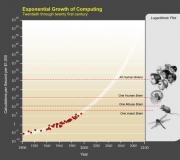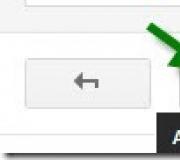How to open Instagram Direct on your computer. Ways to view messages on Instagram from a PC
Everyone thinks that Instagram is only capable of posting photos for its subscribers or everyone who visits your profile, but in fact it is capable of performing the functions of a real messenger like Viber, WhatsUp or Telegram. That is, this is personal correspondence that will not be available to anyone except the interlocutors.
Of course, you can add a comment to a photo, but it will be so that everyone will see it. And I don’t think you want anyone to see your correspondence. At least I don't like it that way.
How to write through the profile page?
In fact, there is nothing complicated here. To do this, you simply need to go to the profile of the person you want to send a message to and do one of two actions:
- Right in a person’s profile you can see the treasured “Write” button, which you need to click on. True, if you are not subscribed to a person, then instead of this button there will be the inscription “Subscribe”.
- Click on the three dots icon and select the item from the context menu "Send a message". In this case, it is no longer necessary to be subscribed to this person.
Whatever you choose, the same messenger window will appear on the smartphone screen, where you can chat with the person by writing to him in PM. Well, then decide for yourself what you will send him: a simple test, a photo from the gallery, or take a photo in real time.
How to write direct on Instagram?
I know that many have heard about this terrible word, but not everyone still knows how to enter there. In fact, there is nothing difficult about writing a personal message in direct message. Simply, while on the main page of the application, scroll the screen to the left, or click on the paper airplane icon. Hooray! You are in direct message. Actually, now you can choose a person to talk to from among your subscribers by clicking on the icon «+» .

And already there, by clicking on any person, a line of personal messages will open to you, just as in the previous case. The only thing is, if you go to Direct for the first time, then no one will be there. But clicking on the plus sign will allow you to take your subscribers into the chat or find other people.

How to write from a computer?
Well, if you are a fan of using a computer to publish and view photos or videos of your friends, then I recommend reading about.
But, unfortunately, through the official website you will not be able to write a personal message on Instagram from a computer, since it, so to speak, is in read-only mode. I mean, it's only needed to view photos. The programs that I talked about in my article about uploading photos from a computer are also not suitable for this, because this procedure is not part of their functions.
But the Instagram developers themselves have made an official application for Windows in which you can write a private message to anyone. True, there is a nuance. If your computer has a version of Windows lower than 8, then unfortunately this application will not be available to you. And for the rest - please. Windows 10 is best suited for these purposes. You can download the application from here. Moreover, you do not need to have your own Microsoft profile.

And then, after you have installed and configured everything, go to the profile of the person with whom you want to exchange a few words and click on the “Write” button. Everything is the same as in the mobile version, so I think you won’t have any problems writing a personal message. Again, in this case you must be following the person.

Well, the same Instagram Direct is available for this application. You just need to be on the main page, click on the paper airplane icon, and then select a person to talk to from the list, or, by clicking on the plus sign, find yourself a pen pal among any Instagram users, including your subscribers.

When you have found the person you want to chat with, simply click on him until a check mark appears in the blue circle, then click on “Next”.

Now you know how to send private messages on Instagram. As you can see, there are quite a few ways, and therefore it’s up to you to decide what exactly you use.
In general, that's all. I hope you liked my article. Don't forget to subscribe to my blog updates and my public pages on social networks. Good luck to you. Bye bye!
Best regards, Dmitry Kostin
Hello, friends. Article for Instagram users. Today we’ll figure out what Direct is on Instagram and how to send a message through it.
Did you think that you can only like photos of stars there? No matter how it is! The developers have long introduced the ability to conduct personal correspondence with friends, as in a regular messenger.
It is also possible to create a private chat with a maximum number of recipients of 15 people.
Let's figure out how to use this function.
Instructions for use
Let's see how to log into Instagram to send the first letter. On the main page you need to find a special icon.
Instagram Direct will open. Here you can subsequently view all the dialogues and read new messages.

To send the first letter, click the plus sign at the top right. Next, we choose what we will send.

Then we select the recipient. If you already have subscriptions, then the profiles of these people will be immediately displayed. Or you can search to find the right person.

You can write to anyone, but if you write to a person who has not followed you, you will need to wait for his approval for the dialogue.
The next step is to add the text of the letter, select a photo/video from the gallery or shoot a new one.

All Instagram filters and settings will be available for media files.
There is a second method of sending via Direct. When adding a new photo, for this, as usual, we use the central button.

In the next window, select the “Inbox” tab instead of “Subscribers”.


In addition to text, photos and videos, you can send a lot more.
- Location
To do this, use the arrow that you will see on the right side of the screen.

- Interesting profile
Through an ellipsis and “Send profile as message.”

- Publication
To do this, click the arrow icon under the desired publication.

- Hashtags
It works by clicking on the already familiar arrow.

How to write to Direct via computer
Method 1. You can fully use Insta on a computer with Windows 10 installed. It is located in the application store. Just search for it and install it on your computer. Further steps are identical to the version for mobile devices.

Method 2. If your version of the operating system is a little outdated, then you can open the application, .
Method 3. Entrepreneurs know that such a chat can be used not only for entertainment, exchanging funny pictures with friends, because it is an excellent way to receive orders and feedback from customers.
A special service has been created especially for business accounts, which allows you to communicate with clients on Instagram directly from your computer; in addition, it has a bunch of convenient functions that we have already written about.
I think I've answered this question. If something is unclear, ask in the comments. so as not to miss new articles.
I wish you interesting interlocutors. See you.
How to write on Instagram from a computer? This question worries many users. If until recently it was impossible to install Instagram on a computer, today it can be done without problems, but with one caveat: in this case, you can download a standard application that does not support Direct. A special Bluestacks application will help solve this problem. Every user can download it from a computer for free.
Activate this program before writing to Instagram from your computer. After this, you will be able to send messages to other users from your computer, just like from your phone. There are several ways to send messages to Direct. You can find the user you need on the page and select the “Write” button in the upper right corner. You can also send messages while on your page. Select the airplane icon at the top right and click on it. After this, a window will open in front of you to send a text message. Here you can attach any photo or video. The user will receive the message instantly.
Sending messages via Instagram is an easy way to communicate with friends and acquaintances. However, you can also use Instagram Direct to promote a business account. Through Direct you can make mass mailings more effective. But there is a small limitation here - sending messages is only possible to 15 users. If the management of this social network confirms your business account, the number of users to whom a message can be sent will increase significantly.
If you are faced with the fact that when sending a message, the message reaches the user in the form of a continuous sheet without spaces, then one trick will come to the rescue. After each period at the end of a sentence, it is prohibited to put other punctuation marks and emoticons. There is another solution to this problem, which is especially relevant when sending messages to Instagram from a computer. You can first write messages in a notepad on your computer, and then copy and paste them into the text of the message.
You can use a useful service right now that will allow you to send welcome messages to each new subscriber, send messages to third-party subscribers, and collect subscriber databases from competitors’ accounts. Link to register in the service
Relatively recently, a new function became available to users of the Instagram mobile application - direct. What is it and how to use it?
Navigation
Direct on Instagram is a convenient function that allows you to send users various photos or videos without anyone seeing anything except the interlocutor. Such publications are not displayed in the feed.
You can use Direct only from a mobile phone or tablet through a special application. So, let's take a closer look at what direct is on Instagram and how to use it.
Where can I find direct?
Where to find direct
Everything is quite simple here. Log in to your page using the application. Next, pay attention to the top panel. In the upper right corner there is a mailbox in the form of a waste paper basket. Click on it.
How to send messages?
So you've logged into your Instagram account. In the upper right corner you will see a plus sign, which means the publication has been added. You are offered a choice - an existing photo in your account or taking a new one.
Next, you need to process the photo or video as usual and move on. A new window will open. You can sign the publication here. Now select the person you want to send the message to. The largest number of people is 15. When everything is ready, click on the green checkmark at the top of the page.
By the way, you can send messages even to those users to whom you do not have a subscription. For this you need a search. On the new page, enter your username. Further everything is the same as described above.
People who follow you will automatically receive messages, and those who do not will receive a notification with an offer to accept or reject the publication. You can also send the photo you like to a friend or open an entire chat for up to 15 people. How it's done?
When you're browsing someone's feed or profile, if you find an interesting post, you can rate it or leave a comment. You can also click on the arrow located near the heart and repost. This feature was implemented not long ago. Previously, you had to write a friend’s nickname with the @ symbol in a comment.
How do you know if a message has been received?

How to write in direct message
It is worth saying that the message is sent instantly and the friend will receive it immediately. Another question is when he will watch it. How can I check this? If there are no marks on the avatar, this indicates that he has not yet read the message. If the avatar is highlighted with a green checkmark, then it has been read. If a photo or video is rated in Direct, you will see a heart.
How to read an incoming message?
When you receive a message, you will know about it. First, you will receive a notification that a message has arrived. When the application is opened, the number “1” in a red circle will appear on the mailbox. This indicates that you have received one message.
By the way, if you want to use Direct on your computer, then you need the BlueStacks program for this. It is a full-fledged Android on PC.
Video: Review: Instagram Direct
When Instagram first appeared, one of the shortcomings that users noted in it was the lack of the possibility of personal correspondence. Initially, the developers ignored this function, however, over time, a new tool appeared on the social network Direct, restricting access to photos and videos. What is he like?
Instagram Direct allows you to publish media files not for public access, but only for a certain circle of people. The number of subscribers who can receive a photo or video should not exceed one and a half dozen. For each post you will need to select the audience again, which is quite important. This function is a kind of replacement for the personal messaging system. Thanks to it, sending photos and videos is much easier than, for example, via email.
In the mobile version of the application, this tool is easy to find, just click on the special icon. But many users are interested in the question of whether it is possible to use Direct Instagram via a computer. Unfortunately, this function is not available in the web version at the moment. Developers initially focus specifically on mobile devices. IN Instagram online You can only view your own and other people’s photos, discuss them, and edit your profile.
If Direct is needed on a laptop or personal computer, then the only right solution is to install the Android version of Instagram on the device. To do this you will need a BlueStacks emulator and some free time.

The Android emulator allows you to use Instagram Direct via your computer. Please note that the control of a smartphone and a PC will be different. However, it is entirely possible to use a keyboard and mouse to operate the application. Thanks to the emulator, the user will receive notifications from programs running in the background, just like on a mobile device.